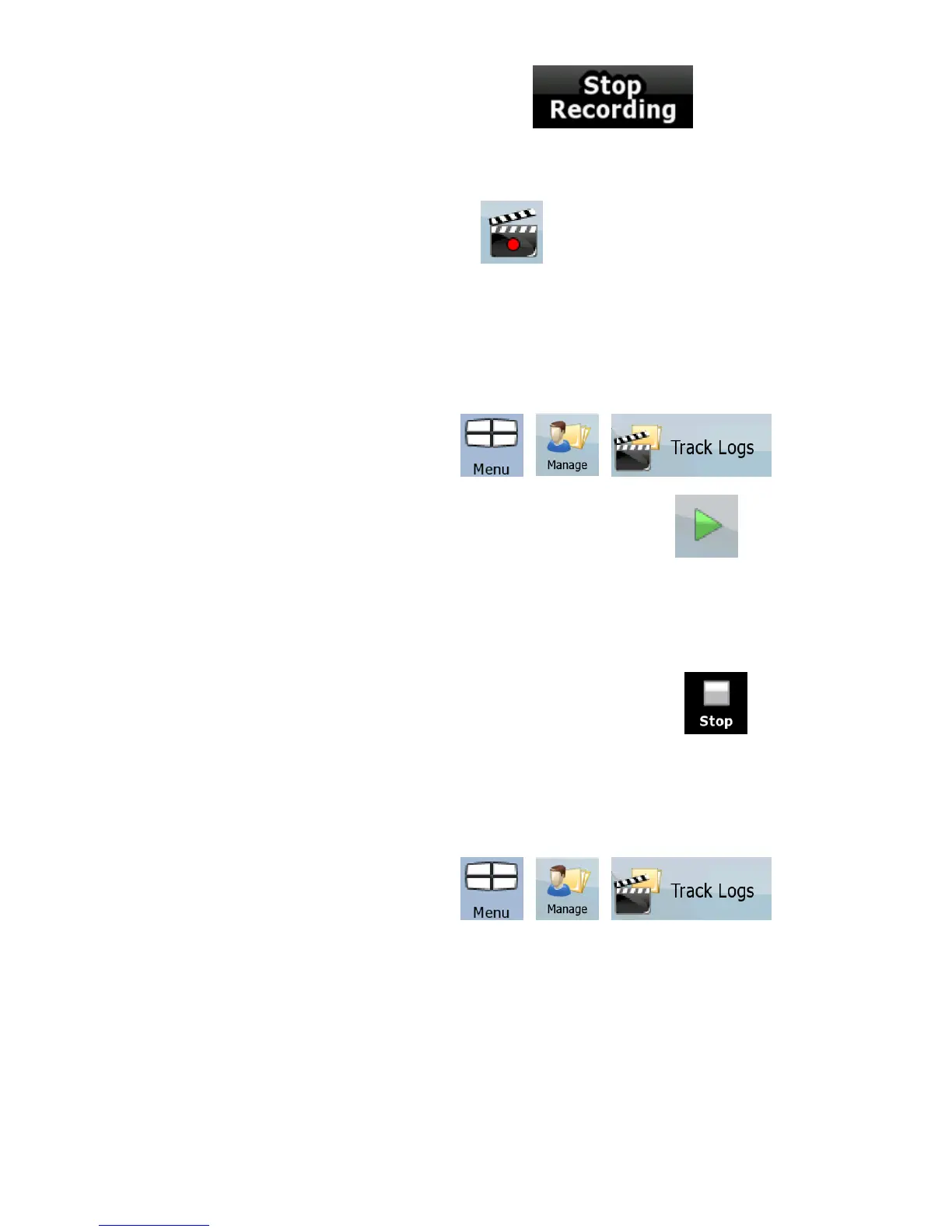63
4. Repeat the above steps, then tap later to stop
the recording. Nextar Navigation System labels the Track Log
with a time stamp.
(As an alternative, you can tap the
button in the Quick menu to
start, and later to stop the Track Log recording.)
Simulating a Track Log on the map
1. Tap the following buttons: , , .
2. Locate the desired Track Log, and then tap the
button
next to it.
3. The map returns, and the Track Log simulation (a life-like
replay) begins.
4. You can stop the replay any time by tapping the
button.
Changing the color of a Track Log
1. Tap the following buttons: , , .
2. Tap the desired Track Log and then tap one of the color
buttons.