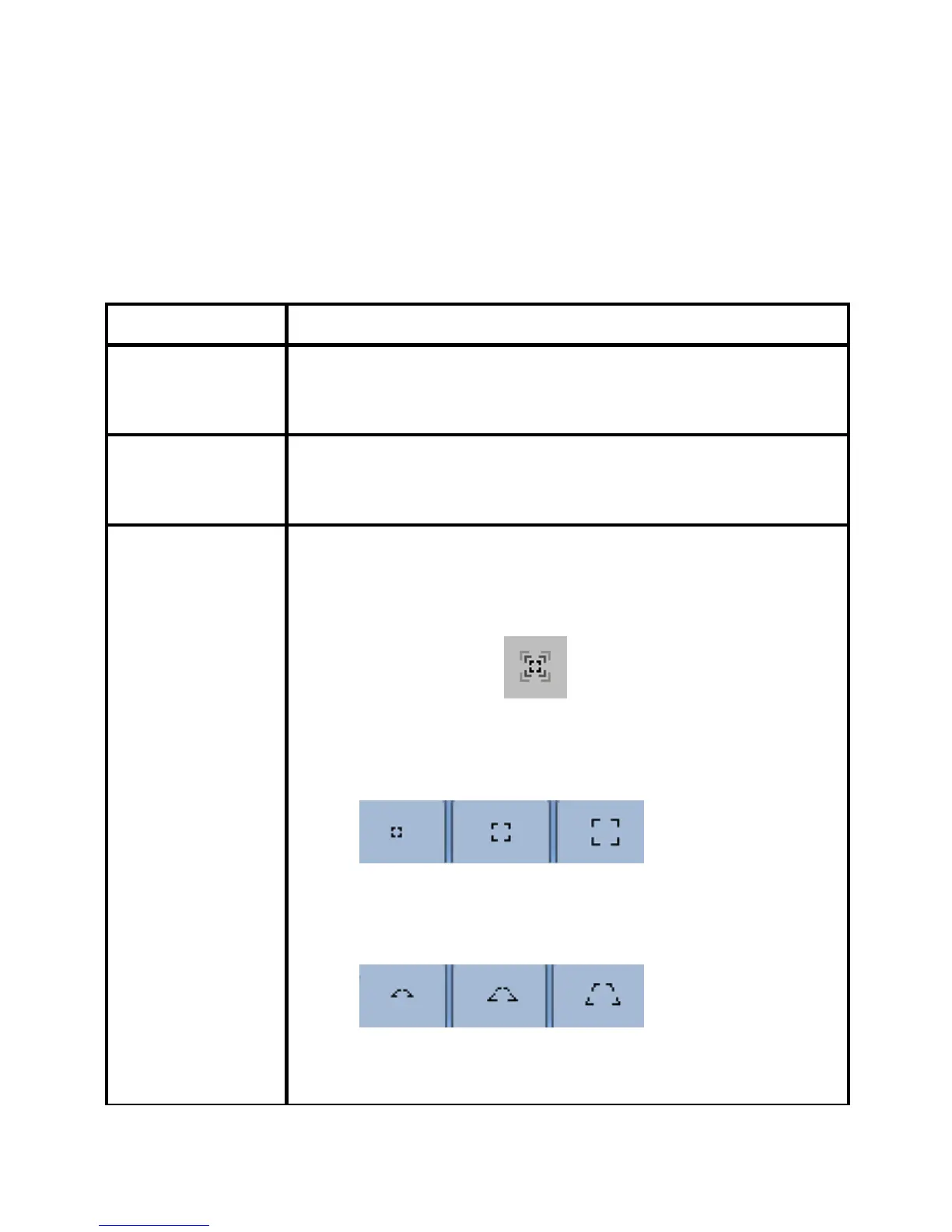7
2 Getting started with Nextar Navigation System
Nextar Navigation System is optimized for in-car use. You can use it
easily by tapping the screen buttons and the map with your fingertips.
Nextar Navigation System can plan routes throughout the whole
installed map set; you do not need to change maps or switch to a
poorly detailed general map to navigate between map segments or
countries.
Tasks Instructions
Using the
retractable
stylus
You do not need a stylus to use Nextar Navigation
System. Tap the buttons and the map with your
fingertips.
Double tapping
the screen
You do not need to tap the screen twice for any
action. With buttons and controls, a single tap is
enough.
Tapping and
holding the
screen
You do not need this to access the basic navigation
functions. Tap and keep pressing the following
buttons to reach extra functions:
• Tap and hold
on the Map screen: you
can set the minimum and maximum zoom
level of Smart Zoom.
• Tap and hold any of the
buttons on the
Map screen: you can set or reset the zoom
value of the button (2D map).
• Tap and hold any of the
buttons on the
Map screen: you can set or reset the tilt and
zoom values of the button (3D map).