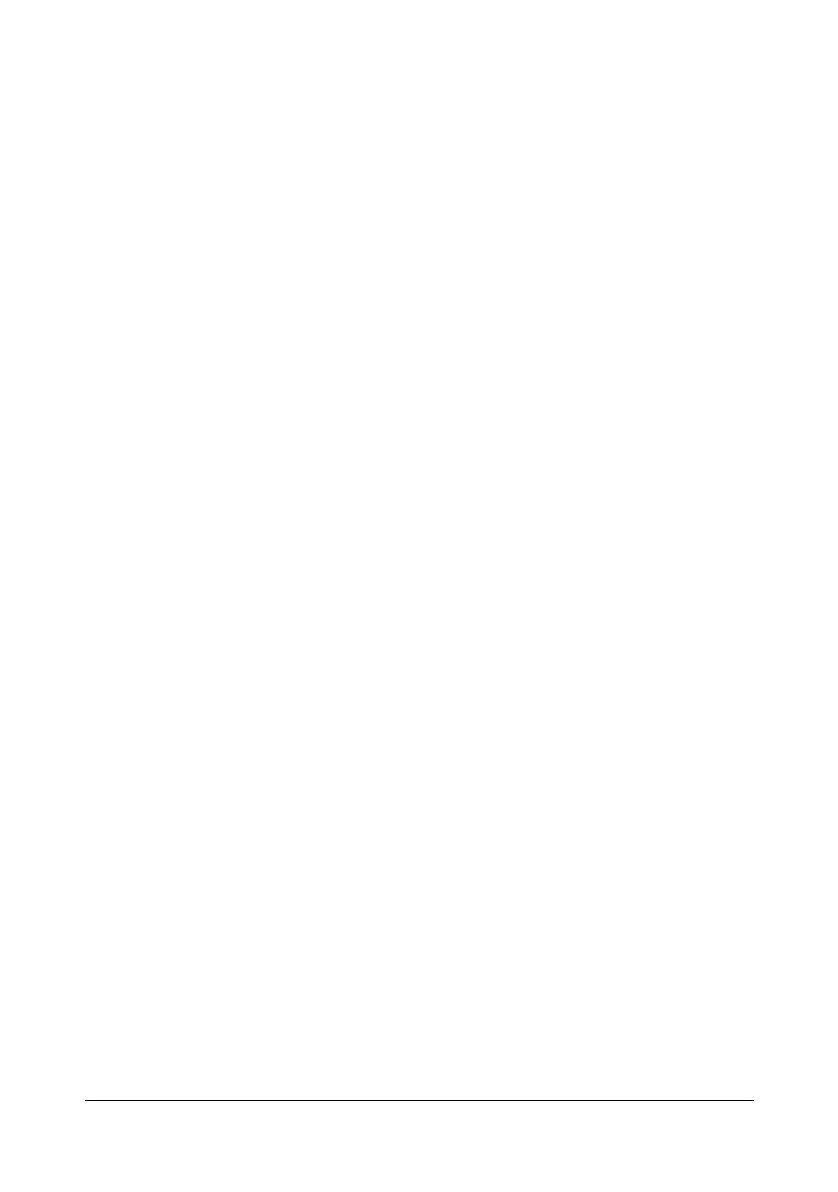Printer Driver Settings 4-5
Watermark View
Click the button to display a preview of the watermark.
When this button is clicked, it changes to the Printer View button.
" This button appears only when the Watermark tab is selected.
Quality View
Click the button to display a sample of the settings selected in the Quality tab.
When this button is clicked, it changes to the Printer View button.
" This button appears only when the Quality tab is selected.
Default
Click the button to reset the settings to their defaults.
" This button does not appear on the Version tab.
" When this button is clicked, the settings in the displayed dialog box
are reset to their defaults. The settings on other tabs are not changed.
Basic Tab
The Basic Tab allows you to
Specify the orientation of the media
Specify the size of the original document
Select the output media size
Register/edit custom paper sizes
Zoom (expand/reduce) documents
Specify the number of copies
Turn on/off job collation
Specify the paper source
Specify the type of media
Select the paper used for the front page
