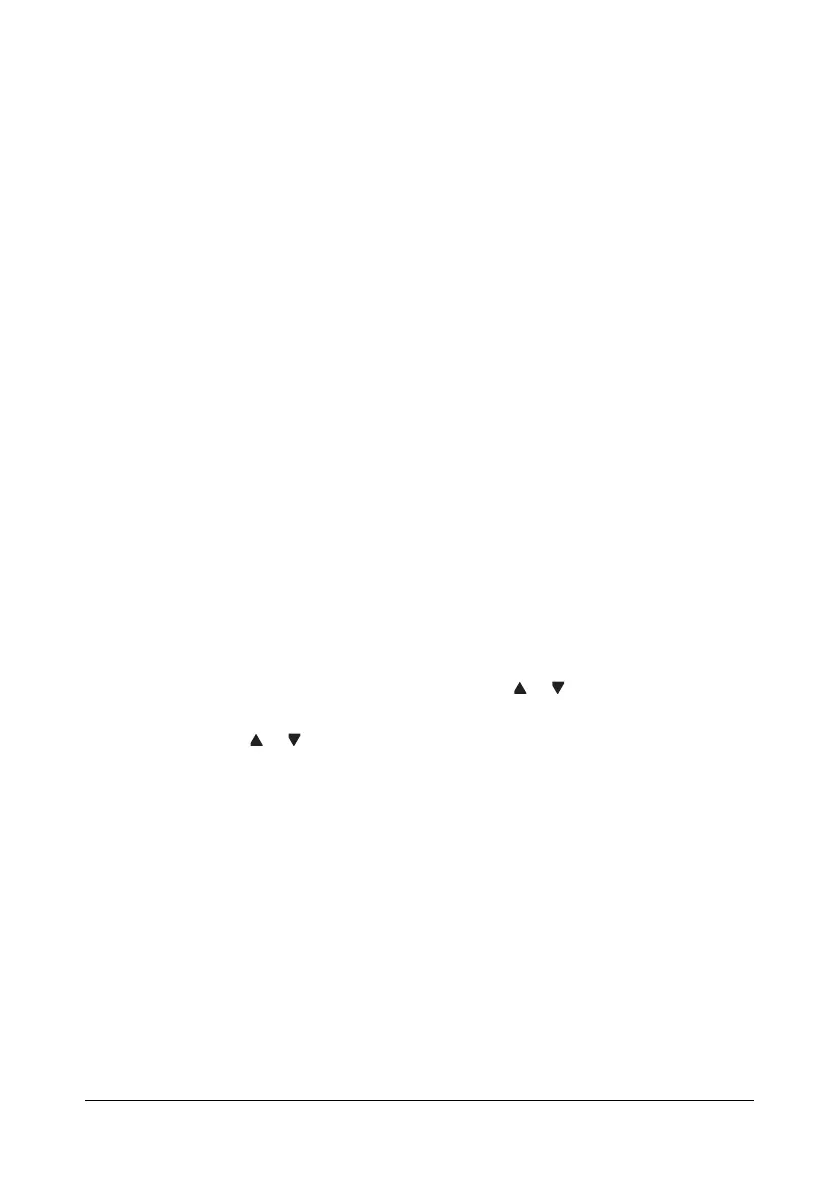Scanning With the Machine6-10
Specifying the Data Location
Select whether the computer or USB memory device is the location where
scan data is to be saved. When transmitting via a network, refer to “Specify-
ing the Destination Address (Scan to E-mail/FTP/SMB)” on page 6-12.
" If an address has been specified as the destination for the data, SCAN
TO PC
and SCAN TO USB MEMORY cannot be selected.
Saving Data on a Computer Connected (Scan to PC)
In order to perform Scan to PC operations, the following requirements must
be met.
z This machine is connected to a computer using a USB cable.
z The TWAIN scanner driver, the printer driver and Scanner Utility (Win-
dows only) are installed on the computer.
z Either the Scanner Utility is activated or the Scanner Utility icon
appears in the Windows notification area.
z The document is positioned at the location specified with Paper
Source (Flatbed (original glass) or ADF) in the Scanner Utility.
" For details on the Scanner Utility, refer to the online help.
Follow the procedure described below to send scan data to a computer con-
nected to this machine.
" The scan settings specified with the Scanner Utility are given priority.
1 In the main screen (Scan mode), press the or key to select SCAN
TO
, and then press the ENTER key.
2 Press the or key to select SCAN TO PC, and then press the ENTER
key.
" The scan data is saved in the folder specified with the Scanner Utility.
