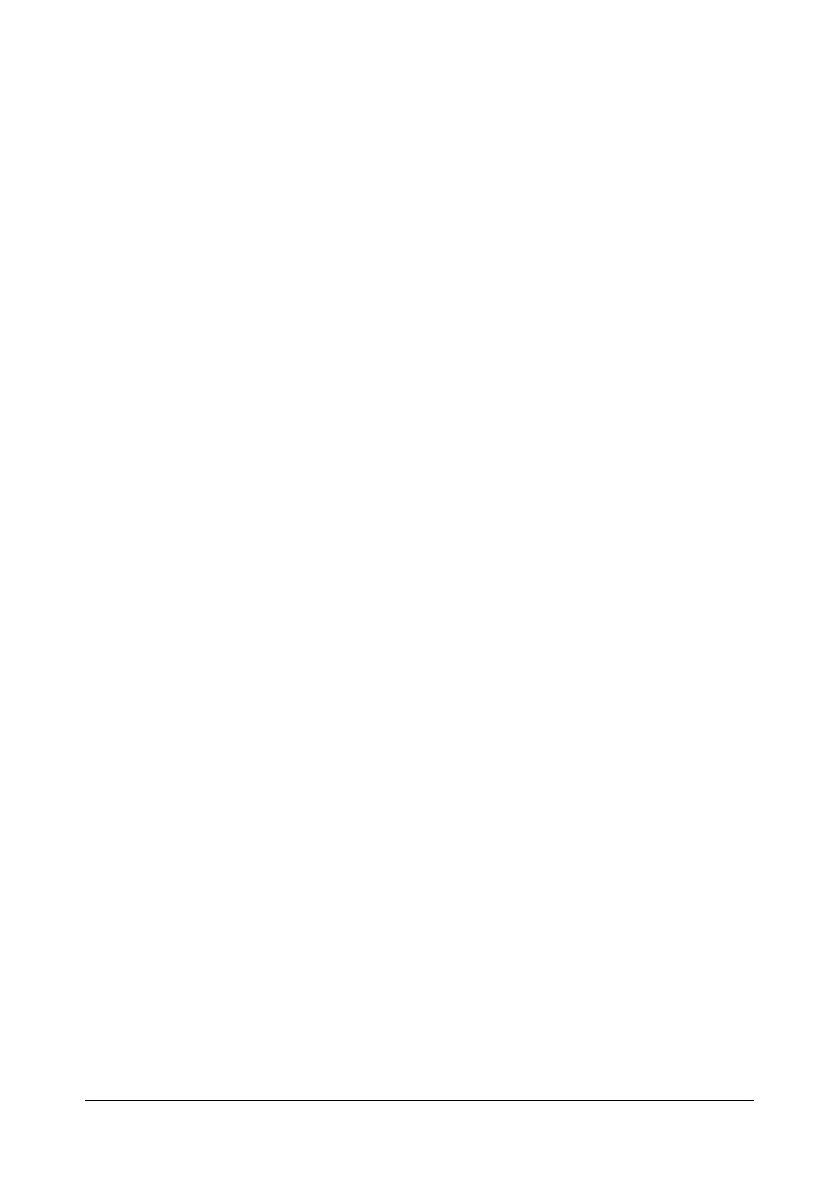Making Advanced Copies 5-7
4 To print color copies, press the START-COLOR key. To print monochrome
copies, press the START-MONO key.
Scanning of the document begins.
" In order to perform duplex (double-sided) copying or collated (Sort)
copying with 2in1 copying, specify the necessary settings before
performing step 4. For details, refer to “Setting Duplex (Dou-
ble-Sided) Copying” on page 5-11 and “Setting Collated (Sort)
Copying” on page 5-13.
5 When NEXT PAGE? appears in the message window, place the second
document page on the original glass, and then press the ENTER key.
6 Repeat step 5 until all document pages have been scanned.
If 2in1 is set, printing automatically begins after two document pages
(four document pages if duplex (double-sided) copying was set) have
been scanned.
7 After all document pages have been scanned, press the START-COLOR
key or the START-MONO key to begin printing the remaining pages.
Setting a Copy Function
ID card copying, repeat copying and poster copying can be set.
" If a copy function other than NORMAL COPY has been set, 2in1 copy-
ing, collated (Sort) copying and duplex (double-sided) copying cannot
be set. In addition, the zoom ratio is automatically set (and cannot be
changed).
" ID card copying, repeat copying and poster copying can only be per-
formed with the original glass. Position the document pages to be
scanned so that they are aligned in the upper-left corner of the original
glass. Since the image is printed 4 mm from the top and left side,
adjust the position of the document as necessary. For details on posi-
tioning the document on the original glass, refer to “Placing a docu-
ment on the original glass” on page 3-23.
