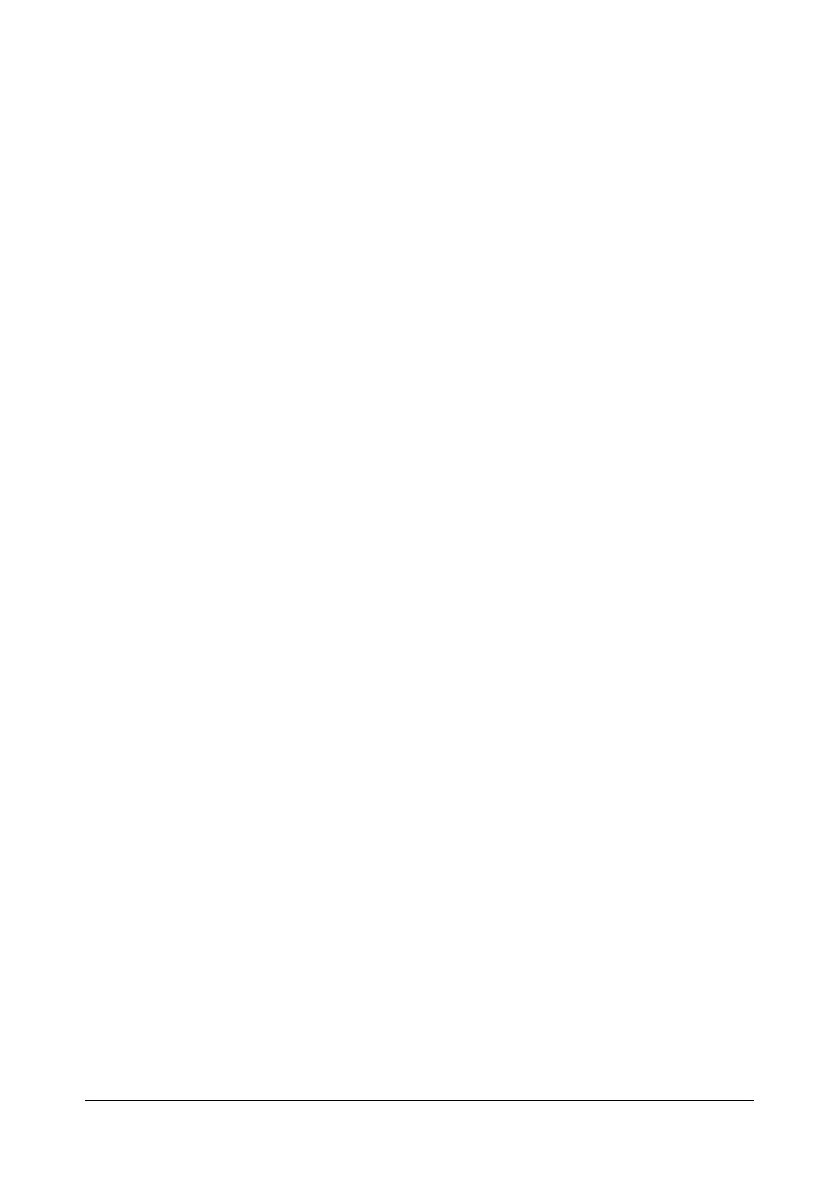Scanning From a Computer Application6-6
Macintosh TWAIN Driver Settings
Load
Load a saved settings file (dat file) for scanning.
Save
Save the current settings as a settings file (dat file).
Default
Return all settings to their defaults.
Help icon
Click to display the Help.
About icon
Click to display the software version information.
Paper source
Select whether documents are placed on the original glass or loaded into the
ADF.
Original Size
Specify the original size.
Scan Type
Specify the scan type.
Resolution
Specify the resolution.
Scale
Specify the enlargement or reduction ratio for the selected area.
" If the resolution is set at 1200 × 1200dpi or higher, a setting larger
than 100% cannot be specified.
Scanning mode
Select Auto or Manual. When Manual is selected, a tab appears so that
detailed settings can be specified, for example, for Brightness/Contrast and
Filter.
" The parameters that can be set differ depending on the scanning
mode that is selected.
" If Auto is selected as the scanning mode, scanning from the original
glass is performed after a prescan is performed so that a preview
image can be checked.
