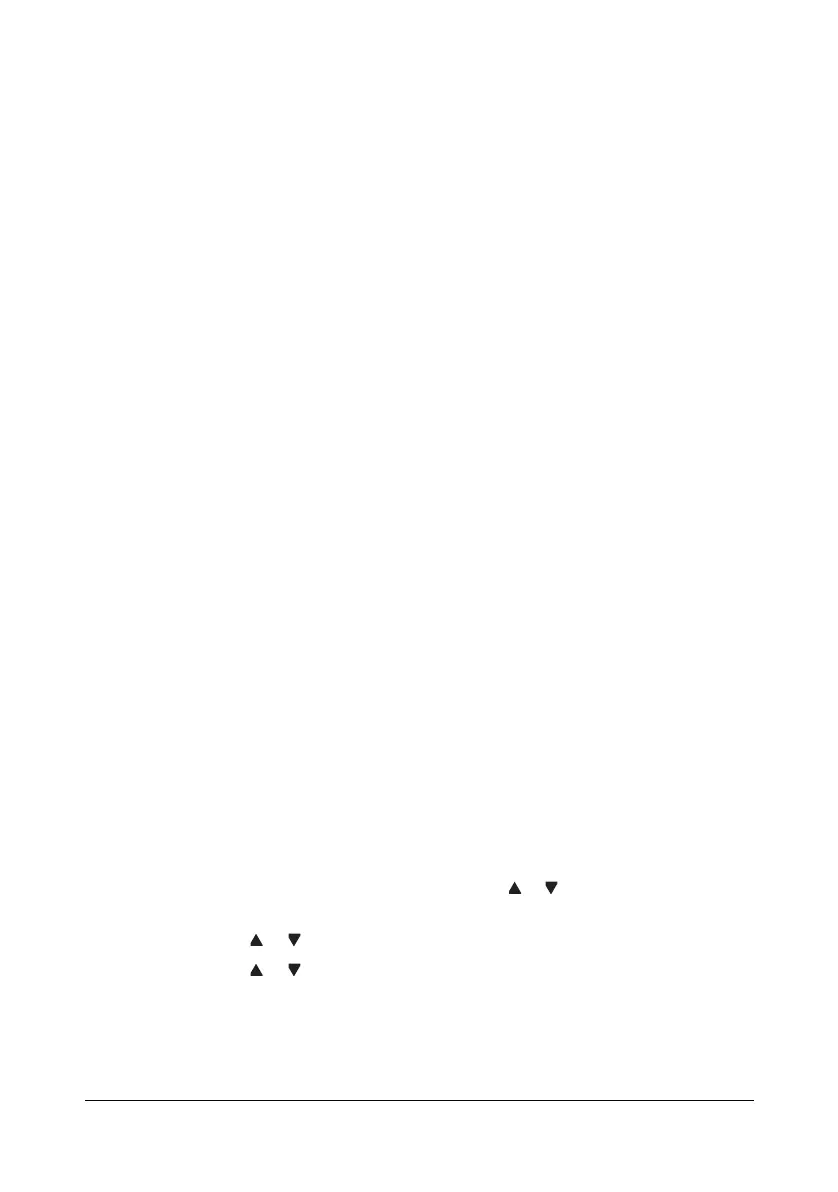Making Basic Copies 5-3
2 Press the COPY key.
3 Specify the desired copy settings.
" For details on specifying the copy mode and the copy density, refer
to “Specifying the Copy Quality Setting” on page 5-3.
For details on specifying the zoom ratio, refer to “Specifying the
Zoom Ratio” on page 5-4.
For details on selecting the media tray, refer to “Selecting the
Media Tray” on page 5-5.
For details on setting 2in1 copying, refer to “Setting 2in1 Copying”
on page 5-6.
For details on ID card copying, repeat copying or poster copying,
refer to “Setting a Copy Function” on page 5-7.
For details on duplex (double-sided) copying, refer to “Setting
Duplex (Double-Sided) Copying” on page 5-11.
For details on setting collated copying, refer to “Setting Collated
(Sort) Copying” on page 5-13.
4 Using the keypad, specify the desired number of copies.
" If the number of copies was incorrectly entered, press the BACK
key, and then specify the correct number of copies.
5 To print color copies, press the START-COLOR key. To print monochrome
copies, press the START-MONO key.
Copying begins.
" If the STOP/RESET key is pressed while copying, JOB CANCEL
appears. To stop copying, select
YES. To continue copying, select
NO.
Specifying the Copy Quality Setting
Select the document type and copy density appropriate for the contents and
density of the document to be copied.
Selecting the Document Type
1 In the main screen (Copy mode), press the or key to select the current
copy quality setting, and then press the E
NTER key.
2 Press the or key to select MODE, and then press the ENTER key.
3 Press the or key to select MIX, TEXT, PHOTO, FINE/MIX, FINE/
TEXT
or FINE/PHOTO, and then press the ENTER key.
The main screen (Copy mode) appears again.
