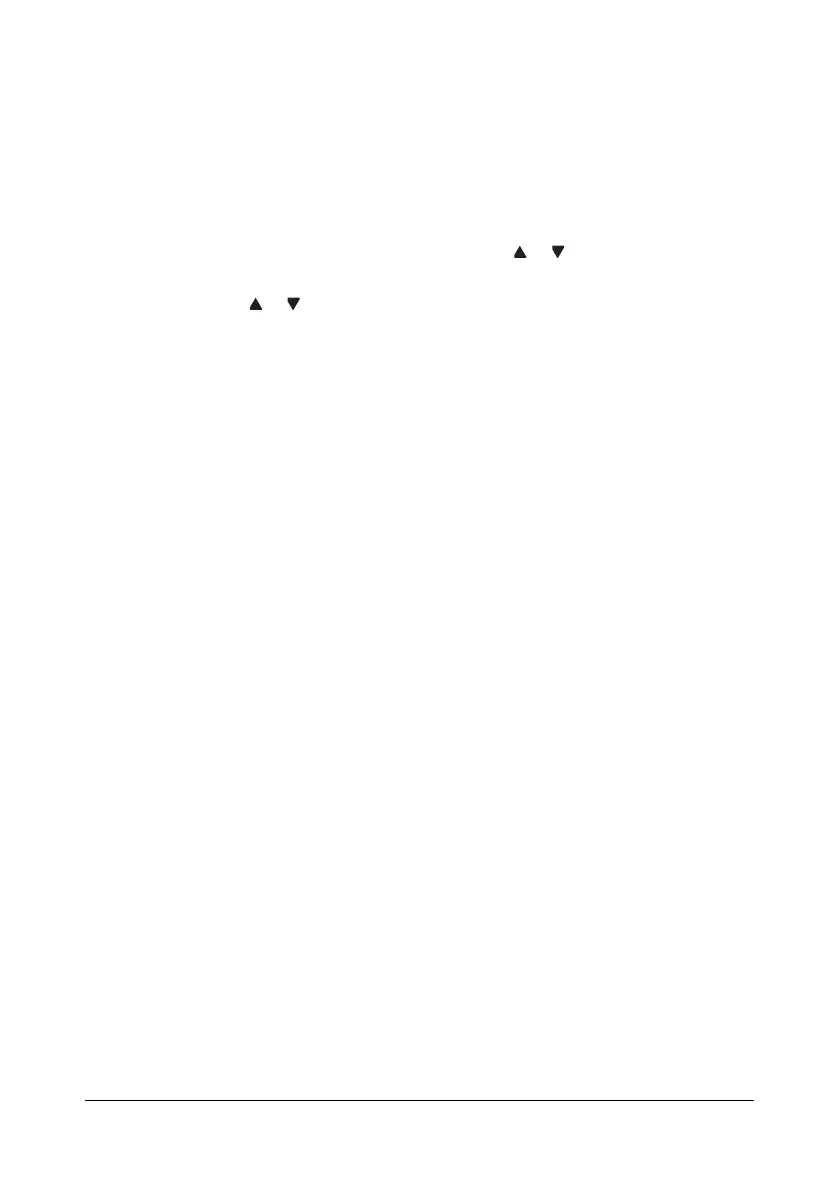Scanning With the Machine 6-11
Saving Data on a USB Memory Device (Scan to USB
Memory)
Follow the procedure described below to save scan data to a USB memory
device plugged into the USB memory port of this machine.
" This machine is compatible with a USB Host device of 4 GB or less.
1 Plug the USB memory device into the USB Host port of this machine.
2 In the main screen (Scan mode), press the or key to select “SCAN
TO”, and then press the ENTER key.
3 Press the or key to select SCAN TO USB MEMORY, and then press
the E
NTER key.
4 When the current page has been scanned NEXT PAGE will appear.
Press the ENTER key to scan the next page or press the START key to
send the data to the USB memory device.
" Depending on the USB memory device that is used, it may take some
time for the scan data to be transferred.
