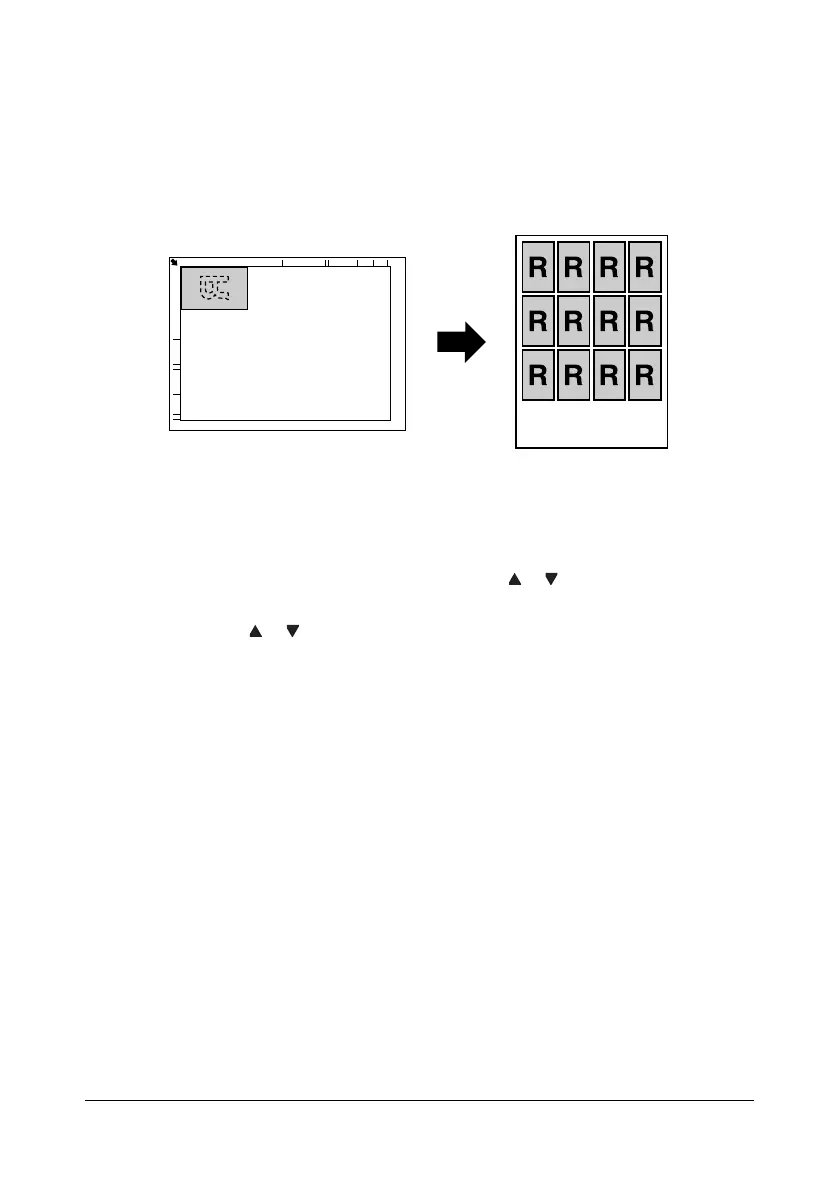Making Advanced Copies 5-9
" To print only the front sides that were scanned first, press the
START-COLOR key or the START-MONO key in step 5.
Repeat Copying
With repeat copying, small documents, such as memos, are tiled and printed
on a single page.
1 Position the document on the original glass.
" For details on positioning the document on the original glass, refer
to “Placing a document on the original glass” on page 3-23.
2 In the main screen (Copy mode), press the or key to select the current
copy function setting, and then press the ENTER key.
3 Press the or key to select REPEAT COPY, and then press the ENTER
key.
4 When the How to Repeat Copy screen appears, check the settings, and
then press the ENTER key.
5 To print color copies, press the START-COLOR key. To print monochrome
copies, press the S
TART-MONO key.
6 Use the keypad to type in the document length, and then press the ENTER
key.
" To change the document size, press the BACK key to delete the
current size, and then use the keypad to specify the desired size.
7 Use the keypad to type in the document width, and then press the ENTER
key.
After the document has been scanned, printing automatically begins.
" To change the document size, press the BACK key to delete the
current size, and then use the keypad to specify the desired size.
