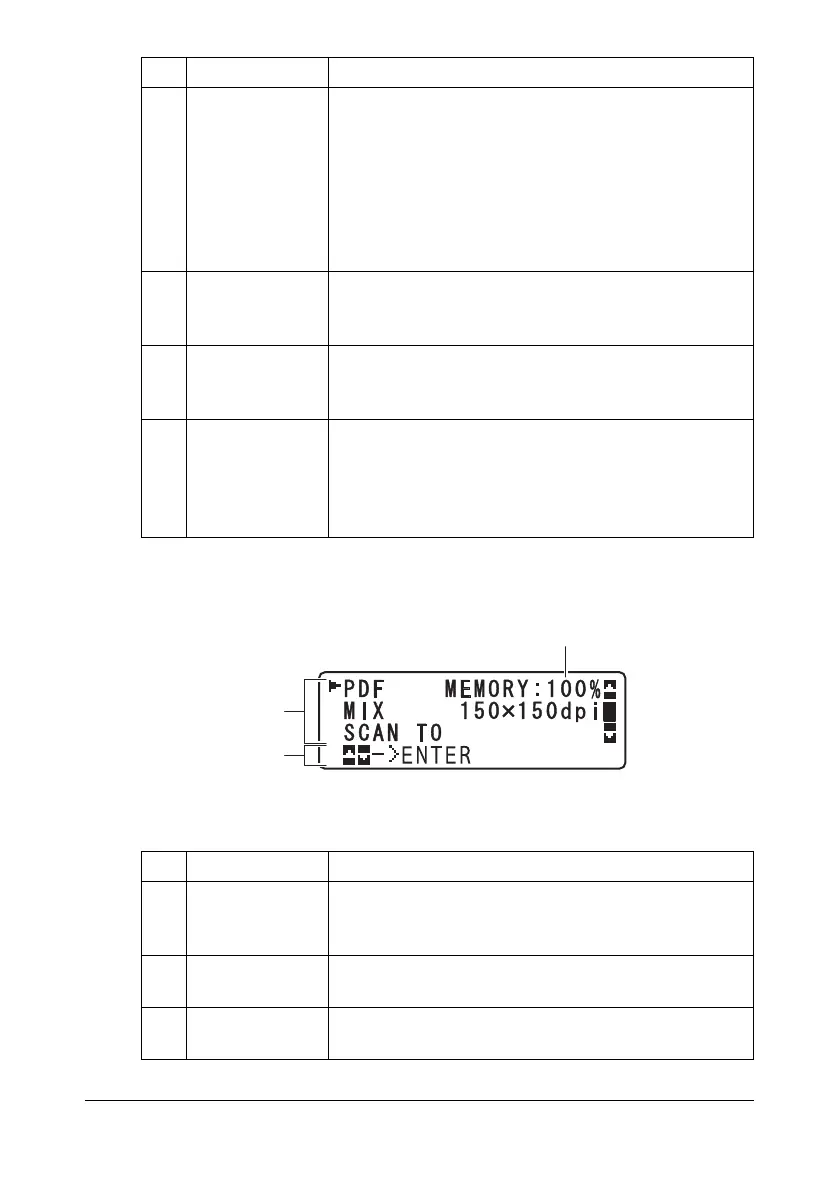About the Control Panel 2-7
Main Screen (Scan Mode)
6 Double-sided
copying
This appears only when the duplex option has been
installed.
Indicates whether or not double-sided copying is
selected. If double-sided copying is selected, the
specified binding position is indicated.
For details on selecting double-sided copying, refer
to “Setting Duplex (Double-Sided) Copying” on
page 5-11.
7 Copy function Indicates the copy function that is set. For details on
setting a copy function, refer to “Setting a Copy
Function” on page 5-7.
8
UTILITY
Select this menu item to change the various
machine settings. For details, refer to “UTILITY
Menu” on page 2-20.
9
REPORT/STA-
TUS
Select this menu item to view the total number of
pages printed by this machine and the results of fax
transmissions/receptions as well as to print the
reports. For details, refer to “REPORT/STATUS
Menu” on page 2-17.
No. Indication Description
1 Scan settings Allows the current settings to be checked and the
various settings to be changed. For details, refer to
“Scan settings” on page 2-8.
2 Status Depending on the situation, the machine status or an
error message may appear.
3 Available mem-
ory
Indicates the percentage of memory available for
scanning operations.
No. Indication Description
1
2
3
