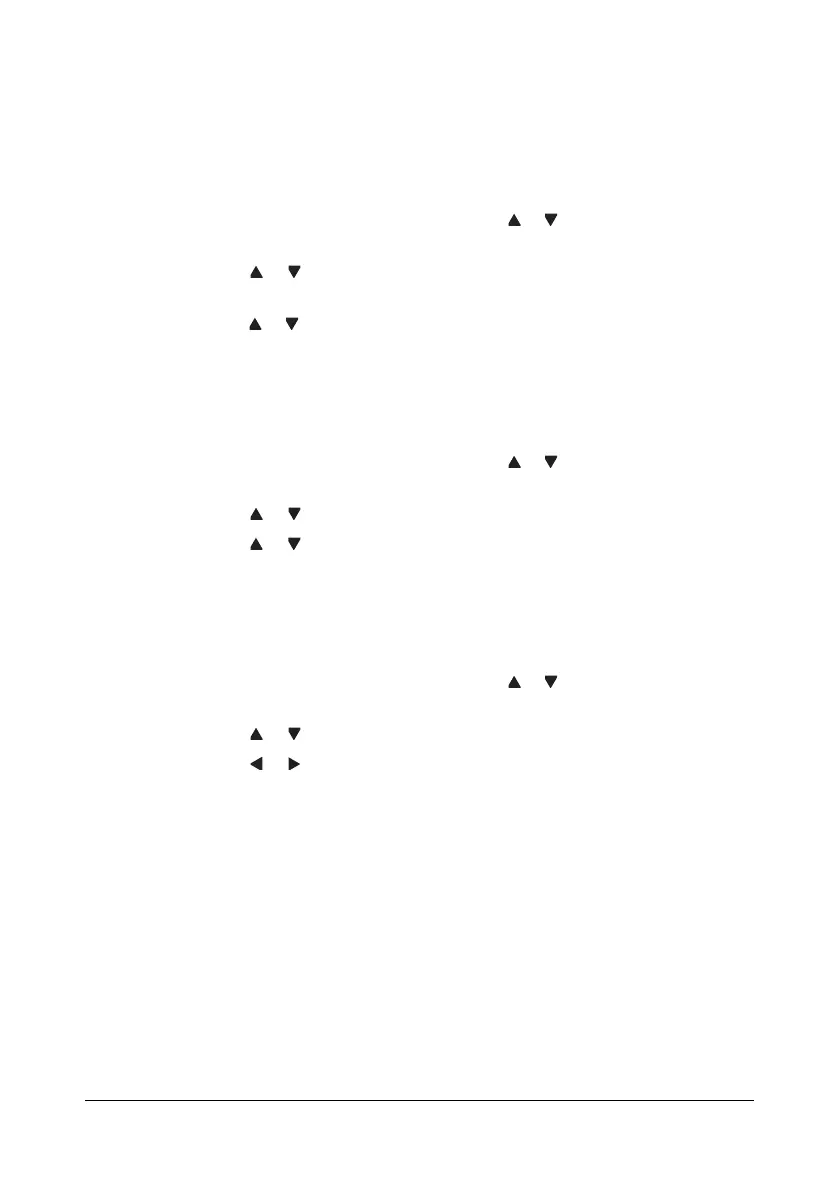Scanning With the Machine 6-27
Selecting the Scan Quality Setting
The resolution, scan mode and density appropriate for the scanned image
can be selected.
Selecting the Resolution
1 In the main screen (Scan mode), press the or key to select the current
scan quality setting, and then press the E
NTER key.
2 Press the or key to select RESOLUTION, and then press the ENTER
key.
3 Press the or key to select 150x150dpi or 300x300dpi, and then
press the ENTER key.
The main screen (Scan mode) appears again.
Selecting the Scan Mode
1 In the main screen (Scan mode), press the or key to select the current
scan quality setting, and then press the ENTER key.
2 Press the or key to select MODE, and then press the ENTER key.
3 Press the or key to select MIX, TEXT or PHOTO, and then press the
E
NTER key.
The main screen (Scan mode) appears again.
Selecting the Scan Density
1 In the main screen (Scan mode), press the or key to select the current
scan quality setting, and then press the E
NTER key.
2 Press the or key to select DENSITY, and then press the ENTER key.
3 Press the or key to select the desired scan density, and then press
the E
NTER key.
As the indicator is moved to right, the density becomes darker.
