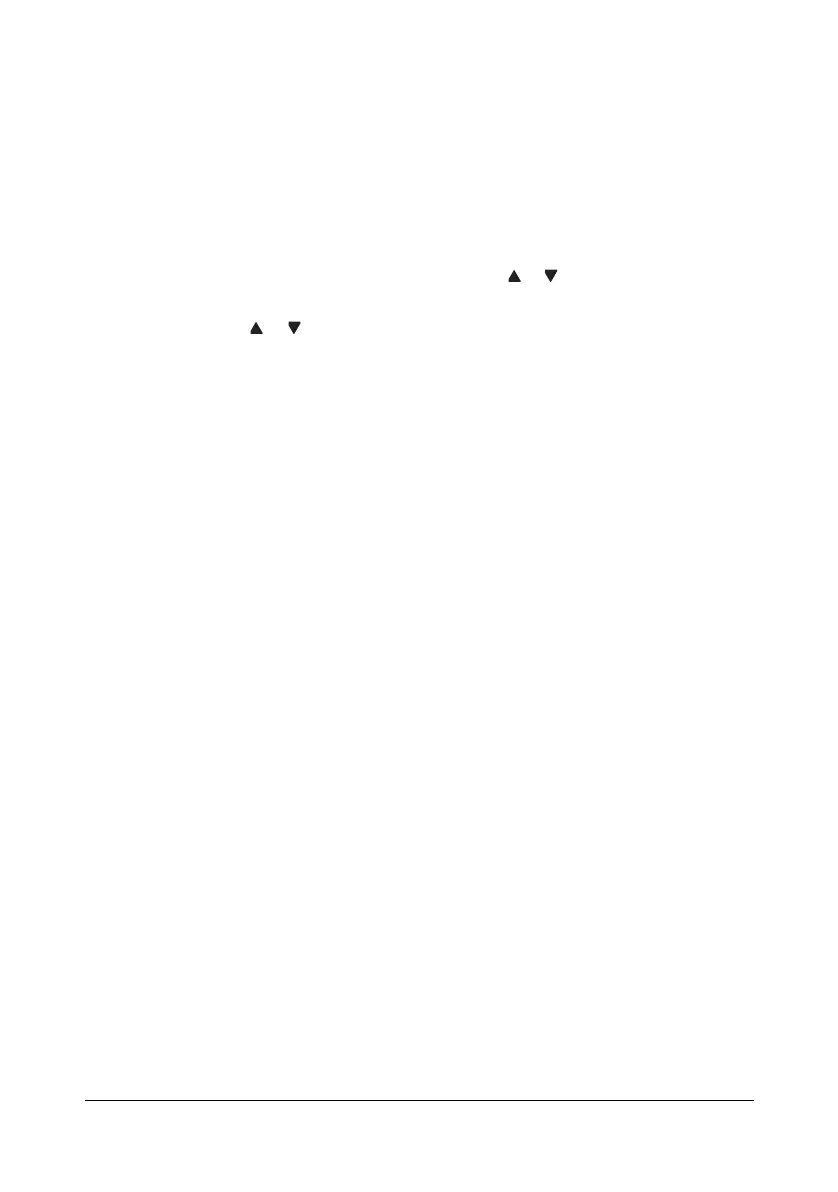Scanning With the Machine6-26
" If the edited group dial destination is registered in the favorite list, a
confirmation message asking whether or not to keep the destination
registered as it is appears after the operation in step 12 is performed.
To keep the destination registered as it is, select
Yes. To cancel the
registration, select No.
Selecting the Data Format
The data format for the scanned image can be selected.
1 In the main screen (Scan mode), press the or key to select the current
data format setting, and then press the ENTER key.
2 Press the or key to select TIFF, PDF or JPEG, and then press the
E
NTER key.
The main screen (Scan mode) appears again.
" If BW ONLY was selected for the color setting, JPEG does not
appear.
" PDF data can be opened in Adobe Acrobat Reader.
" TIFF files of images that have been scanned with the Color or
Gray
setting cannot be opened with the Windows Picture and
FAX Viewer, which is included with Windows XP as a standard
component. These files can be opened with image-processing
applications such as PhotoShop, Microsoft Office Document Imag-
ing or ACDsee.
