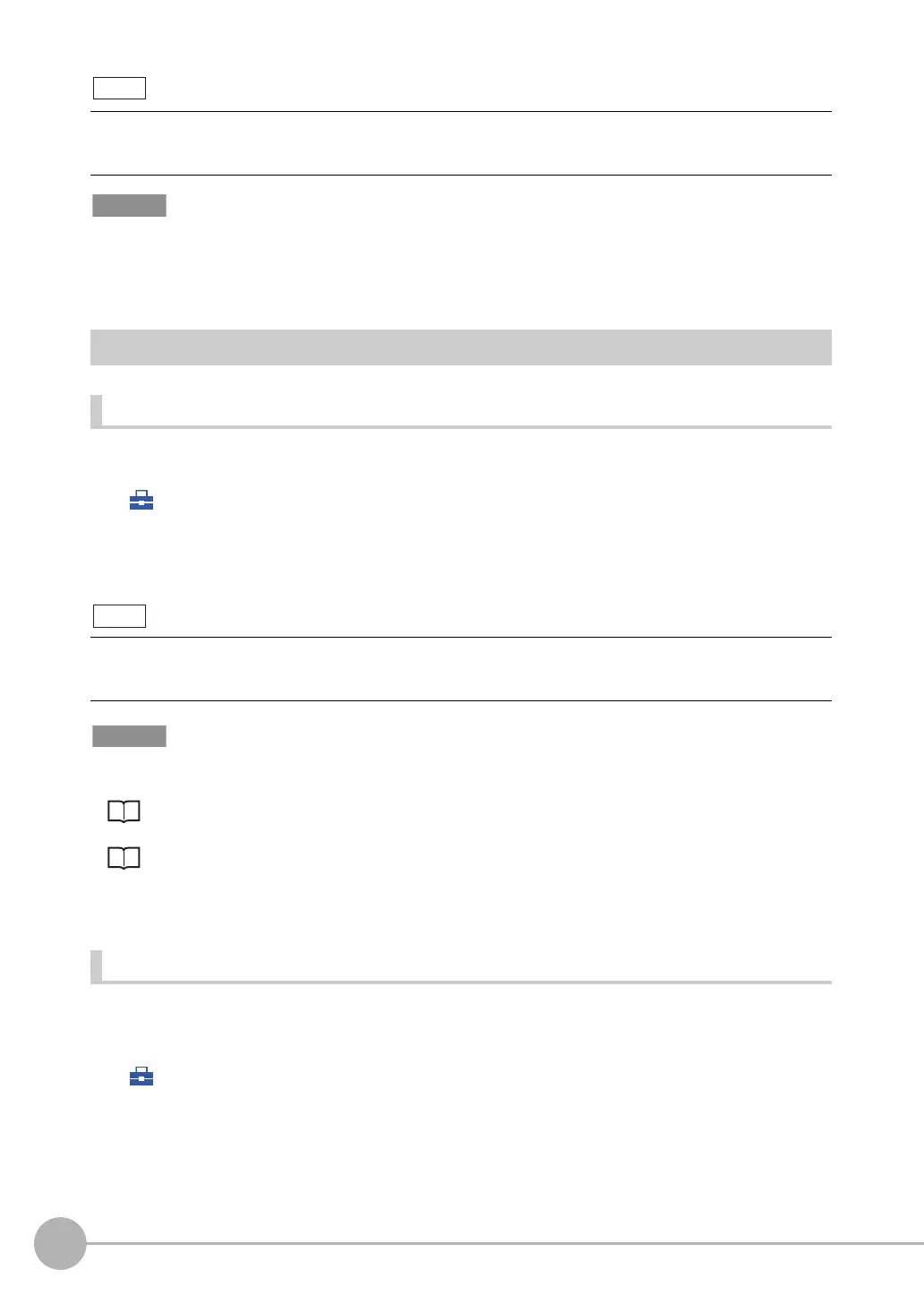Controlling Operation and Outputting Data with PLC Link Communications
122
FQ2-S/CH User’s Manual
for Communications Settings
• An FQ2 Sensor operates as a TCP server. Therefore, the TCP connection must be made from the PLC. Refer to the
manual for the PLC for TCP connection methods.
• The port number on the FQ2 Vision Sensor is always 9877.
Setting Up PLC Link Communications
Setting Network Settings in the Sensor
Set the IP address of the Sensor according to the network where the external devices, such as PLCs, are
connected.
(Setup Mode) − [Sensor settings] − [Network] − [Ethernet] − [IP address setting]
1 Press [Fixed].
2 Set the IP address and subnet mask according to the network where the external devices, such
as PLCs, are connected.
• Changes to settings are not applied until the Vision Sensor is restarted. Therefore, save the settings and then
restart the Vision Sensor.
Section 5 Testing and Saving Settings
in Vision Sensor FQ2-S/CH Series User's Manual (Cat. No. Z337)
Section 7 Convenient Functions
in Vision Sensor FQ2-S/CH Series User's Manual (Cat. No. Z337)
• The port number on the FQ2 Vision Sensor is always 9877.
Initial Settings for PLC Link Communications
You must set the IP address of the PLC to connect to, assign the Command Area, Response Area, and Output
Area, and make other settings to perform PLC Link communications.
(Setup Mode) − [Sensor settings] − [Data output] − [Link data output]
A PLC Link uses three link areas to perform communications: the Command Area, Response Area, and Output
Area. A PLC Link is not the same as the Serial PLC Link protocol used to connect PLCs together with serial commu-
nications.
If you connect OMRON CS/CJ-series PLCs to the Ethernet, the following default IP addresses are assigned to the
PLCs.
• IP address: 192.168.250.node_address
1 Press [Communication type].
2 Press [PLC link (SYSMAC)] or [PLC link (MELSEC)]
depending on the PLC that is connected.
FQ2-S_CH_comm.book 122 ページ 2014年6月26日 木曜日 午前11時47分
