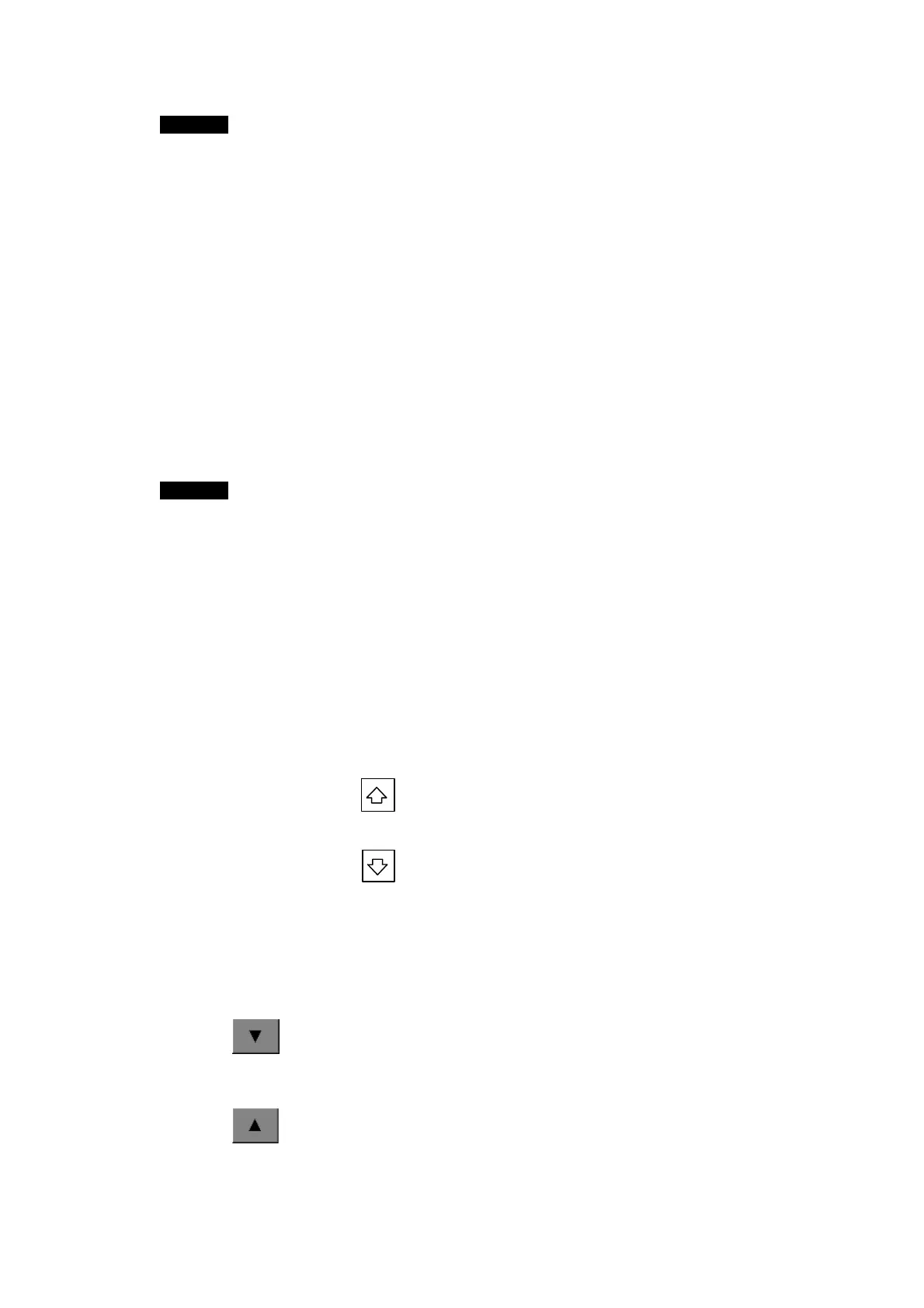3-3 Displaying the Desired Program Section
3-3-7 Searching for Input Bits from Output Instructions
57
Note
• When searching for an output instruction from an input condition, output instructions
with offset addresses will not be found. Use an address search.
3-3-7 Searching for Input Bits from Output Instructions
Use the following procedure to search for the next input with the same address as an
output instruction (OUT, OUT NOT, DIFD, DIFU, SET, RSET, or KEEP).
1. Press the sequence output instruction cell in the displayed ladder program section
twice.
2. A dialog box will be displayed to confirm the search. Check the address and press
the OK Button.
3. A forward search from the current position will be performed for the next input bit that
uses the same address as the instruction in that cell, and the first program section
that is found will be displayed.
Note
• An input condition that uses an offset address cannot be found from an output
instruction. Use an address search.
3-3-8 Returning to Previous Search Positions
The Ladder Monitor remembers the search result history, and it is possible to go back to
previous results one by one in order. Up to 30 search results are remembered. When
there are 31 or more search results, the oldest result will deleted.
To return to the previous search result, press the Back Button.
3-3-9 Displaying the Previous/Next Program Section
Use the following procedure to display the next or previous program section.
• Displaying the Previous Program Section
Press the button
.
• Display the Next Program Section
Press the button.
3-3-10 Displaying Hidden Program Lines
If the program section exceeds the display area on the screen, the user can scroll the
screen as shown below.
Scrolling Down
Press the
θ
(Down Scroll) Button.
Scrolling Up
Press the
π
(Up Scroll) Button.
The scroll buttons are displayed only when a program section is found that is larger than
the screen display area.
