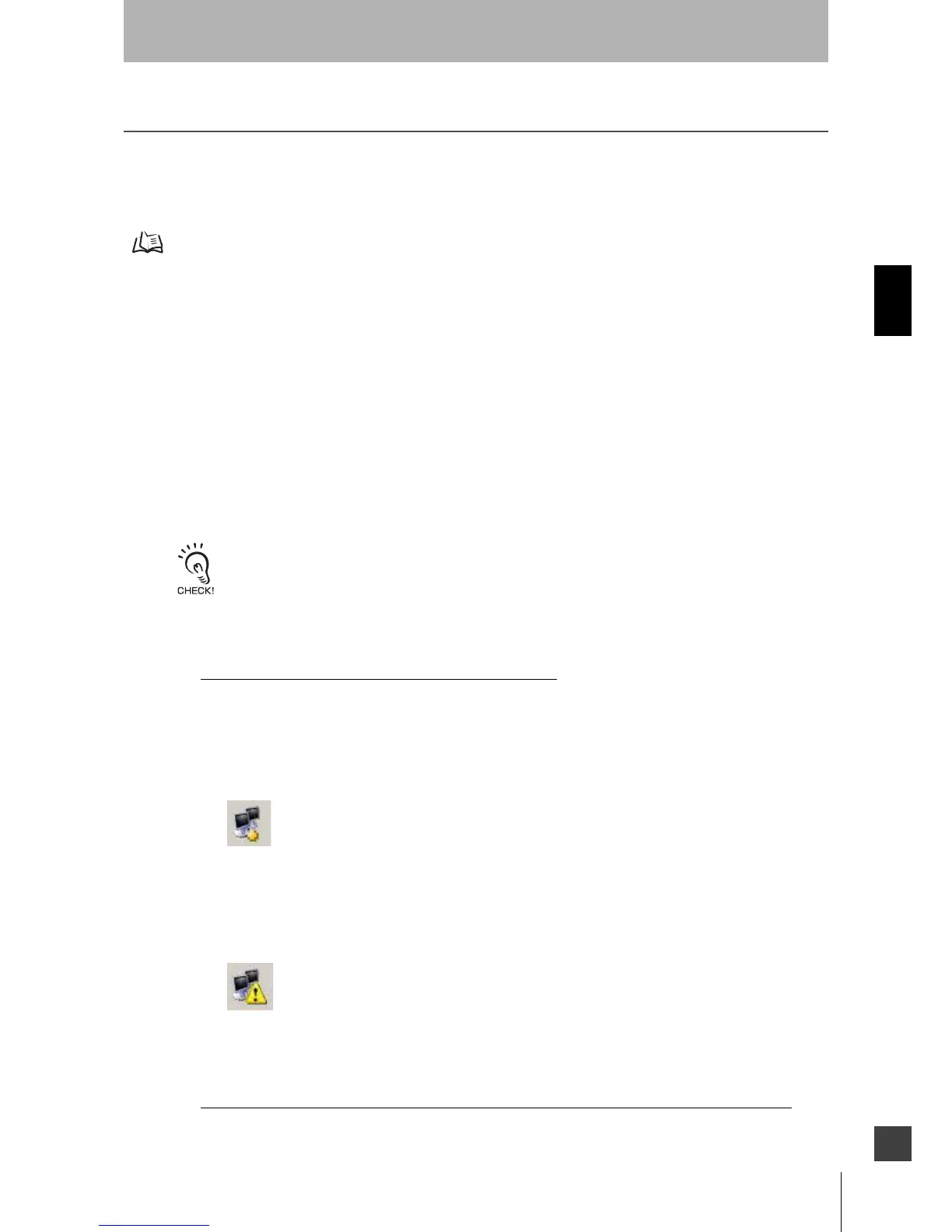39
OS32C
User’s Manual
Chapter3
Basic Operation of Configuration Software
E
Connection to the OS32C
This section describes how to connect a PC with the configuration software and the OS32C.
The configuration software is connected to the OS32C via Ethernet. An Ethernet cable with an M12, 4-pin
connector is required.
See page 109 for more details.
The default Ethernet configuration of the OS32C is DHCP mode (configuration to automatically obtain an IP
address).
When connecting a PC to the OS32C, different types of connections are available depending on the user's
environment. See the following examples according to your connection environment.
Connecting the PC and the OS32C
1. Physically connect the OS32C to the PC.
•For a direct connection, use an Ethernet cable to connect the OS32C directly to the Ethernet port
of the PC.
-- or --
•Use an Ethernet cable to connect the OS32C to the local area network of the PC.
On a network that limits the connection by MAC address authentication, etc., modify the settings to allow the OS32C
to connect to the network.
2. Configure the Ethernet settings of the PC and the OS32C so that they can communicate with each
other. There are two ways to do this:
•Configure both the PC and the OS32C to DHCP mode.
Set both the PC and the scanner to DHCP mode (both devices are set to obtain an IP address
automatically). If no DHCP server is present on the network, it will take approximately 40
seconds to establish the connection after connecting the PC to the OS32C. While the
connection is being established, the Local Area Connection icon on the system tray will look
like this:
Fig. 3-6 Connecting Icon
The configuration tool will not be able to connect to the OS32C while this icon is displayed.
A Limited Connection icon will be displayed after the connection icon on the system tray
disappears. The configuration tool will now be able to connect to the OS32C.
Fig. 3-7 Limited Connectivity
-- or --
•Configure both the PC and the OS32C to different fixed IP addresses on the same network.