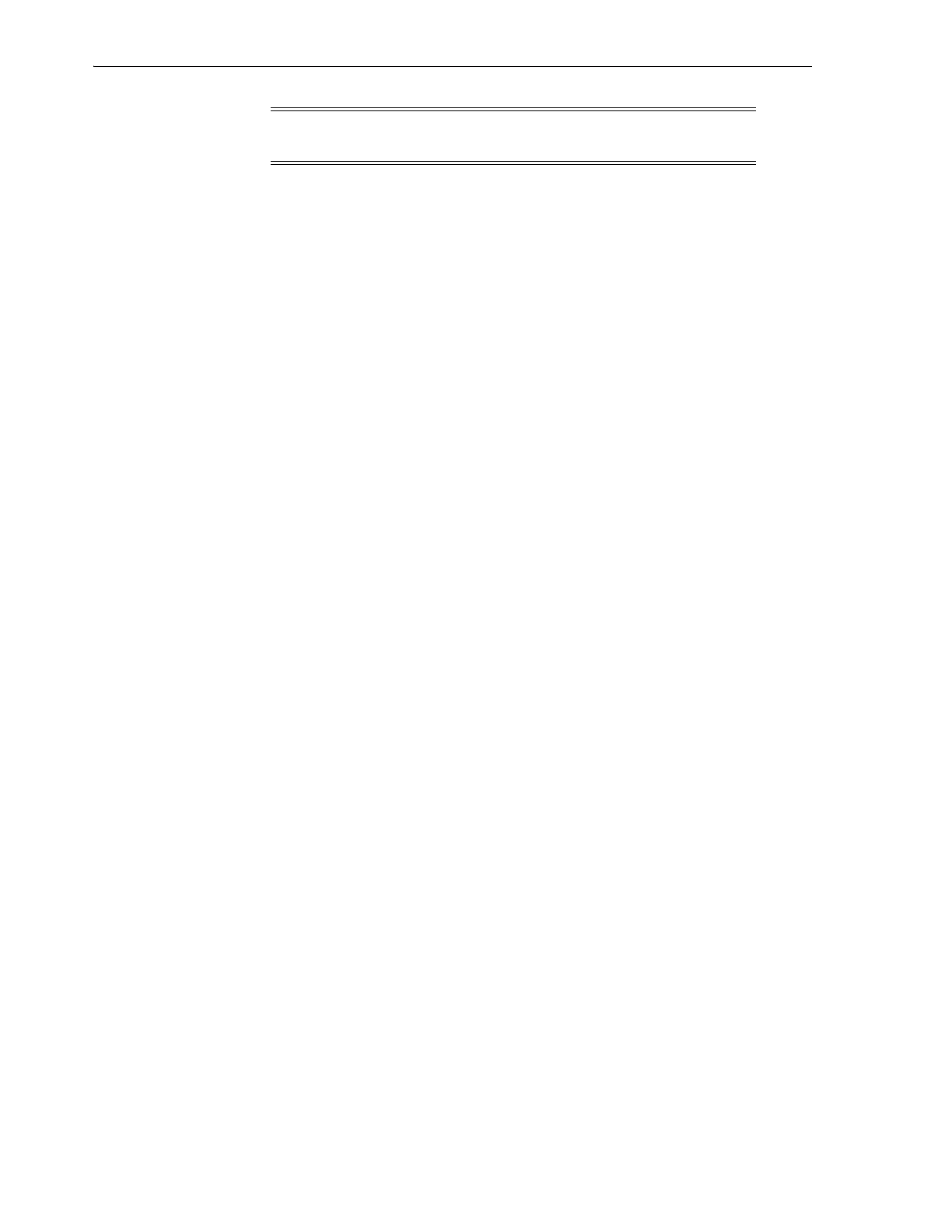Monitoring Library Events
14-4 StorageTek SL8500 Library Guide
Saving Event Monitor Data to a File
You may need to send the file to your Oracle support representative to assist in
diagnosing problems.
1. Open an event monitor (see "Starting an Event Monitor" on page 14-3).
2. In the event monitor window, select Spool File > Start Spooling.
3. Browse to the desired directory, enter the file name, and click Save.
4. To stop spooling, select Monitor > Stop Spooling.
Displaying Result Code Definitions
Result codes identify the library event type (result codes are the same as library
EventIds).
1. In SLC, select Tools > Diagnostics. Select the Library in the device tree.
2. Click the Search tab.
3. In the Search Type list, select Result Code.
4. To search for a specific result code, enter the complete code (wildcards or partial
codes are invalid).
To list all result codes, select List All.
5. Click Search.
Event Monitor Types
There are four types of event monitors: All, Error Warn Info, Error and Warnings, and
Errors. Each monitor type logs events based on the severity of the event. For example,
the Errors monitor only logs error events (see "Severity" on page 14-5 for a description
of the event types).
Each event logged in the event monitor contains the following information:
Time
Identifies when the event occurred.
Device ID
Identifies the library address of the device corresponding to the event.
User
Identifies the user that originated the event. This is "root" for HLI or SCSI host
activities.
I / F
Identifies the interface type of the requester. The interface can be hli, scsi, or default
(for SLC or CLI requests).
Activity
Identifies the command that was issued, such as "load drive".
Note: To arrange multiple event monitors on one screen, use the
Window menu in the upper right corner.