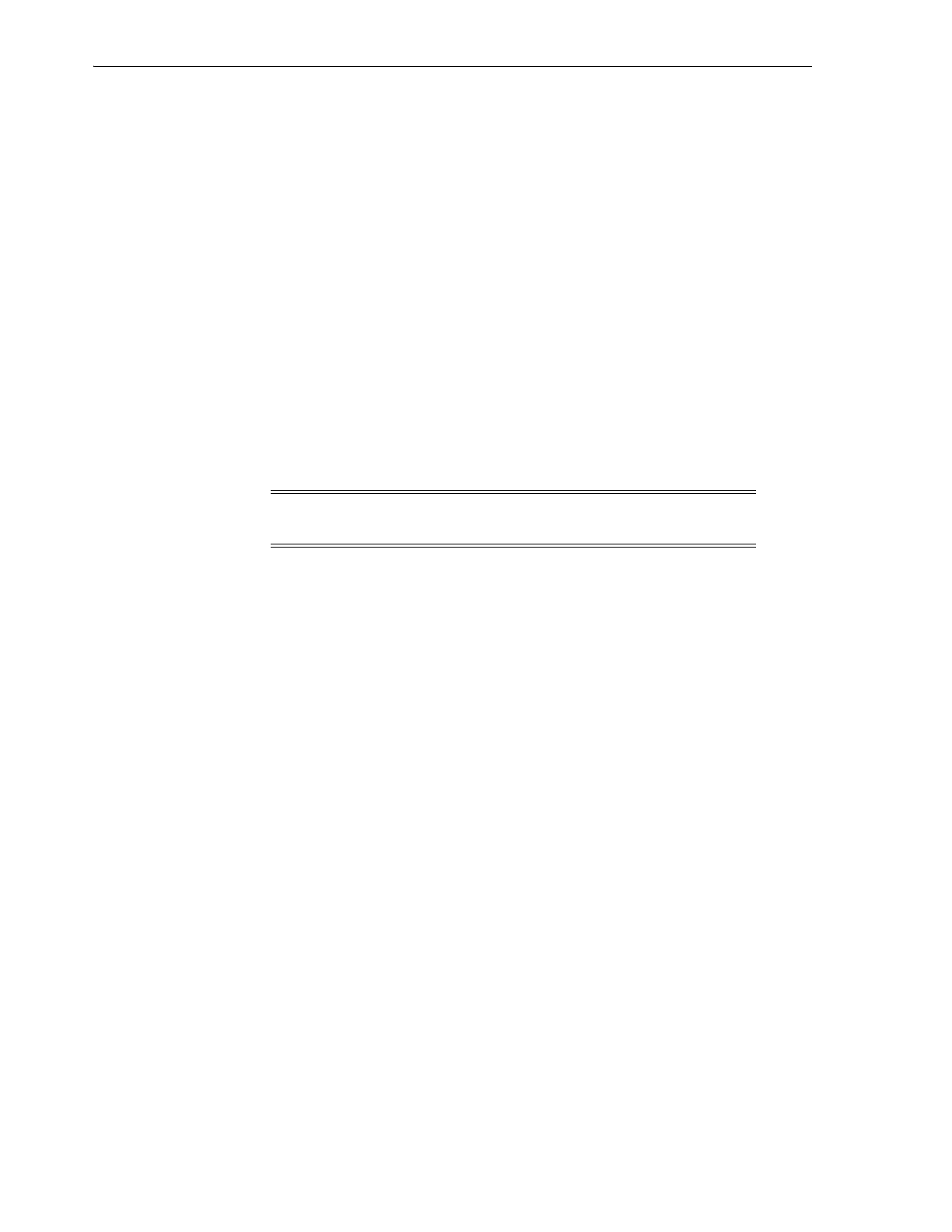Ejecting Cartridges Using a CAP
8-2 StorageTek SL8500 Library Guide
4.
If using a bulk CAP, close the CAP door and press the CAP button.
If using a rotational CAP, press the CAP button to close the CAP.
The library moves the cartridge from the CAP to a storage slot, records the
cartridge's location, and sends the location to the host. When the CAP is empty,
the library returns the CAP to its default state.
How to Use CAPs to Maximize Library Performance
■ Place cartridges that require numerous enters and ejects adjacent to CAP
magazines.
■ Load magazines adjacent to the rail in which the cartridges will reside.
■ To help identify which cartridges go to which rail, place labels outside the CAP to
indicate the type of cartridge for a magazine.
■ Enter cartridges using a CAP magazine adjacent to the rail with compatible tape
drives.
Ejecting Cartridges Using a CAP
1. Initiate the eject operation at the host (see the host software documentation).
2. When the unlock indicator turns on, press the CAP button.
The CAP door opens.
3. Remove all cartridges from the CAP.
4. If using a bulk CAP, close the CAP door and press the CAP button.
If using a rotational CAP, press the CAP button to close the CAP.
5. The robot continues filling the CAP until all cartridges you specified are exported.
Repeat step 2 through step 4.
Once the library ejects all cartridges, the robot audits the CAP to verify it is empty
(the robot does not read cartridge labels during export operations). Then, the
library erases the location of the cartridge from the library controller database and
the host database. The CAP returns to its default state.
Caution: To avoid equipment damage, do not force the CAP to open
or close.