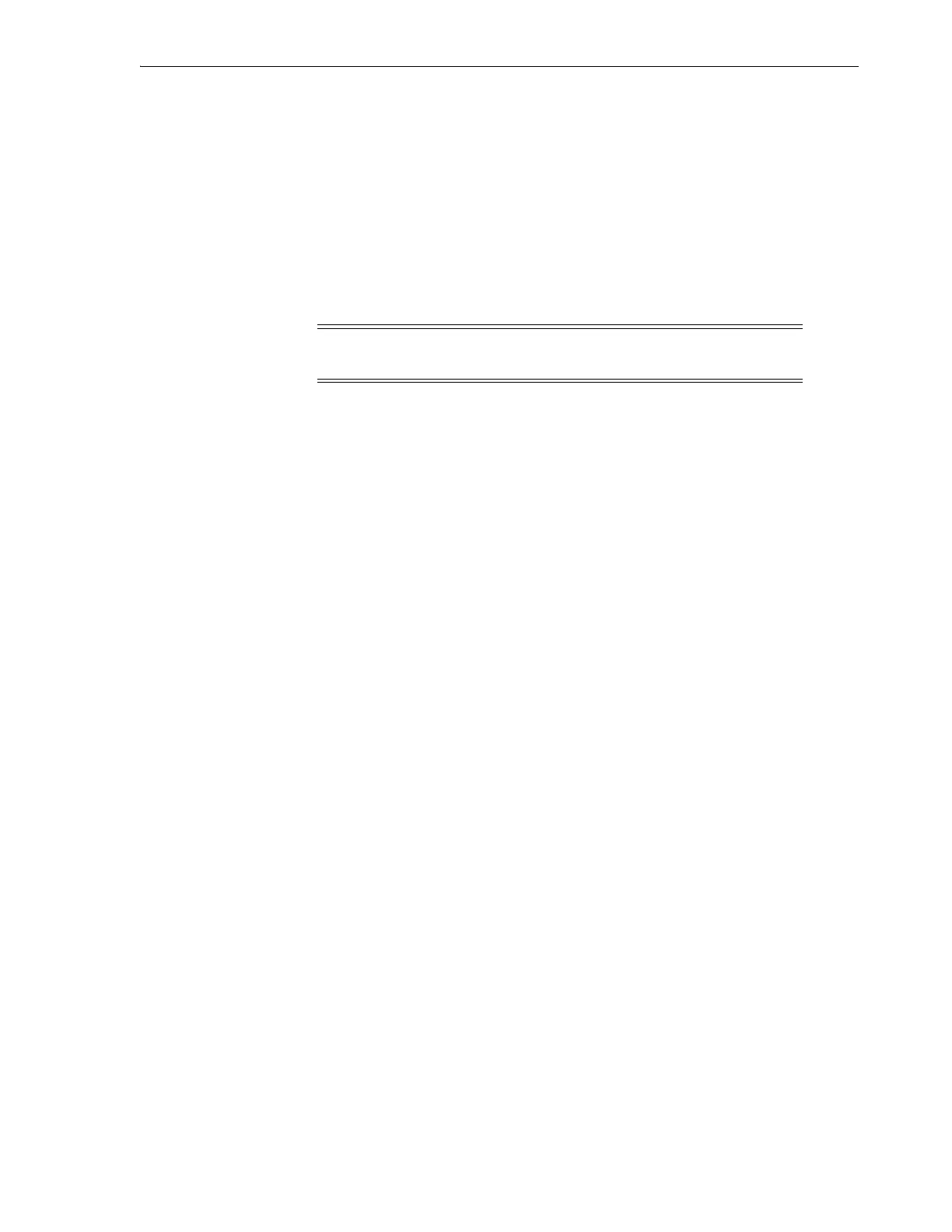Upgrading SLC on the Local Op Panel
Installing StorageTek Library Console 3-3
Minimum Browser Requirements
■ Internet Explorer 8 (on Windows 7: 64 bit)
■ Firefox 17.0.2 ESR (on Windows 7: 64 bit)
Security Considerations
The web-launched SLC is digitally signed, which guarantees that the software has
been issued by Oracle Corporation and has not been altered or corrupted since it was
created. As a Java Web Start process, the web-launched SLC includes the security
features provided by the Java 2 platform.
Upgrading SLC on the Local Op Panel
1. Select Tools > Diagnostics, and then select the Library in the device tree.
2. Click the Activate Code tab.
3. In the Target list, select the code package to activate (in this case SLConsole).
4. In the Available Versions section, select the code version to activate. Click the
Activate button.
5. When the activation process finishes, click OK.
Important: You are responsible for implementing all appropriate
additional security systems, including firewalls, and user access.