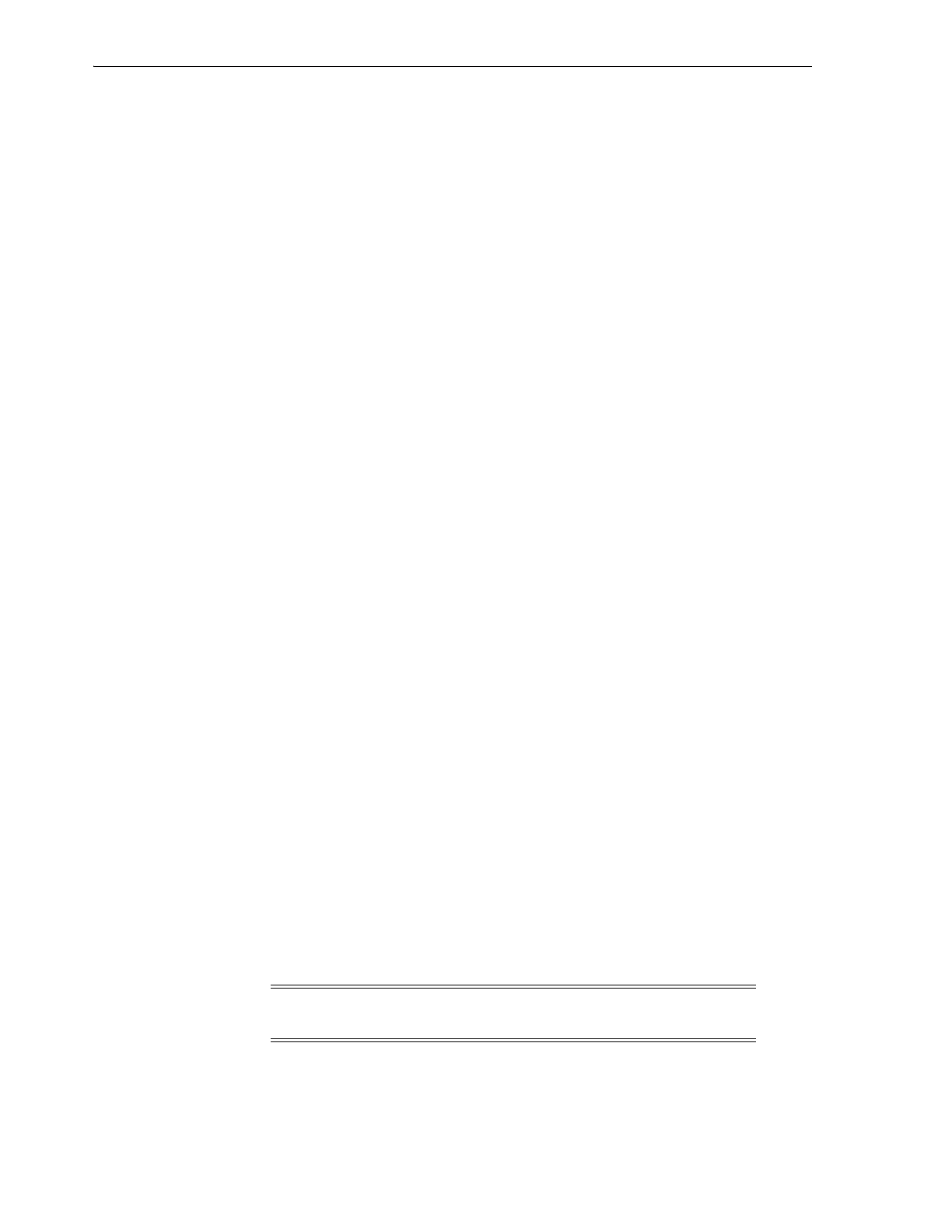Running a Library Self-Test
16-2 StorageTek SL8500 Library Guide
2.
Ensure the cartridges are fully seated and properly oriented in their storage slots.
3. Inspect the X table for any foreign objects or debris and remove them if found.
CAP Open LED is on and blinking
Open the CAP and ensure the cartridges properly seated. Close the CAP.
SLC does not display modified data or information remains static
Check the SLC Heartbeat icon.
Robot Fault or Library Fault Amber LED is constantly on
1. Check the SLC for any displayed error messages. Write down the error messages
reported.
2. Open the front door. Observe and note the state of the cartridges, hand, and tape
drives.
3. Ensure cartridges are fully seated and properly oriented in their storage slots.
4. Ensure packing materials have been removed.
5. Inspect the library floor for any objects or debris. If there are any, remove them.
6. Check the status of the tape drives.
7. Close the front door.
8. Ensure the tape drives are fully seated and locked forward by pushing and pulling
on the rear of the drive tray. Any motion of the tray indicates that it requires
re-seating and locking down.
Client computer cannot communicate with the library or tape drives
Ensure cables are securely attached to their connectors on the rear of the library, the
tape drives, and the client computer.
Library cannot communicate with the drives and drive status on the SLC displays
"Not communicating"
Ensure cables are securely attached to their connectors on the rear of the library, the
drives, and the client computer.
Repeated or excessive drive cleaning or cleaning messages
1. Replace the cleaning cartridge with a new cleaning cartridge.
2. Run the Library Self-Test and note if errors are reported for the drive.
3. Run any client computer-based drive diagnostic tests.
Running a Library Self-Test
Use library self-tests to help diagnose issues. Library self tests can be non-disruptive
(cartridges are returned to their original locations) or disruptive (cartridges may be
placed in new locations).
1. Make sure the proper drive diagnostic cartridges are in the library (see "Importing
or Exporting Diagnostic or Cleaning Cartridges" on page 10-3).
2. In SLC, select Tools > Diagnostics, and click the Library folder.
Note: Before performing a disruptive test, the library must be taken
offline (see "Taking the Library Offline" on page 15-1).