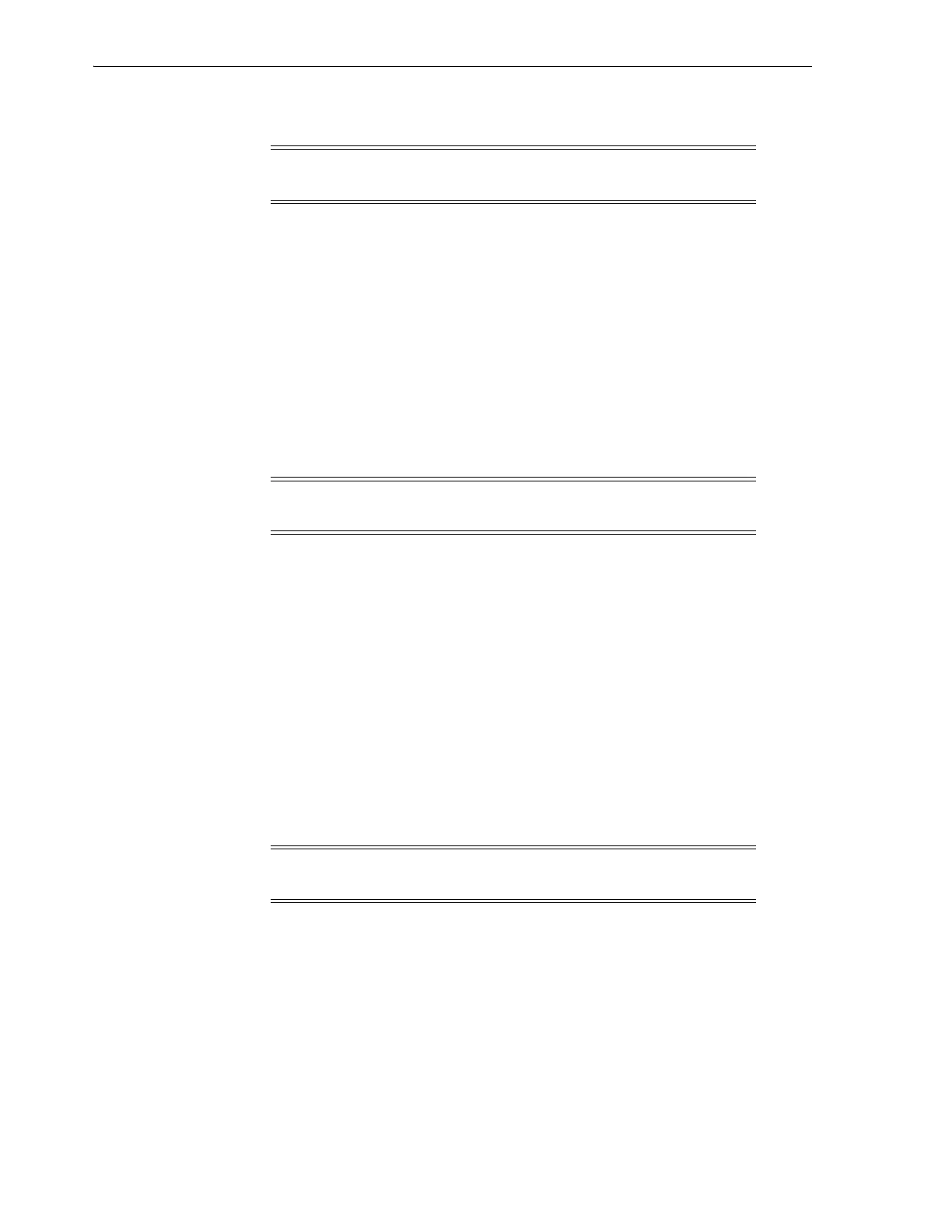Bringing the Library Online
15-2 StorageTek SL8500 Library Guide
Bringing the Library Online
1. In SLC, select Tools > System Detail.
2. Click the Library in the device tree.
3. Click the Status tab, and then the General tab.
4. In the Transition Request field, click Bring online.
5. Click Apply.
6. If applicable, bring the library online to ACSLS and ELS hosts (see the host
software documentation).
Taking a Device Offline
1. In SLC, select Tools > System Detail.
2. Expand the device folder (CAP, robot, or drive). Select the device to modify.
3. Click the Status tab.
4. In the Transition Request list, select Take Offline. The system completes all
outstanding jobs for the device before taking the device offline
When robot goes offline, it moves to the end of the rail, and the library cannot use
it. If the library is using the redundant robotics feature, the second robot will take
all requests.
5. Click Apply.
Bringing a Device Online
1. In SLC, select Tools > System Detail.
2. Expand the CAP folder. Select the CAP to modify.
3. Click the Status tab.
4. In the Transition Request list, select Bring Online.
5. Click Apply.
Note: Always try to bring the library online with ACSLS or ELS
software before using SLC.
Note: Always try to take a device offline with ACSLS or ELS tape
management software before using SLC.
Note: Library devices that are offline and in an error state cannot go
online. The error condition must be corrected first.