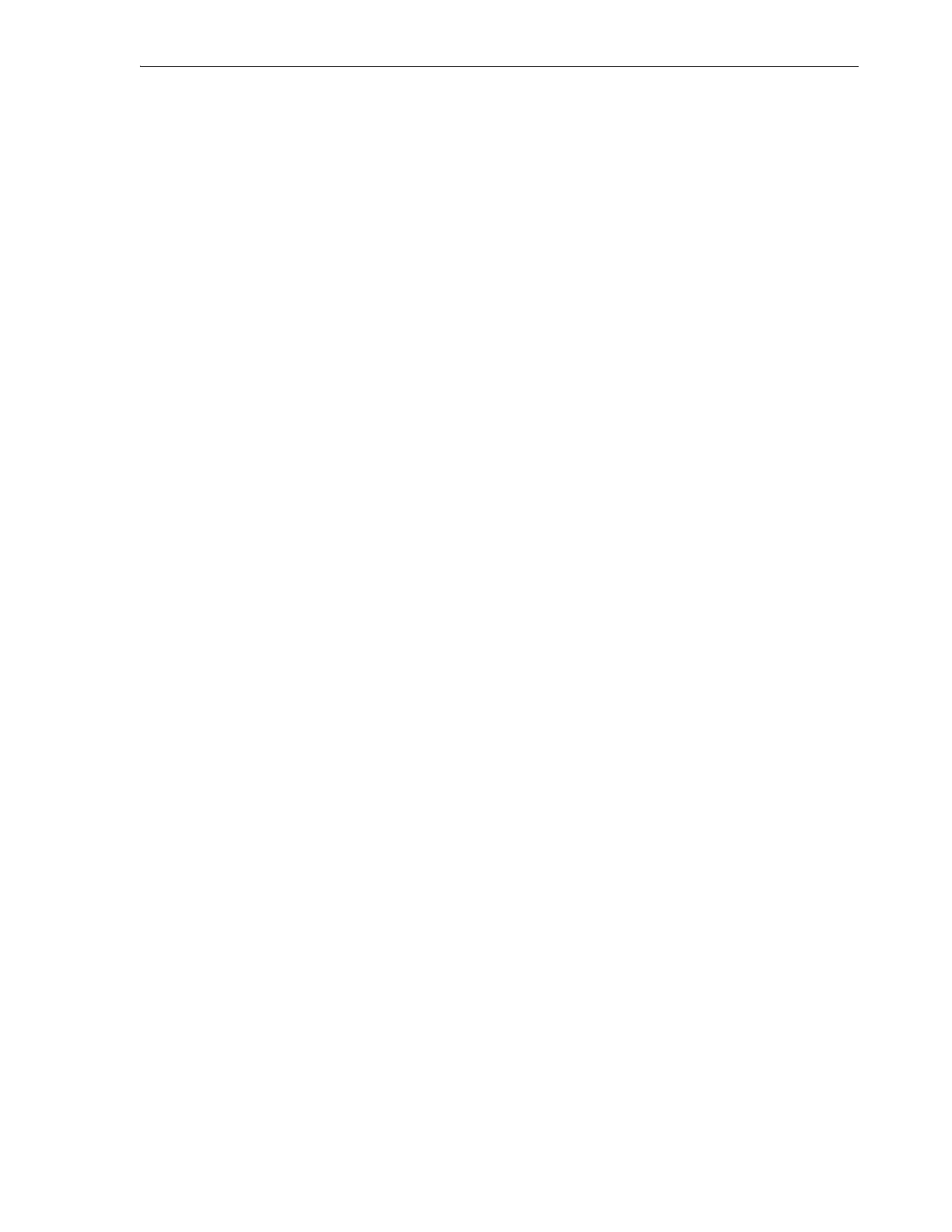Guidelines for using CAPs
Operating a CAP 8-5
4.
Click Apply.
Enabling and Disabling a Bulk CAP
The library will not use a disabled bulk CAP for entering or ejecting cartridges. For
example, if you cannot comfortably operate the top CAPs, you should disable the
CAPs on rail 1.
1. In SLC, select Tools > Configuration.
2. Click the Enable/Disable CAP tab.
3. Select Disable or Enable for the CAP.
4. Click Apply.
CAP Modes
Auto Enter Mode
Only non-partitioned HLI libraries support the CAP auto enter mode (see the host
software documentation to enable auto enter).
CAP auto enter mode enables a library operator to open a CAP and initiate an enter
operation without issuing an explicit enter request. CAPs in auto enter mode are left
unlocked and do not require a host reservation.
Manual Mode
Manual mode is the most secure method of CAP operations. When in manual mode,
the system locks a CAP by default, and its LED is off. To initiate an enter or eject
operation using a manual CAP, you must enter an explicit enter or eject request before
pressing CAP Open on the keypad.
Guidelines for using CAPs
■ Insert cartridges with the correct orientation (hub gear facing down and label
facing you). You can skip slots in the CAP when loading cartridges.
■ Verify all cartridges are properly labeled before placing them into a CAP. Do not
enter unlabeled cartridges.
■ To enter cartridges more efficiently, load the CAP magazines prior to issuing the
enter command.
■ If only one CAP is required to do the job, do not use multiple CAPs. Opening
multiple CAPs will increase the audit time.
■ If a robot adjacent to the CAP is inoperative, that CAP (or portion of a rotational
CAP) is inaccessible.