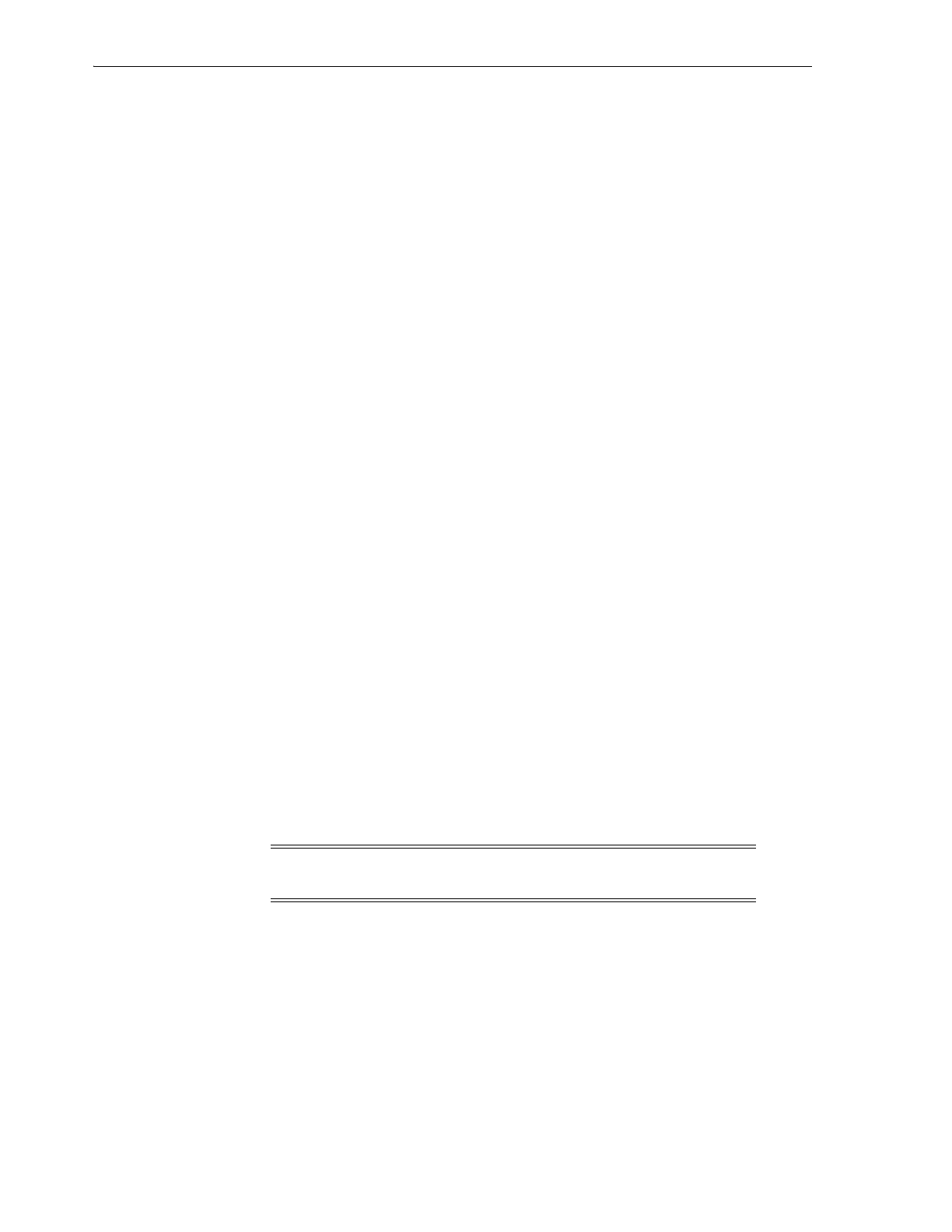Cartridge Types
10-4 StorageTek SL8500 Library Guide
Exporting Diagnostic or Cleaning Cartridges
1. Verify that the library has enough empty system slots. Robot recovery and library
initialization requires one empty system slot on each side of the library.
2. Verify that the CAP is empty, not reserved by a host, closed, and locked (see
"Viewing Device Status and Properties" on page 13-2).
3. In SLC, select Tools > Diagnostics.
4. Expand the CAP folder in the device tree. Select a CAP to use.
5. Click the Import/Export tab.
6. Select the type of export operation.
7. Click Start.
8. When the unload notification appears, unload the CAP (see "Ejecting Cartridges
Using a CAP" on page 8-2).
Cartridge Types
■ Data cartridges — store customer data.
■ Diagnostic cartridges — used by service representatives to run read/write tests on
drives (see "Importing or Exporting Diagnostic or Cleaning Cartridges" on
page 10-3)
■ Cleaning cartridges — clean the tape path and read/write heads of the tape drives
(see "Configuring Drive Cleaning" on page 9-1)
Cartridge Labels
For information about media label standards, see the Barcode Technical Brief on OTN.
All library cartridges must have a readable external label. The robot reports an error
when it encounters an unreadable label.
Non-labeled cartridges are not supported. The library exports any non-labeled
cartridges it finds through the CAP. A non-labeled or unknown type cartridge will not
mount to a drive.
Handling Cartridges
■ Keep cartridges clean and inspect them for damage before each use.
■ Never open a cartridge.
■ Do not handle tape that is outside the cartridge.
■ Do not expose the tape or cartridge to direct sunlight, moisture, or magnetic fields.
Inspecting a Cartridge
Always inspect a cartridge before you insert it into a tape drive or a library. A
defective or dirty cartridge can damage a tape drive. Never use a damaged cartridge.
Look for:
Caution: When cartridges are improperly handled, loss of data or
damage to a library component can occur.