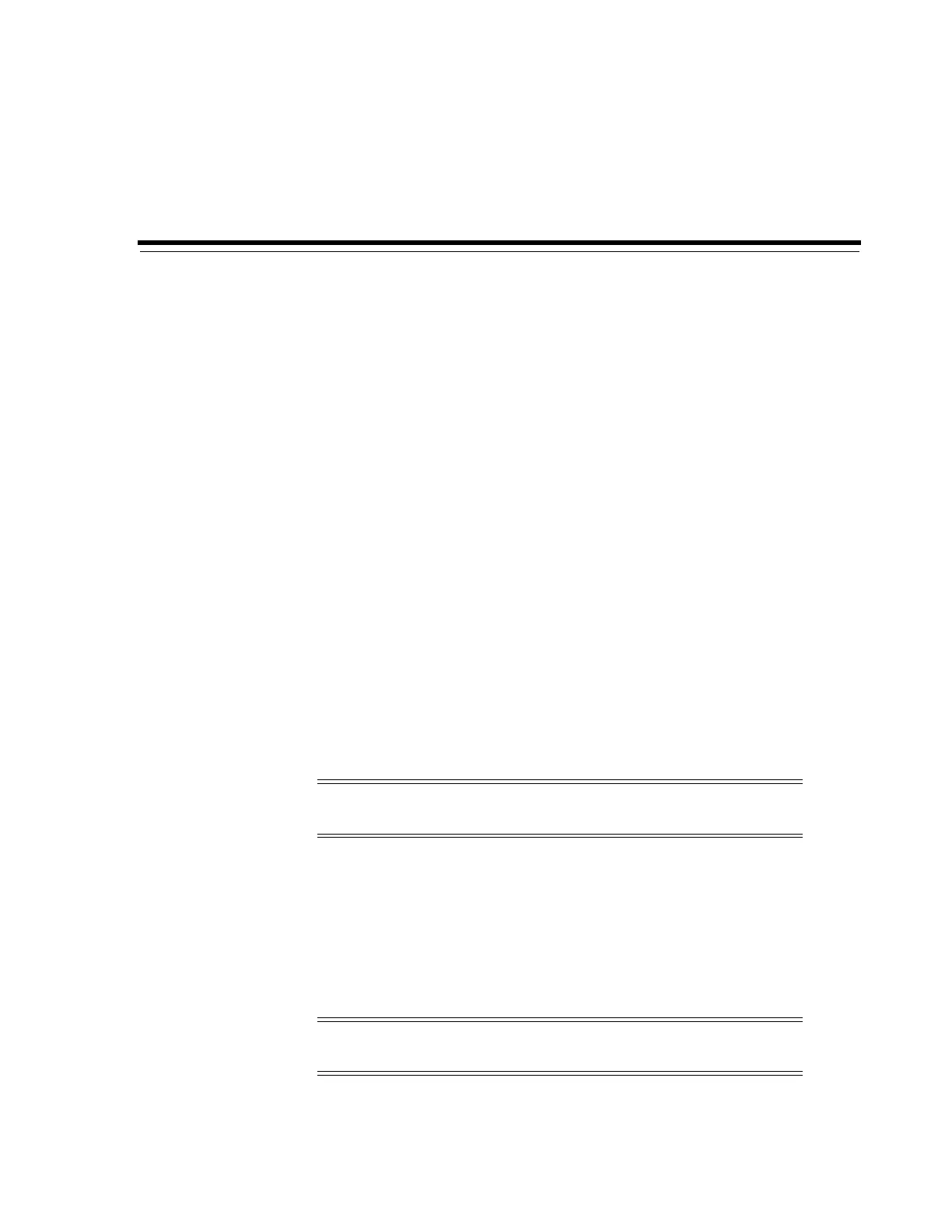9
Configuring Drives 9-1
9
Configuring Drives
■ Configuring Drive Cleaning
■ Configuring the Drive Tray Serial Numbers
■ Maximizing Library Performance Through Drive Placement
Configuring Drive Cleaning
Library tape drives require periodic cleaning with a cleaning cartridge to prevent
read/write errors. Library management software (such as ACSLS or ELS) must
manage drive cleaning.
As of SL8500 firmware FRS_8.31 and SLC 6.25, the library will automatically clean
media validation drives. Therefore, libraries using media validation must have
cleaning cartridges in the reserved system slots. You can enter media validation
cleaning cartridges using SLC (see "Importing or Exporting Diagnostic or Cleaning
Cartridges" on page 10-3). Additionally, you can manage cleaning cartridges using the
CLI (see the cleaning section of Appendix B, "Command Line Interface Reference").
Configuring Host-Managed Drive Cleaning
1. In SLC, select Tools > Configuration. Disable auto cleaning for the library and all
partitions. Click Apply. (The auto clean function is disabled by default).
2. Enable automatic cleaning from the host.
a. For ELS, see the ELS System Programmer's Guide to enable the cleaning
function.
b. For ACSLS, automatic cleaning is enabled by default. See the ACSLS
Administrator's Guide.
3. Use ACSLS or ELS commands to enter cleaning cartridges into the library.
4. Use ACSLS or ELS to monitor the status of cleaning cartridges and drives.
Note: Enabling/disabling auto clean is not available through SLC. It
is only available to the library administrator through the CLI.
Note: Do not use the SLC Import/Export page to enter cleaning
cartridges for host managed cleaning.