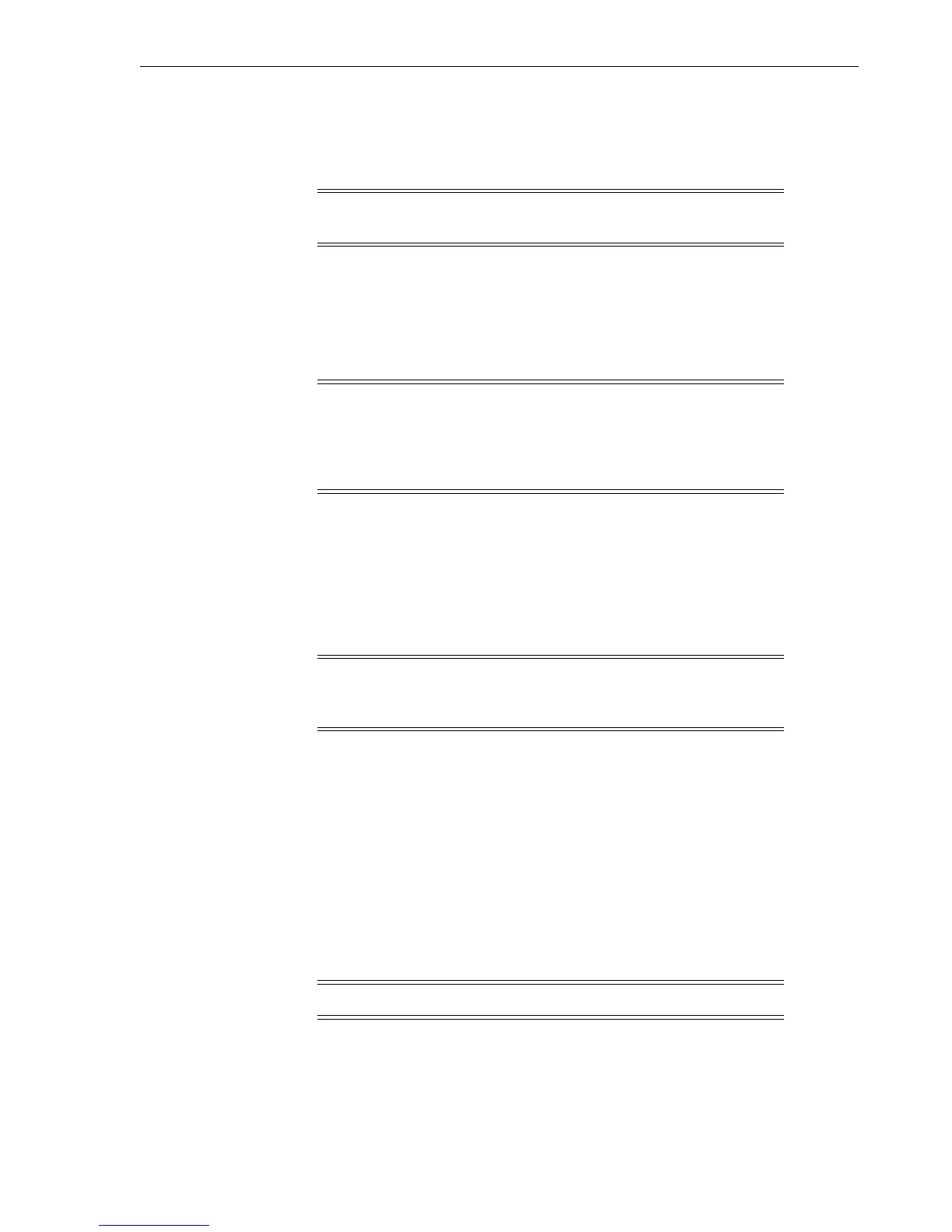Menu System Tasks
Operator Tasks 3-11
The button color changes to blue when the tape drive is online.
To View the Configuration (Operator Panel)
Note: See Chapter 4, "Menu System" for compete information and
guidelines.
1. Press the operator panel Menu button to enter the menu system:
■ If
Online
appears in the tape drive's front panel display, go to Step 2.
■ If
Offline
appears, press the Select button to toggle the drive state (see "To
Place the Drive Online (Operator Panel)" on page 3-10).
Note: It is important that you view configuration settings in the
online state, because you cannot accidently change settings in this
drive state. To change settings, you must first set the drive to the
offline state (see "To Place the Drive Offline (Operator Panel)" on
page 3-12).
2. Press the Menu button until
View CFG ?
appears in the window display.
3. Press the operator panel Select button (Yes) to enter view configuration submenus.
The first configuration setting appears in the operator panel display window.
4. Press either the Menu or the Select button to step through the configuration
settings.
Note: In the drive online state, the Select button has the same
function as the Menu button, unless you are answering a displayed
question.
5. Press either the Menu or Select button until
Exit CFG ?
appears in the display
window.
6. Press the Select button (Yes) to exit the configuration submenus, or press the
Menu button (No) to repeat the view configuration sequence.
7. Press the Menu button until
Exit Menu?
appears in the display window.
8. Press either the Select button (Yes) to exit the menu system or the Menu button
(No) to return to the online/offline selection menu.
To View the Configuration (VOP)
Note: The drive must be in the online state.
1. Select Retrieve from the menu bar or use the Alt+r keyboard shortcut to open the
menu.
2. Select View Drive Data or use the Shift+v keyboard shortcut to access the View
Current Drive Settings dialog box.