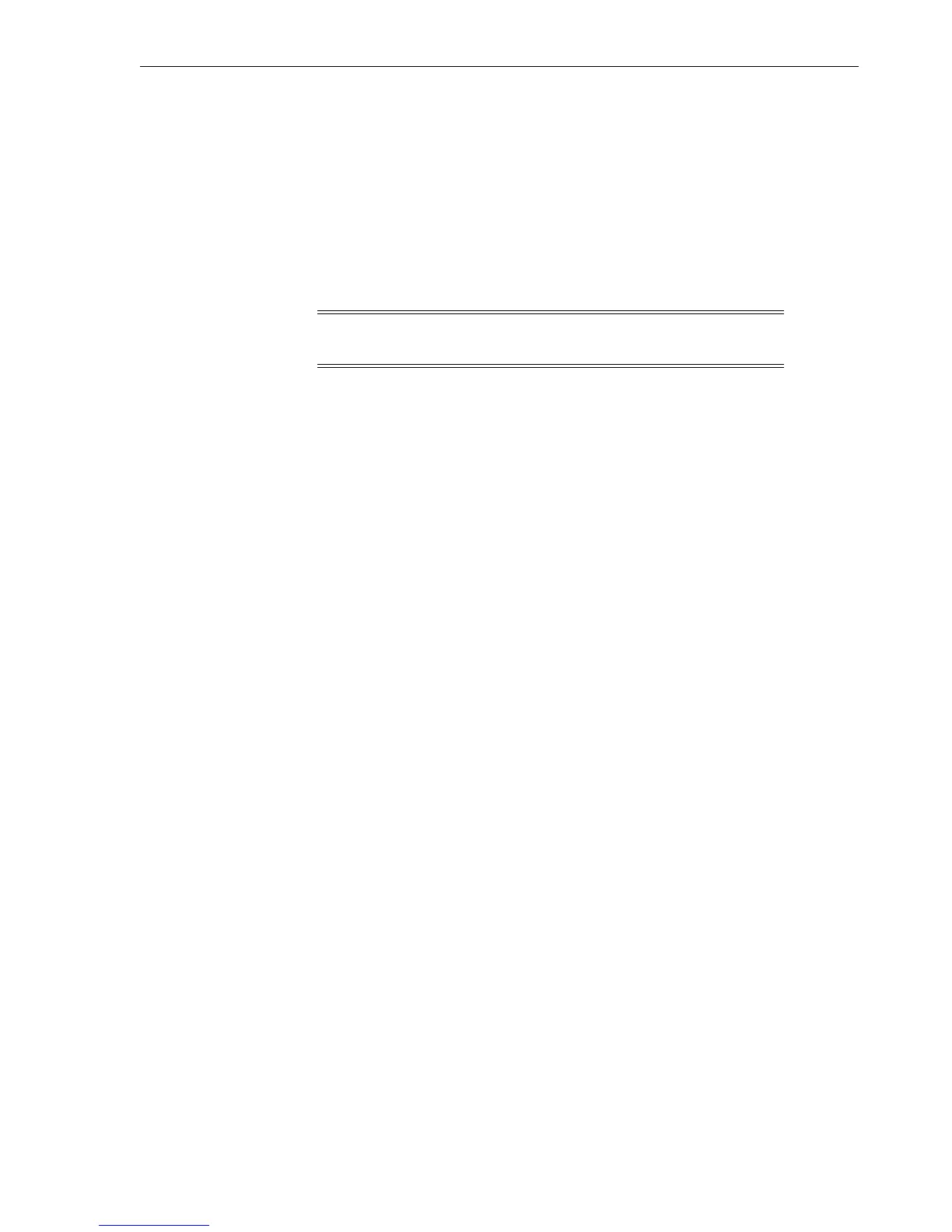View or Change Configuration Settings
Menu System 4-15
b. Press Select to start the change mode.
2. Press Select to increment the character until the desired value appears, then press
Menu.
3. Repeat step 2 for each character.
4. Press Menu to advance to the next submenu; or, press Select to restart the change
mode.
Drive Node Custom/Normal WWN Submenu
Note: This submenu only appears if either a Custom WWN is in
use or when one is being created/edited.
WWN Custom
appears when either a Custom WWN is in use or is being created/edited.
Procedure:
■ Do one of the following actions:
– Press Menu to bypass to the next submenu.
– Press Select to toggle the selection to WWN Normal.
WWN Normal
recalls the stored Normal WWN from the drive EEPROM.
Procedure:
■ Do one of the following actions:
– Press Menu to recall the stored normal WWN and advance to the next
submenu.
– Press Select to toggle the selection to WWN Custom.
Serial Number Menu
Operator panel window shows
S/N=zzzzzz
(online only).
Identifies the manufacturing assigned serial number of the drive.
zzzzzz = the last six characters of the rear panel DMOD label.
This data is read from an internal EEPROM for online viewing only.
Procedure:
■ Press Menu or Select to advance to the next submenu.
Save Configuration Submenu
Operator panel window shows
Save/IPL ?
(offline only).
This submenu appears only if changes were made in any submenu.
Procedure:
■ Do one of the following actions:
– Press Menu (No) to cancel changes.
– Press Select (Yes) to save changes and initiate an IPL.
Saving CFG
appears for 2 seconds after you press Select.