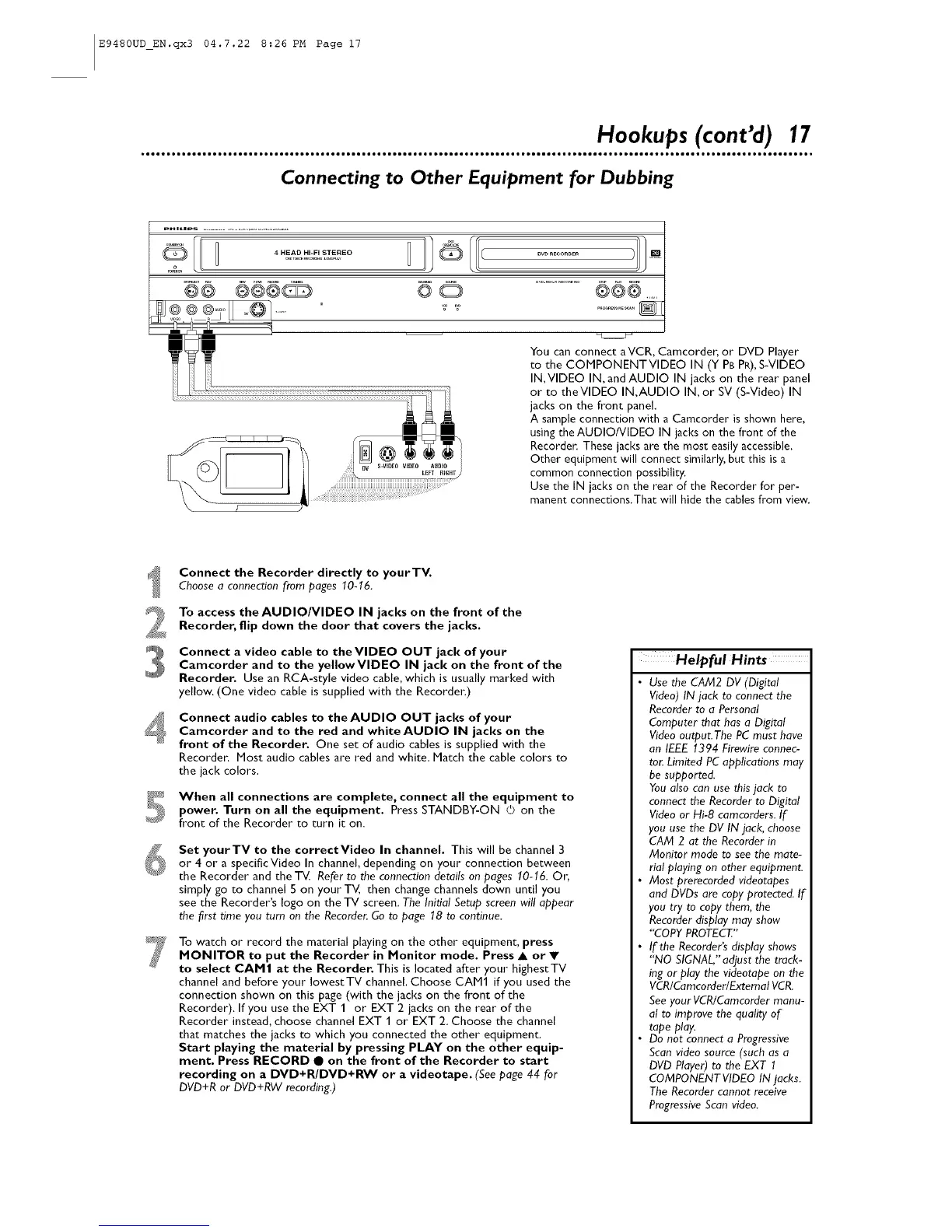E9480UD_EN.qx3 04.7.22 8:26 PM Page 17
Hookups (cont'd) 17
Connecting to Other Equipment for Dubbing
pHn_|p_ ...........................................
66 o
ll Ii,
©O
You can connect aVCR, Camcorden or DVD Player
to the COMPONENTVIDEO IN (Y PB PR),S-VIDEO
IN, VIDEO IN, and AUDIO IN jacks on the rear panel
or to theVIDEO IN,AUDIO IN, or SV (S-Video) IN
jacks on the front panel.
A sample connection with a Camcorder is shown here,
using the AUDIO/VIDEO IN jacks on the front of the
Recorder. These jacks are the most easily accessible.
Other equipment will connect similarly, but this is a
common connection possibility.
Use the IN jacks on the rear of the Recorder for per-
manent connections.That will hide the cables from view.
Connect the Recorder directly to yourTV.
Choose a connection from pages 10-16.
To access the AUDIO/VIDEO IN jacks on the front of the
Recorder, flip down the door that covers the jacks.
Connect a video cable to theVIDEO OUT jack of your
Camcorder and to the yellowVIDEO IN jack on the front of the
Recorder. Use an RCA-style video cable, which is usually marked with
yellow. (One video cable is supplied with the Recorde_:)
Connect audio cables to theAUDIO OUT jacks of your
Camcorder and to the red and whiteAUDIO IN jacks on the
front of the Recorder, One set of audio cables is supplied with the
Recorder. Most audio cables are red and white. Match the cable colors to
the jack colors.
_ When all connections are complete, connect all the equipment to
power. Turn on all the equipment. Press STANDBY-ON © on the
front of the Recorder to turn it on.
Set yourTV to the correctVideo In channel. This will be channel 3
or 4 or a specificVideo In channel, depending on your connection between
the Recorder and theT_ Refer to the connection details on pages 10-16. Or,
simply go to channel 5 on your TV, then change channels down until you
see the Recorder's logo on the TV screen. The Initial Setup screen will appear
the first time you turn on the Recorder.Go to page 18 to continue.
To watch or record the material playing on the other equipment, press
MONITOR to put the Recorder in Monitor mode. Press • or •
to select CAM1 at the Recorder, This is located after your highestTV
channel and before your lowest TV channel. Choose CAM1 if you used the
connection shown on this page (with the jacks on the front of the
Recorder). If you use the EXT 1 or EXT 2 jacks on the rear of the
Recorder instead, choose channel EXT 1 or EXT 2. Choose the channel
that matches the jacks to which you connected the other equipment.
Start playing the material by pressing PLAY on the other equip-
ment. Press RECORD • on the front of the Recorder to start
recording on a DVD+R/DVD+RW or a videotape. (See page 44 for
DVD+R or DVD+RW recording.)
Helpful Hints
Use the CAM2 DV (Digital
Video) IN jack to connect the
Recorder to a Personal
Computer that has a Digital
Video output.The PC must have
an IEEE 1394 Firewire connec-
tor. Limited PC applications may
be supported.
You also can use this jack to
connect the Recorder to Digital
Video or Hi-8 camcorders. If
you use the DV IN jack, choose
CAM 2 at the Recorder in
Monitor mode to see the mate-
rial playing on other equipment.
Most prerecorded videotapes
and DVDs are copy protected. If
you try to copy them, the
Recorder display may show
"COPY PROTECT"
If the Recorder's display shows
"NO SIGNAL," adjust the track-
ing or play the videotape on the
VCR/Cameorder/Extemal VCR.
See your VCR/Camcorder manu-
al to improve the quality of
tape play.
Do not connect a Progressive
Scan video source (such as a
DVD Player) to the EXT 1
COMPONENT VIDEO IN jacks.
The Recorder cannot receive
ProgressiveScan video.
