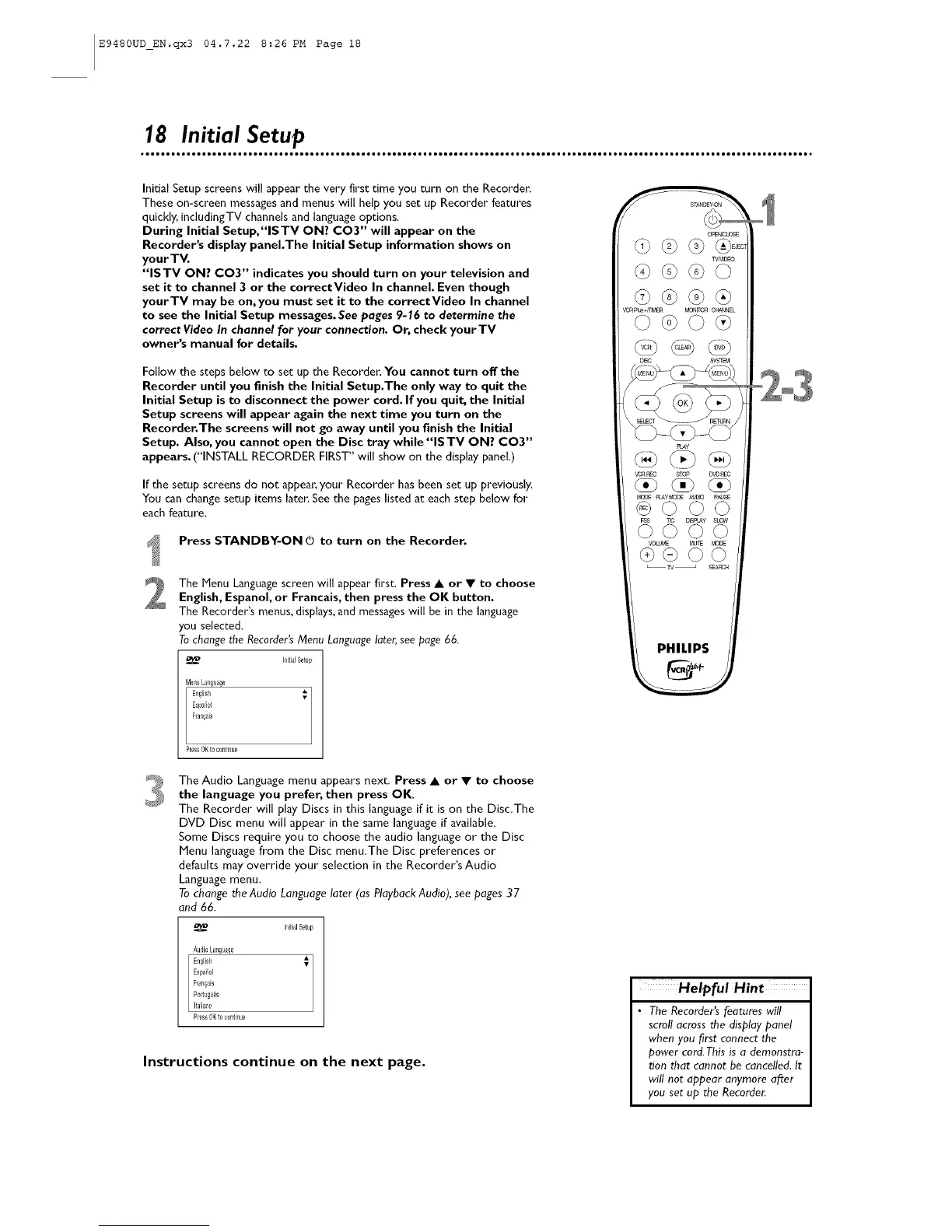E9480UD_EN.qx3 04.7.22 8:26 PM Page 18
18 Initial Setup
Initial getup screens will appear the very first time you turn on the Recordec
These on-screen messages and menus will help you set up Recorder features
quickly, includingTV channels and language options.
During Initial Setup,"lSTV ON? CO3" will appear on the
Recorder's display panel.The Initial Setup information shows on
your TV.
"ISTV ON? CO3" indicates you should turn on your television and
set it to channel 3 or the correctVideo In channel. Even though
yourTV may be on, you must set it to the correctVideo In channel
to see the Initial Setup messages. See pages 9-16 to determine the
correct Video In channel for your connection, Or, check your TV
owner's manual for details.
Follow the steps below to set up the Recorde_ You cannot turn off the
Recorder until you finish the Initial Setup.The only way to quit the
Initial Setup is to disconnect the power cord. If you quit, the Initial
Setup screens will appear again the next time you turn on the
Recorder.The screens will not go away until you finish the Initial
Setup. Also, you cannot open the Disc tray while "IS TV ON? CO3"
appears. ("INSTALL RECORDER FIRST" will show on the display panel.)
If the setup screens do not appea_; your Recorder has been set up previously.
You can change setup items late_ See the pages listed at each step below for
each feature.
Press STANDBY-ON O to turn on the Recorder.
The Menu Language screen will appear first. Press • or • to choose
English, Espanol, or Francais, then press the OK button.
The Recorder's menus, displays,and messages will he in the language
you selected.
Tochange the Recorder'sMenu Languagelater, see page 66.
hlilJaISetu_
MenuLanguage
English _ 1
Espafi01
Ffan_ais
PressOKt0c0n_inue
The Audio Language menu appears next. Press • or • to choose
the language you prefer, then press OK.
The Recorder will play Discs in this language if it is on the Disc.The
DVD Disc menu will appear in the same language if available.
Some Discs require you to choose the audio language or the Disc
Menu language from the Disc menu,The Disc preferences or
defaults may override your selection in the Recorder's Audio
Language menu.
To change the Audio Language later (as Playback Audio), see pages 37
and 66.
_4_ Initial Setup
Audi0Sa_guage
English _
Espa_ol
E/an_ais
Po_ugu_s
Italiallo
P_ss O_to continue
Instructions continue on the next page.
PHILIPS
Helpful Hint
• The Recorder's features will
scroll across the display panel
when you first connect the
power cord. This is a demonstra-
tJon that cannot be cancelled. It
will net appear anymore after
you set up the Recorder.
