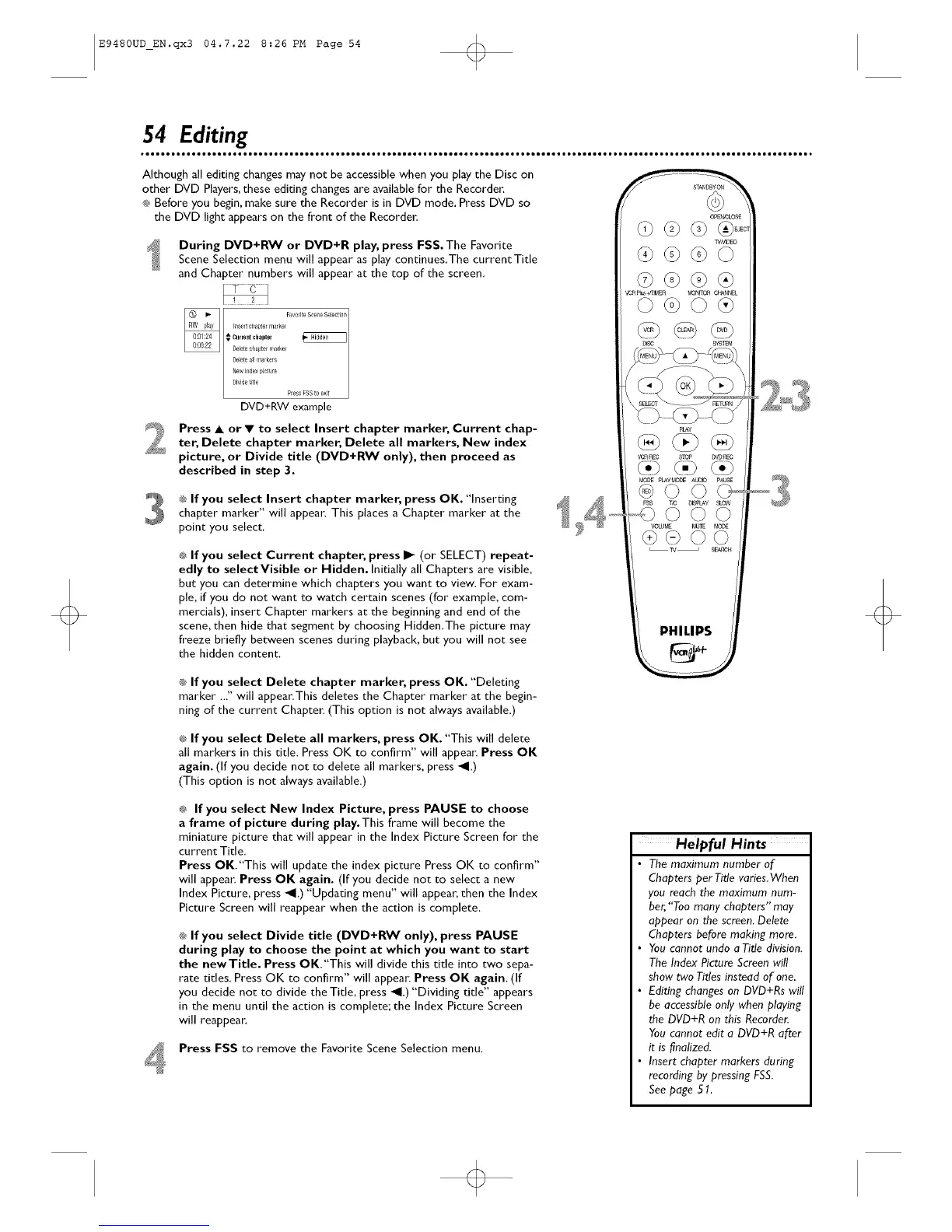E9480UD_EN.qx3 04.7.22 8:26 PM Page 54 (_
54 Editing
Although all editing changes may not be accessible when you play the Disc on
other DVD Players, these editing changes are available for the Recorde_:
_* Before you begin, make sure the Recorder is in DVD mode. Press DVD so
the DVD light appears on the front of the Recorder:
During DVD+RW or DVD+R play, press FSS. The Favorite
Scene Selection menu will appear as play continues.The current Title
and Chapter numbers will appear at the top of the screen.
DVD+RW example
Press • orV to select Insert chapter marker, Current chap-
ter, Delete chapter marker, Delete all markers, New index
picture, or Divide title (DVD+RW only), then proceed as
described in step 3.
_ If you select Insert chapter marker, press OK. "Inserting
chapter marker" will appea_ This places a Chapter marker at the
point you select.
®_If you select Current chapter, press I_ (or SELECT) repeat-
edly to selectVisible or Hidden. Initially all Chapters are visible,
but you can determine which chapters you want to view. For exam-
ple, if you do not want to watch certain scenes (for example, com-
mercials), insert Chapter markers at the beginning and end of the
scene, then hide that segment by choosing Hidden.The picture may
freeze briefly between scenes during playback, but you will not see
the hidden content.
_* If you select Delete chapter marker, press OK. "Deleting
marker ..." will appear, This deletes the Chapter marker at the begin-
ning of the current Chapte_ (This option is not always available.)
PHILIPS
_ If you select Delete all markers, press OK. "This will delete
all markers in this title. Press OK to confirm" will appea_: Press OK
again. (If you decide not to delete all markers, press _1.)
(This option is not always available.)
®_ If you select New Index Picture, press PAUSE to choose
a frame of picture during play.This frame will become the
miniature picture that will appear in the Index Picture Screen for the
current Title.
Press OK."This will update the index picture Press OK to confirm"
will appea_: Press OK again. (If you decide not to select a new
Index Picture, press _1.) "Updating menu" will appear, then the Index
Picture Screen will reappear when the action is complete.
_ If you select Divide title (DVD+RW only), press PAUSE
during play to choose the point at which you want to start
the newTitle. Press OK"This will divide this title into two sepa-
rate titles, Press OK to confirm" will appea_ Press OK again, (If
you decide not to divide the Title, press _1.) "Dividing title" appears
in the menu until the action is complete; the Index Picture Screen
will reappear.
Press FSS to remove the Favorite Scene Selection menu.
Helpful Hints
• The maximum number of
Chapters per Title varies.When
you reach the maximum num-
ber,"Too many chapters" may
appear on the screen. Delete
Chapters before making more.
• You cannot undo a Title division.
The Index Picture Screen will
show two Titles instead of one.
• Editing changes on DVD+Rs will
be accessible only when playing
the DVD+R on this Recorder.
You cannot edit a DVD+R after
it is finalized.
• Insert chapter markers during
recording by pressing FSS.
See page 51.
