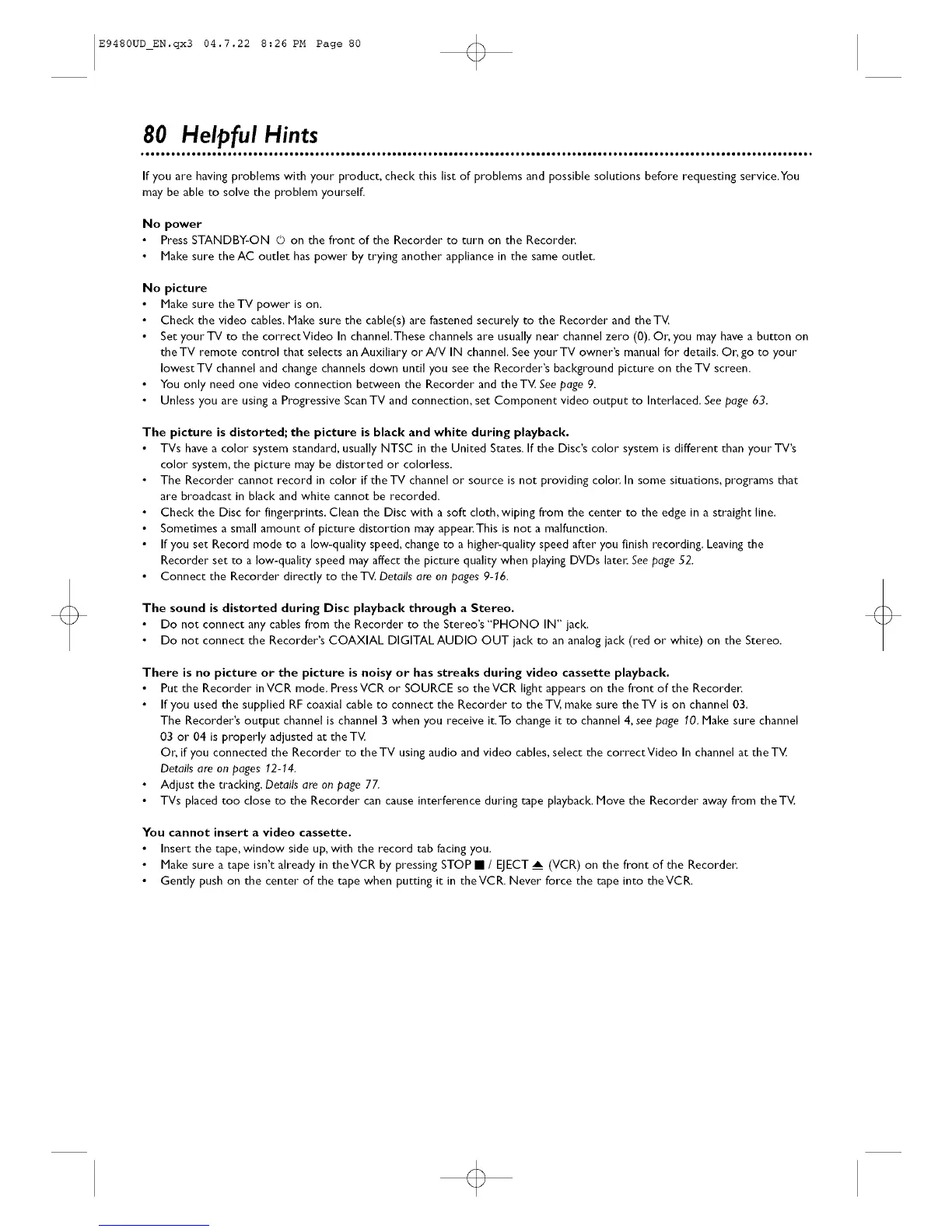E9480UD_EN.qx3 04.7.22 8:26 PM Page 80 <_
80 Helpful Hints
If you are having problems with your pr'oduct, check this list of problems and possible solutions before requesting service.You
may be able to solve the problem yourself.
No power
Press STANDBY-ON © on the front of the Recorder to turn on the Recorden
Make sure theAC outlet has power by trying another appliance in the same outlet,
No picture
Make sure theTV power is on.
Check the video cables. Make sure the cable(s) are fastened securely to the Recorder and the TV.
Set your TV to the correctVideo In channel.These channels are usually near channel zero (0). Or; you may have a button on
the TV remote control that selects an Auxiliary or A/V IN channel. See your TV owner's manual for details. Or; go to your
lowest TV channel and change channels down until you see the Recorder's background picture on the TV screen.
You only need one video connection between the Recorder and the TV. See page 9.
Unless you are using a Progressive ScanTV and connection, set Component video output to Interlaced. See page 63.
The picture is distorted; the picture is black and white during playback.
TVs have a color" system standard, usually NTSC in the United States. If the Disc's color system is different than your" TV's
color system, the picture may be distorted or colorless.
The Recorder cannot record in color if the TV channel or source is not providing color: In some situations, programs that
are broadcast in black and white cannot be recorded.
Check the Disc for fingerprints. Clean the Disc with a soft cloth,wiping from the center to the edge in a straight line.
Sometimes a small amount of picture distortion may appea_ This is not a malfunction.
If you set Record mode to a low-quality speed, change to a higher-quality speed after you finish recording. Leaving the
Recorder set to a low-quality speed may affect the picture quality when playing DVDs late_ See page 52.
Connect the Recorder directly to the T_Z,Details are on pages 9-16.
The sound is distorted during Disc playback through a Stereo.
Do not connect any cables from the Recorder to the Stereo's "PHONO IN" jack.
Do not connect the Recorder's COAXIAL DIGITAL AUDIO OUT jack to an analog jack (red or white) on the Stereo.
There is no picture or the picture is noisy or has streaks during video cassette playback.
Put the Recorder inVCR mode. PressVCR or SOURCE so the VCR light appears on the front of the Recorder.
If you used the supplied RF coaxial cable to connect the Recorder to the TV, make sure the TV is on channel 03.
The Recorder's output channel is channel 3 when you receive it.To change it to channel 4, see page 10. Make sure channel
03 or 04 is properly adjusted at the TV.
Or, if you connected the Recorder to the TV usingaudio and video cables, select the correctVideo In channel at the TV.
Details are an pages 12-14.
Adjust the tracking. Details are on page 77.
TVs placed too close to the Recorder can cause interference during tape playback. Move the Recorder away from the TV,
You cannot insert a video cassette.
Insert the tape, window side up, with the record tab facing you.
Make sure a tape isn't already in theVCR by pressing STOP • / EJECT __ (VCR) on the front of the Recorder:
Gently push on the center of the tape when putting it in theVCR. Never force the tape into theVCR.
o
