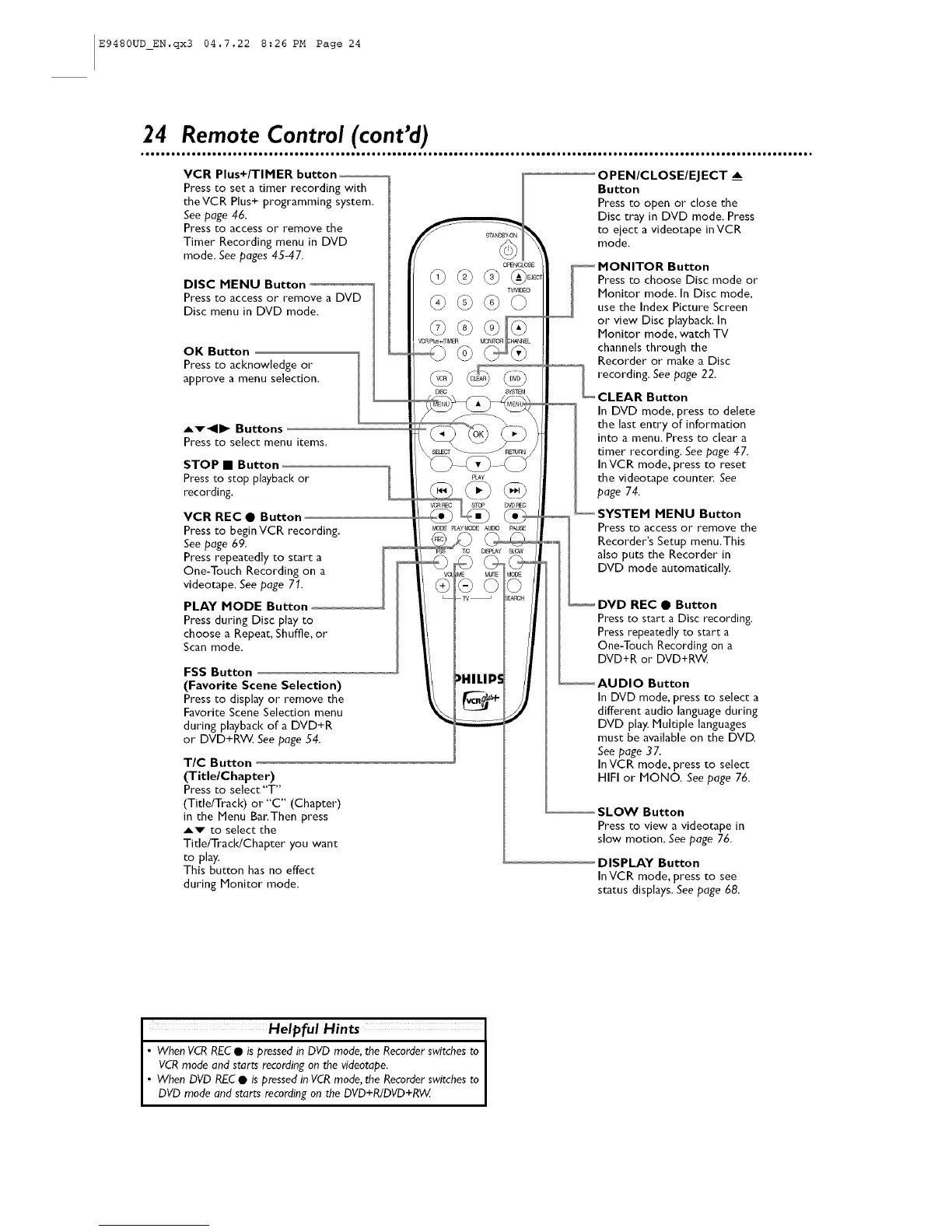E9480UD_EN.qx3 04.7.22 8:26 PM Page 24
24 Remote Control (cont'd)
VCR Plus+/TIMER button
Pressto set a timer recording with
theVCR P]us+ programming system.
See page 46.
Pressto access or remove the
Timer Recording menu in DVD
mode. See pages 45-47.
DISC MENU Button
Press to access or remove a DVD
Disc menu in DVD mode.
OK Button
Press to acknowledge or
approve a menu selection.
Av_ll_ Buttons
Press to select menu items.
STOP • Button
Press to stop playback or
recording.
VCR REC • Button
Press to begin VCR recording.
See page 69.
Press repeatedly to start a
One-Touch Recording on a
videotape. See page 71.
PLAY MODE Button
Pressduring Disc play to
choose a Repeat, Shuffle, or
Scan mode.
FSS Button
(Favorite Scene Selection)
Press to display or remove the
Favorite Scene Selection menu
during playback of a DVD+R
or DVD+RV_ See page 54.
TIC Button
(Title/Chapter)
Pressto select"T"
(Title/Track) or"C" (Chapter)
in the Menu Ba_Then press
Av to select the
Title/TracldChapter you want
to play.
This button has no effect
during Monitor mode,
OgEN_,LOS£
_/VDEO
VCR_+ffIMER
OPEN/CLOSE/EJECT __
Button
Press to open or close the
Disc tray in DVD mode. Press
to eiect a videotape in VCR
mode.
MONITOR Button
Press to choose Disc mode or
Monitor mode. In Disc mode,
use the Index Picture Screen
or view Disc playback. In
Monitor mode, watch TV
channels through the
Recorder or make a Disc
recording. See page 22.
CLEAR Button
In DVD mode, press to delete
the last entry of information
into a menu. Press to clear a
timer recording. See page 47.
InVCR mode, press to reset
the videotape counter, See
page 74.
_ _ SYSTEM MENU Button
Press to access or remove the
Recorder's Setup menu,This
also puts the Recorder in
L VD mode automatically.
DVD REC • Button
Press to start a Disc recording.
Press repeatedly to start a
One-Touch Recording on a
DVD+R or DVD+RW
_ AUDIO Button
In DVD mode, press to select a
different audio language during
DVD play, Multiple languages
must be available on the DVD.
See page 37.
InVCR mode, press to select
HIFI or MONa. See page 76.
SLOW Button
Press to view a videotape in
slow motion. See page 76.
DISPLAY Button
InVCR mode, press to see
status displays, See page 68.
I Helpful Hints I
|
• When VCR REC • is pressed in DVD mode, the Recorder switches to I
VCRmode and starts recording on the videotape. I
• When DVD REC• is pressed in VCRmode, the Recorder switchesto [
DVD mode and starts recording on the DVD+R/DVD+RW I
