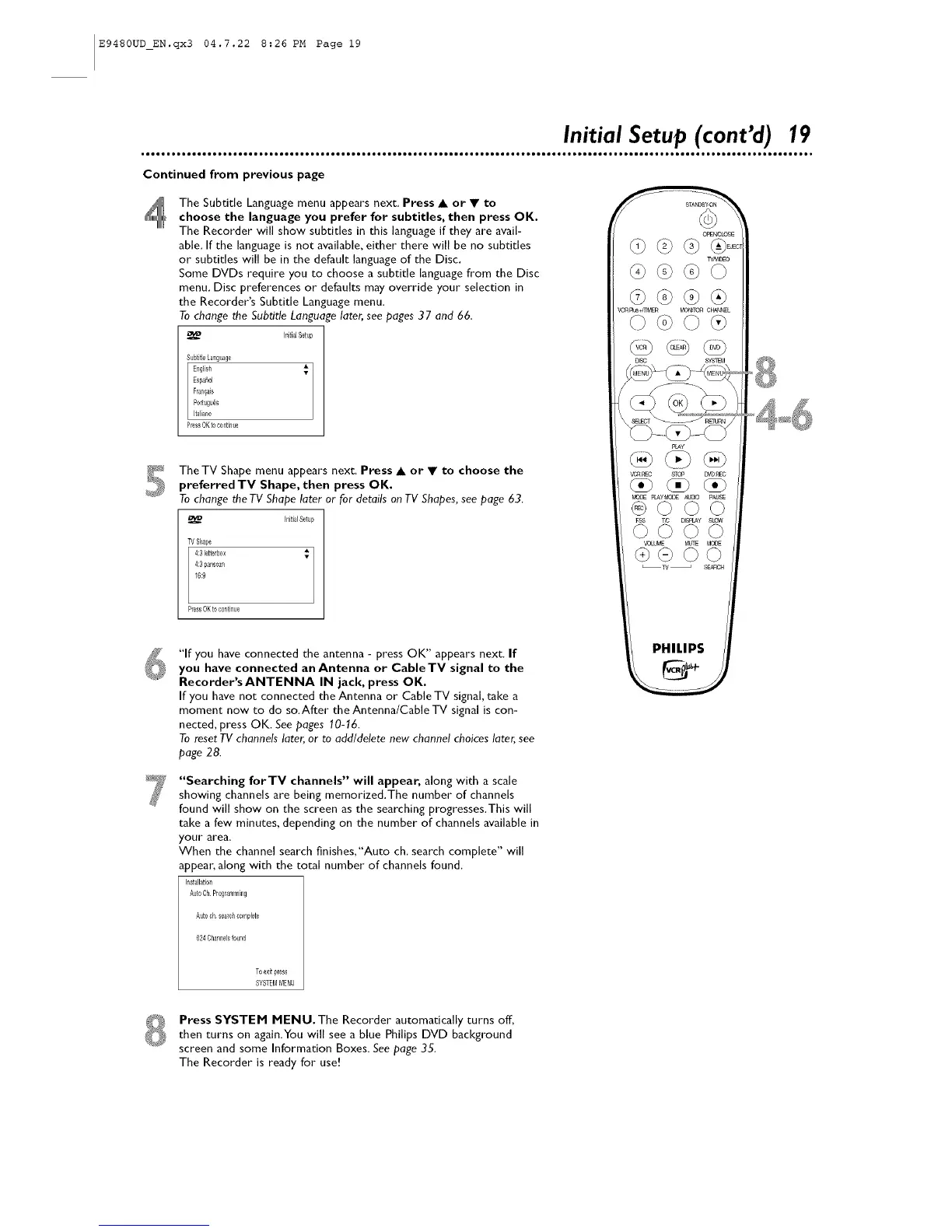E9480UD_EN.qx3 04.7.22 8:26 PM Page 19
Initial Setup (cont'd) 19
Continued from previous page
The Subtitle Language menu appears next. Press • or • to
choose the language you prefer for subtitles, then press OK.
The Recorder will show subtitles in this language if they are avail-
able. If the language is not available, either there will be no subtitles
or subtitles will be in the default language of the Disc.
Some DVDs require you to choose a subtitle language fl'om the Disc
menu. Disc preferences or defaults may oven'ide your selection in
the Recorder's Subtitle Language menu.
To change the Subtitle Language later, see pages 37 and 66.
_40 InitialSetup
SubtitleLanguage
PressOKtocontinue
The TV Shape menu appears next. Press • or • to choose thepreferred TV Shape, then press OK.
To change the TV Shape later or for details onTV Shapes, see page 63.
InitialSetup
TVSbape
4:31etterb0x
4:3panscan
16:9
Press OKtocontinue
"If you have connected the antenna - press OK" appears next. If
you have connected an Antenna or CableTV signal to the
Recorder's ANTENNA IN jack, press OK.
If you have not connected the Antenna or Cable TV signal, take a
moment now to do so.After the Antenna/Cable TV signal is con-
nected, press OK. See pages 10-16.
To reset TV channels later, or to add/delete new channel choices later, see
page 28.
PHILIPS
"Searching forTY channels" will appear, along with a scale
showing channels are being memorized,The number of channels
found will show on the screen as the searching progresses,This will
take a few minutes, depending on the number of channels available in
your area.
When the channel search finishes,"Auto oh, search complete" will
appeac along with the total number of channels found,
In#dlah0n
AutoChProgranlmillg
Auto ch searchcomplete
e
024_bannebfound
T0exitpfess
SYSTEMMENU
Press SYSTEM MENU. The Recorder automatically turns off,
then turns on again.You will see a blue Philips DVD background
screen and some Information Boxes. See page 35.
The Recorder is ready for use!
