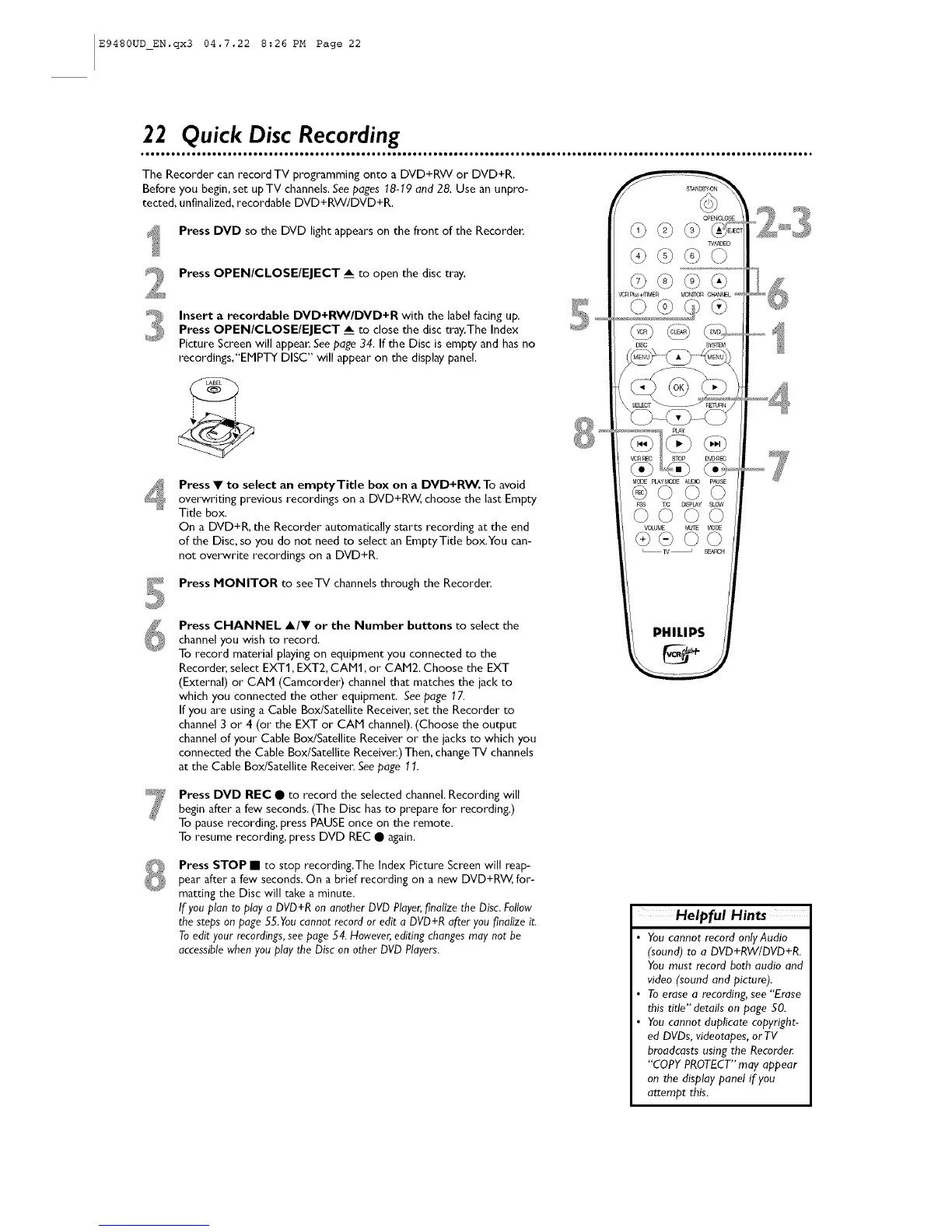E9480UD_EN.qx3 04.7.22 8:26 PM Page 22
22 Quick Disc Recording
The Recorder can record TV programming onto a DVD+RW or DVD+R.
Before you begin, set upTV channels. See pages 18-19 and 28. Use an unpro-
tected, unfinalized, recordable DVD+RW/DVD+R.
Press DVD so the DVD light appears on the front of the Recorder.
Press OPEN/CLOSE/EJECT __ to open the disc tray.
Insert a recordable DVD+RW/DVD+R with the label facing up.
Press OPEN/CLOSE/EJECT _ to close the disc tray.The Index
Picture Screen will appear. See page 34. If the Disc is empty and hasno
recordings,"EMPTY DISC" will appear on the display panel.
Press • to select an emptyTitle box on a DVD+RW. To avoid
overwriting previous recordings on a DVD+RW, choose the last Empty
Title box.
On a DVD+R, the Recorder automatically starts recording at the end
of the Disc, so you do not need to select an EmptyTide box.You can-
not overwrite recordings on a DVD+R.
Press MONITOR to seeTV channels through the Recorder:
Press CHANNEL A/• or the Number buttons to select the
channel you wish to record.
To record material playing on equipment you connected to the
Recorder, select EXT1, EXT2, CANt or CAM2. Choose the EXT
(External) or CAM (Camcorder) channel that matches the jack to
which you connected the other equipment. Seepage 17.
If you are using a Cable Box/Satellite Receiver; set the Recorder to
channel 3 or 4 (or the EXT or CAM channel). (Choose the output
channel of your Cable Box/Satellite Receiver or the jacks to which you
connected the Cable Box/Satellite Receiver.)Then, changeTV channels
at the Cable Box/Satellite Receiver. Seepage I t
Press DVD REC • to record the selected channel. Recording will
begin after a few seconds. (The Disc has to prepare for recording.)
To pause recording, press PAUSE once on the remote.
To resume recording, press DVD REC • again.
Press STOP • to stop recording.The Index Picture Screen will reap-
pear after a few seconds.On a brief recording on a new DVD+RW, for-
matting the Disc will take a minute.
If you plan to play a DVD+R on another DVD Player,finalize the Disc. Follow
the steps on page 55.You cannot record or edit a DVD+R after you finalize it.
To edit your recordings,see page 54. However,editing changes may not be
accessiblewhen you play the Disc on other DVD Players.
Helpful Hints
• You cannot record onlyAudio
(sound) to a DVD+RW/DVD+R.
You must record both audio and
video (sound and picture).
• To erase a recording, see "Erase
this title" details on page 50.
• You cannot duplicate copyright-
ed DVDs, videotapes, or TV
broadcasts using the Recorder.
"COPY PROTECT"may appear
on the display panel if you
attempt this.
