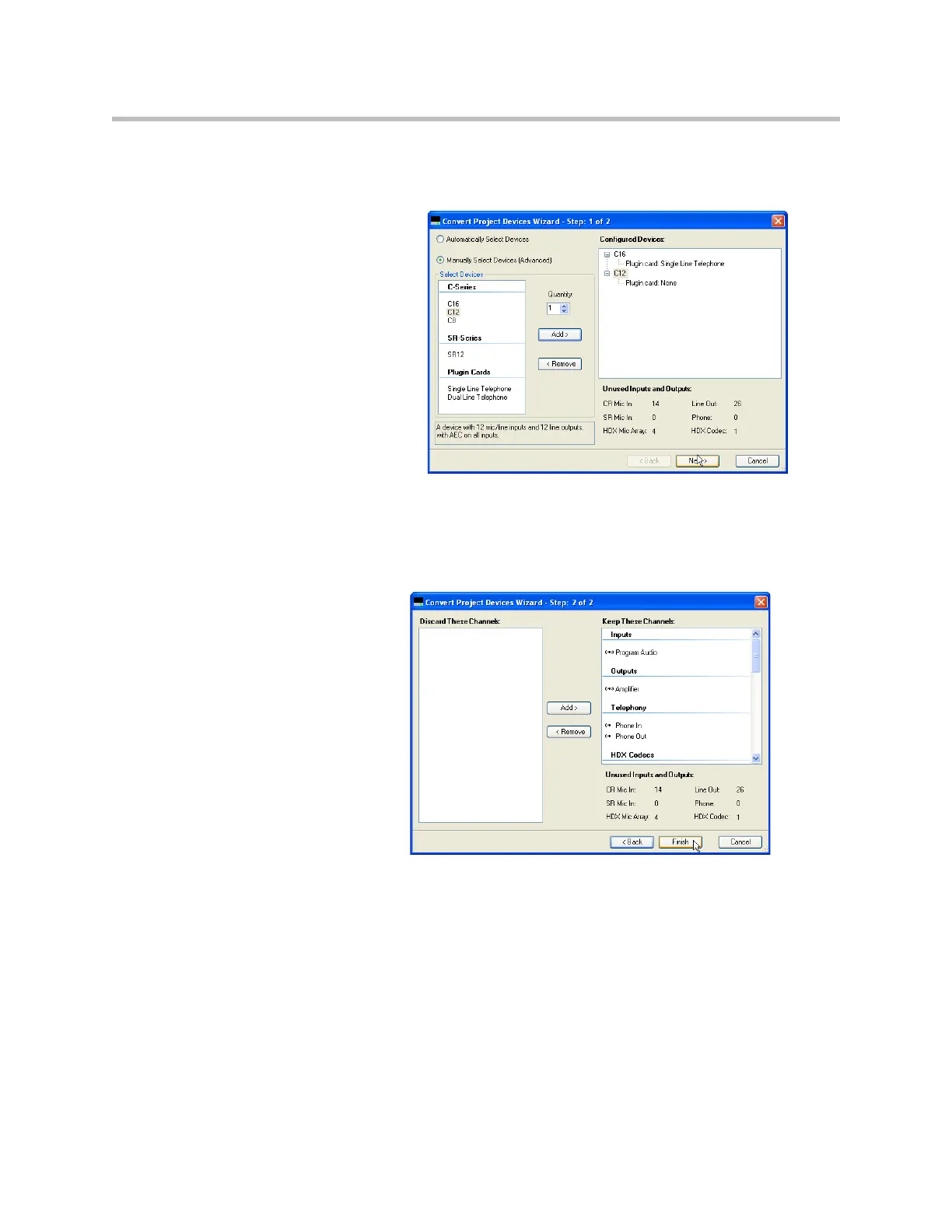Design Guide for the Polycom SoundStructure C16, C12, C8, and SR12
7 - 8
added to the system. To add equipment, select the equipment and click the
‘Add >’ button. When finished changing the equipment, press Next to con-
tinue to step 2.
In the second step of the Convert Project Devices wizard, any channels that no
longer fit into the system if the size of the system was reduced must now be
removed. If all the channels will fit into the new system, as is the case in this
example because an entire SoundStructure device was added, the left pane
will be empty as shown in the following figure.
The result of the Edit Devices operation is a new configuration file that can be
edited. The original device configuration file will remain unchanged. Once the
device(s) have been added or changed, use the ‘Edit Channels’ button to add
more inputs and outputs to the system. Configure the settings for the new
channels (AEC reference, equalization, etc.) and then save the settings to a
preset and then save the new configuration file to disk.
Make sure the inputs and outputs of the system are physically wired according
to how the new devices are configured on Wiring page.
