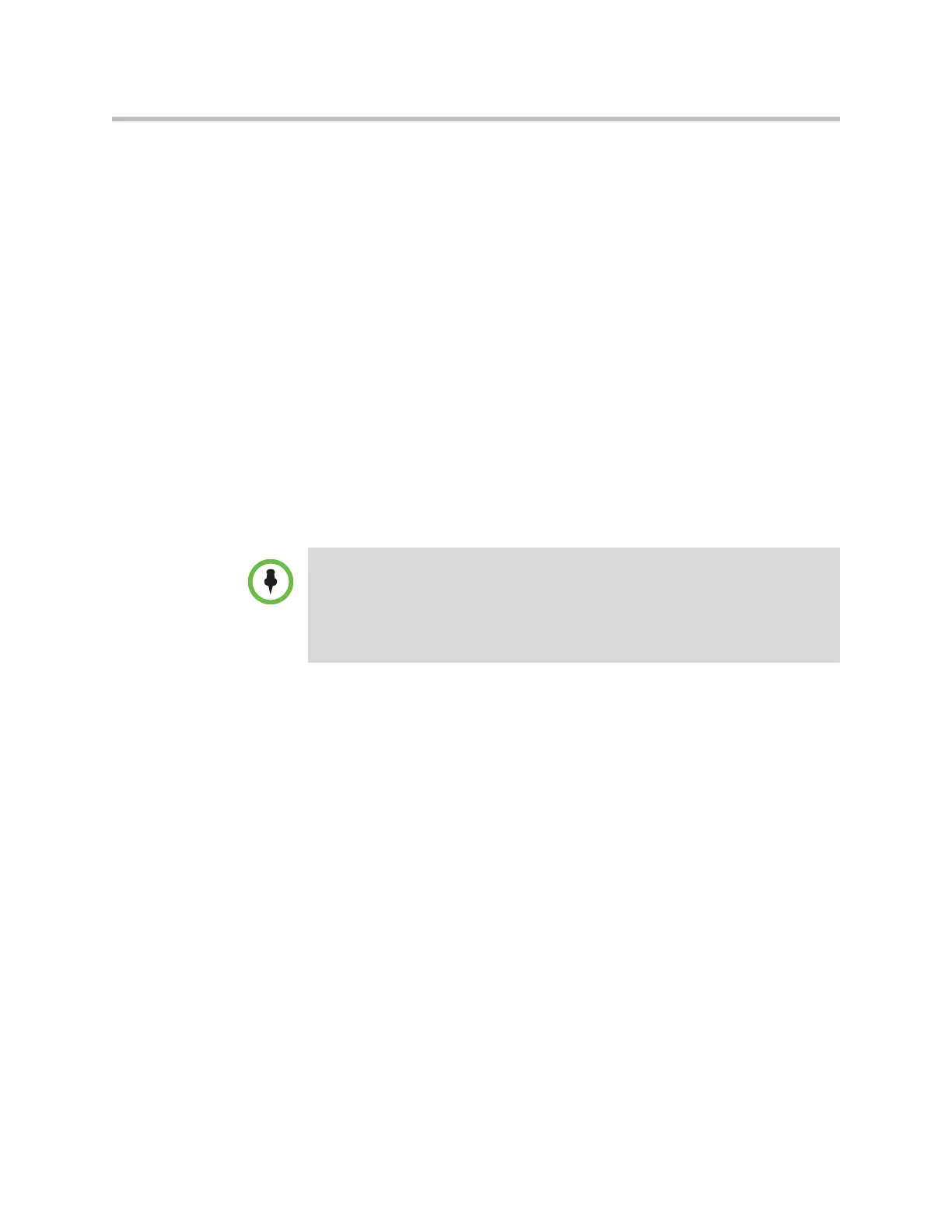The SoundStructure VoIP Interface
12 - 51
• SoundStructure device firmware
• SoundStructure VoIP Interface firmware
In this section, you will learn how to upgrade the software in the SoundStruc-
ture VoIP Interface. SoundStructure device firmware upgrades were
described in Upgrading the Firmware in the SoundStructure System.
In the event there is new software available from Polycom’s Web site for
SoundStructure VoIP Interface, you can download that firmware and use it to
update the plug-in card. You can update the software of the SoundStructure
VoIP Interface in several ways, including using a local PC-based
FTP/HTTP/TFTP server or using a central provisioning server via FTP or
HTTP.
Upgrading Software with a Local FTP Server
A simple way to update software of the SoundStructure VoIP Interface is to
use a File Transfer Protocol or FTP program. Although FTP servers are free,
they require installation, and use logins and passwords.
Downloading and installing an FTP server
A free and popular server, Filezilla Server, is available for Windows at
http://filezilla-project.org. This application (version 0.9.xx) has been tested
with the UC Software. To set up the FTP server:
1. Download and install the latest version of Filezilla Server.
For example, visit http://filezilla-project.org/.
2. After installation, a ‘Connect to Server’ dialog with display. Select OK to
open the administrative user interface.
3. To configure a user, select Edit > Users in the status bar.
4. Select Add.
5. Enter the user name for the phone, for example, bill123, and select OK.
6. Select the Password checkbox and enter a password, for example, 1234.
The phone will use this password to log in.
7. Select Page >Shared folders to specify the server-side directory where the
provisioning files and/or software files will be located (and the VoIP log
files uploaded).
To run the FTP server on your local PC, you will either have to temporarily turn off
your Windows Firewall or open port 21 to allow FTP traffic to your PC. If you do not
allow traffic through your Windows Firewall, your SoundStructure VoIP Interface will
not be able to reach your PC’s FTP server and you will not be able to update the
software on your SoundStructure VoIP Interface. After the software has been
updated, you can turn your firewall back on or close any ports you opened.
