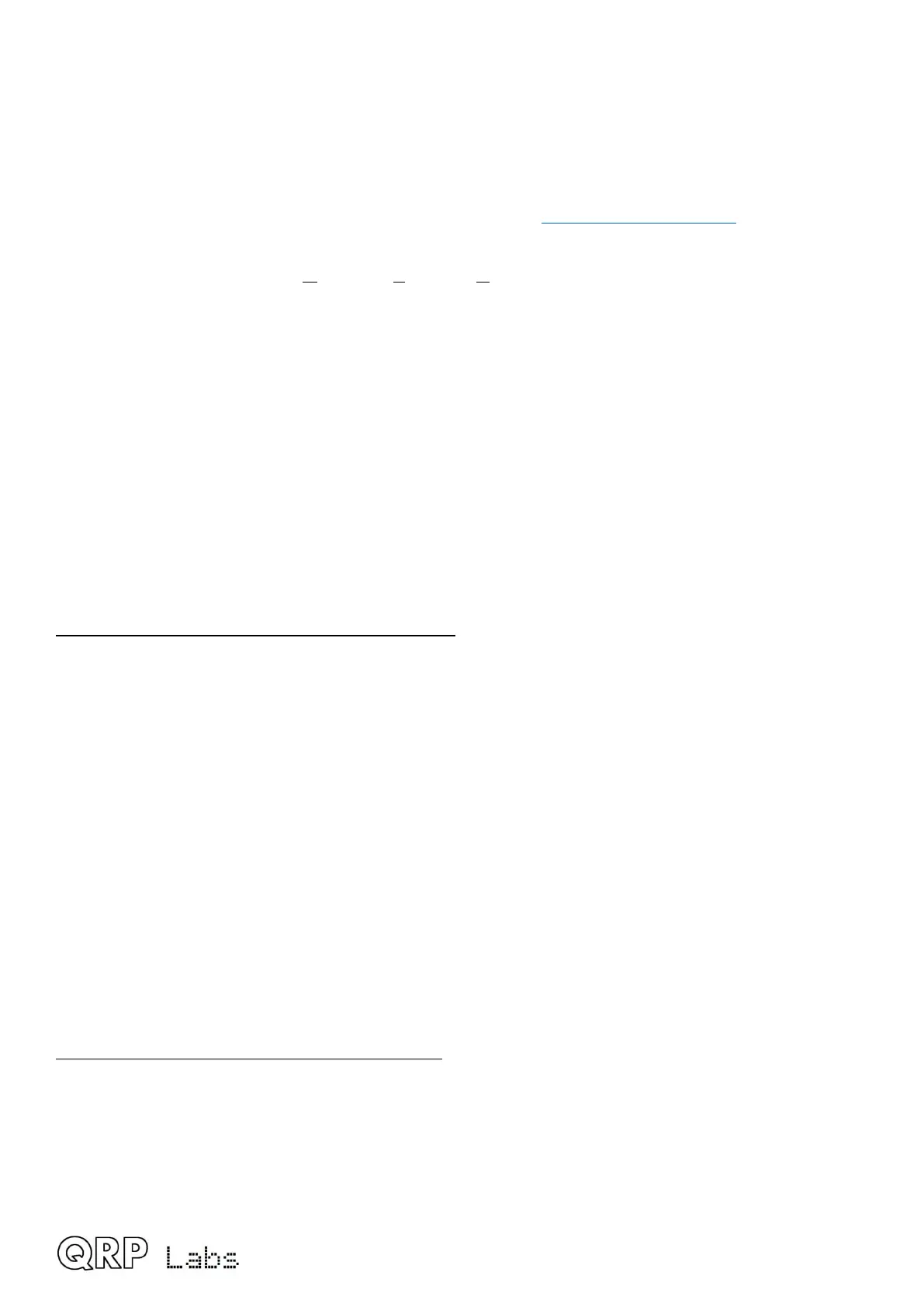2.33 Firmware installation
Your QMX is supplied with the bootloader installed, but not the firmware. Installation of the latest
firmware revision is absolutely required before your QMX will do anything at all.
On occasion QRP Labs will make available updated firmware for QMX, in order to deliver bug
fixes or functionality enhancements. Firmware updates are always freely available to all QMX
owners, and may be downloaded from the QMX web page http://qrp-labs.com/qmx
QMX contains a the standard QRP Labs firmware update procedure for STM32-series
microcontrollers, called QFU (QRP Labs Firmware Update) which provides the following features:
• Easy – anyone can do the firmware update
• No additional hardware required: only a standard USB-C cable
• No additional software required: just the standard file manager application that is already
available on any PC
• No drivers: no special drivers need to be installed, the existing drivers on any modern PC
operating system are used
• Works on any PC Operating System: and in the same way: Windows, Linux, Mac
• Secure: firmware files are published on the QRP Labs website and are encrypted using
256-bit AES encryption technology
Entering bootloader (firmware update) mode:
Note: you have to switch on QMX by pressing the left rotary encoder shaft button! In
firmware update mode, the LCD is blank and the backlight is off.
QMX provides four possible ways to enter firmware update mode:
1. The first time you power up your QMX, there is no firmware on the QMX. It will
automatically enter firmware update mode and stay in firmware update mode until you have
successfully installed the firmware.
2. Select the “Update firmware” option in the QMX in the “Other” sub-menu of the
configuration menu system on the QMX itself.
3. Select the “Update firmware” menu option in the QMX Terminal (refer to operating manual).
QMX will then enter firmware update mode.
4. Connect a wire jumper from Aux2 to Ground (see details below) to force firmware update
mode.
Exiting bootloader (firmware update) mode:
QMX provides two possible ways to exit firmware update mode:
1) Update the firmware! After updating the firmware, QMX will automatically reboot in normal
operating mode.
2) Power down QMX, and re-apply the power again. QMX will reboot in normal operating mode
(as long as a valid firmware file has been installed, at least the first time you use QMX).
QMX assembly Rev 1.00e 63
