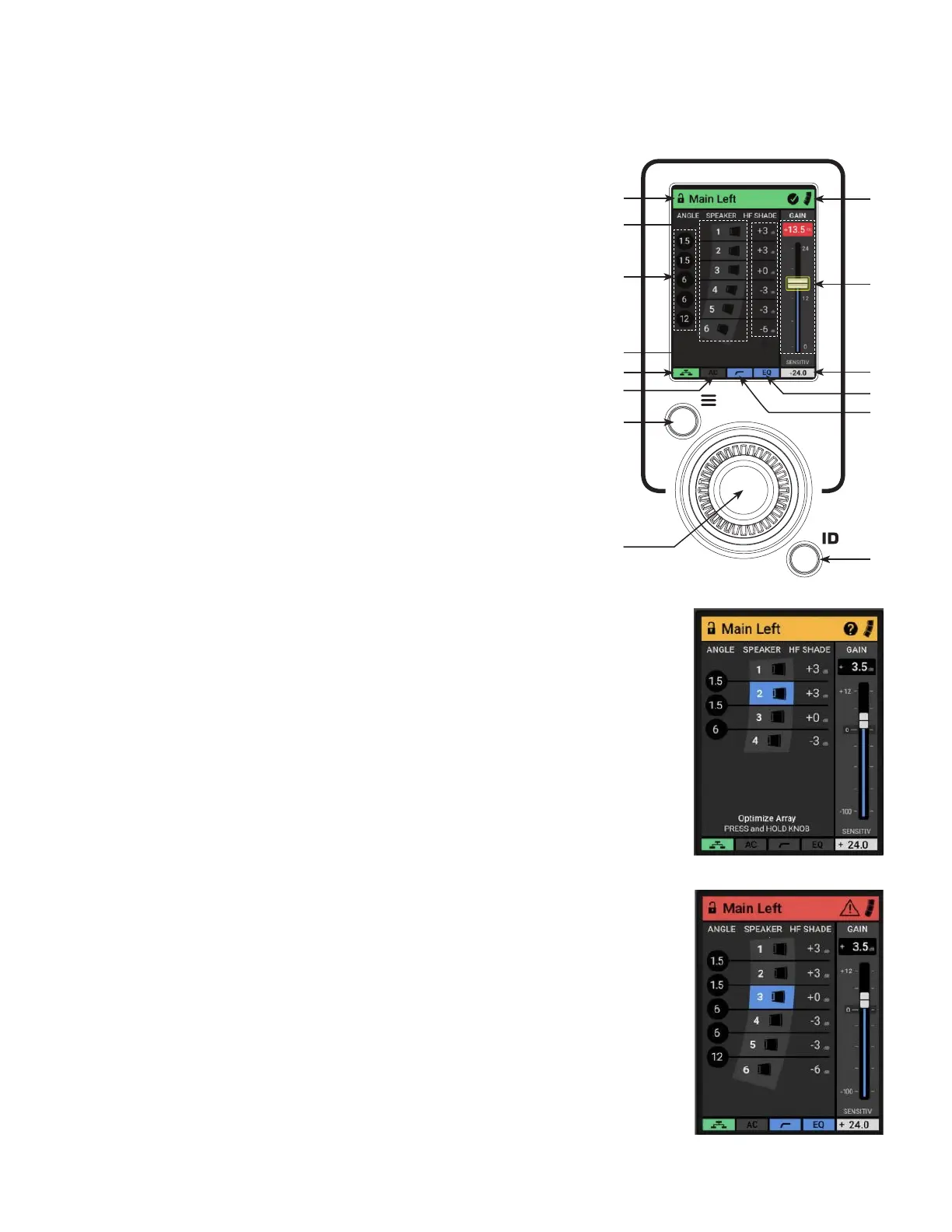45
Home Screen
The Home screen is visible after the loudspeaker has powered on and booted up completely. If any changes are made via the user
interface, you can always return to the Home screen from any menu parameter by pressing the Menu button twice, or waiting 30
seconds.
1. Rotate to adjust gain on HOME screen or select values in the MENU. Press to
confirm a selected value. This press-knob is also used to engage QSC AWARE
™
array optimization.
2. Press to access the MENU from the HOME screen, or press while in the MENU to
return to the HOME screen
3. Press ID button to identify loudspeaker location when connected to QSC SysNav
™
or Q-SYS Ecosystem
4. Information on Array Name and Status
5. Displays the security lock status of the loudspeaker
6. Splay angle between arrayed loudspeakers
7. Total number of detected loudspeakers
8. HF Shading applied to each arrayed loudspeaker
9. Current Gain level for the loudspeaker
10. Network icon displays if the loudspeaker is connected to an active network
11 . Displays status of Ar-Q
™
Array Equalization DSP
12. Displays status of the High-Pass Filter
13. Displays status of the on-board EQ
14. Displays current Input Sensitivity setting
Home Screen Status
Utilizing infrared technology, LA108 and LA112 active line array loudspeakers can sense the state of
other array member loudspeakers, as well as the state of the entire array at any given point in time.
Based on the state of the array, the top bar will show the following colors to verify the array status at a
glance.
Top Bar
• Green: The array is optimized, and working in its factory-recommended state for the deployment
it is currently in. If more than one box is present, grouped functions like Gain, Ar-Q
™
Array
Equalization, High-Pass Filter, EQ, Delay, and Input Sensitivity can all be adjusted from a single
loudspeaker for the entire array.
• Orange: The Array is not optimized due to a mismatch of parameters from the loudspeakers' last
known state. Grouped functions will not operate together, and each loudspeaker must be adjusted
manually via its individual user interface. In this state, the array can be optimized again by simply
pressing the rotary controller for three (3) seconds, which will set the array to a factory-optimized
state, returning the status to green.
• Red: A hardware failure has been detected. Remove the faulty loudspeaker from the array and
run the Diagnostic test available in the menu. If necessary, bring the faulty loudspeaker to a QSC
Authorized Service Center.
—Figure73—
6
10
2
1
11
8
7
5
3
14
9
4
13
12
—Figure74—
—Figure75—
