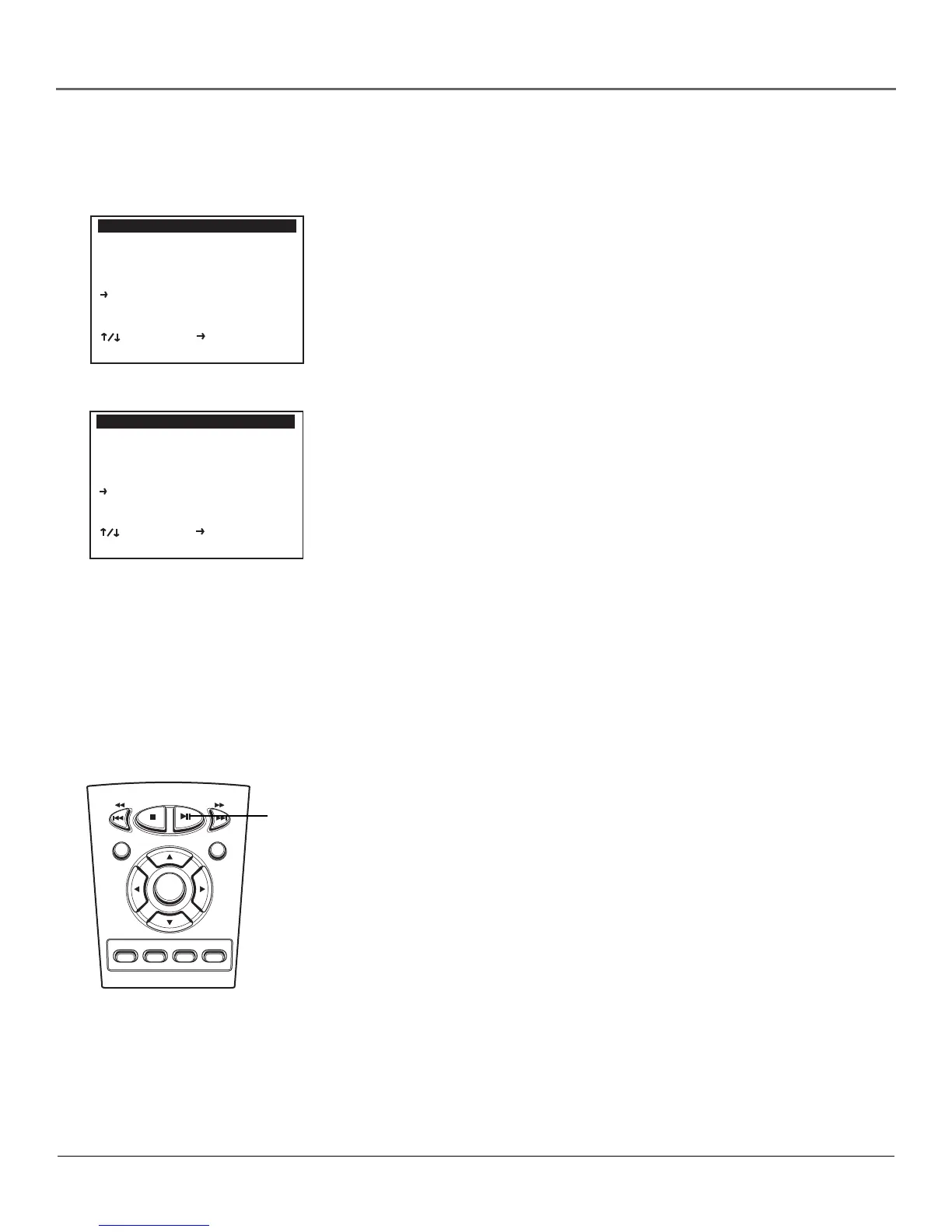Playing Videotapes
38 Chapter 3
Recording from an External Device
You can record from a device other than your TV or the DVD deck. To record
from another device:
1. Press the SETUP/ENTER button on the remote.
2. Use the up and down arrow buttons to point to VCR & Channel Setup and
then press the right arrow to select it.
3. Move the selection arrow to Record Source and press the right arrow button
to select one of the following options:
• Auto—Records what is on the screen, which is set by pressing the TV
VIEW button on the remote.
• Tuner—Records from the DVD/VCR’s built-in tuner.
• Line 1—Records from the device connected to the jacks in the front of
the DVD/VCR player.
• Line 2—Records from the device connected to the jacks in the back of
the DVD/VCR player.
• DVD—Records from the DVD deck.
Copying from DVD to VHS
Caution: The unauthorized recording of copyrighted materials may infringe the
rights of others.
To copy the contents of a DVD to a VHS tape:
1. Insert the disc you wish to copy into the DVD deck and close the drawer.
2. Play the disc until you reach the point you want to record. At that point,
press PAUSE on the remote.
3. Insert a blank VHS videotape into the VCR deck.
4. Press the VCR button to enter VCR-controlling mode.
5. Press the REC button.
Note: If the DVD you are attempting to copy is copy protected, you will not
be able to copy the disc.
6. Switch to DVD mode by pressing the DVD button on the remote. You
might have to repeatedly press the TV VIEW/INPUT button to select the
correct input channel.
7. Press PLAY/PAUSE to play the DVD.
8. When the DVD is finished playing, press the VCR button on the remote to
switch to VCR mode. You might have to repeatedly press the TV VIEW/
INPUT button to select the correct input channel.
9. Press the STOP button to end recording.
Note: You must stop the copying process manually when the DVD ends or
the DVD/VCR may replay and record over again.
SETUP MENU
Set Timer Recording
Child Lock Off
Set Clock
DVD Setup
VCR & Channel Setup
Language/Langue/Idioma
________________________
To Move To Select
GO BACK to Quit
VCR & CHANNEL SETUP
VCR Plus Setup
Channel Setup
Date/Time Stamp All
Auto Play/Rewind Both
Record Source Auto
Panel Display Bright
________________________
To Move To Select
GO BACK to Go Back
REC
DISC MENU
AUDIOSUBTITLE
SP/SLP
SEARCH/INDEX
MARKGUIDE
SETUP
/ENTER
VCR Plus+
ANGLE
PLAY/
PAUSE
button
