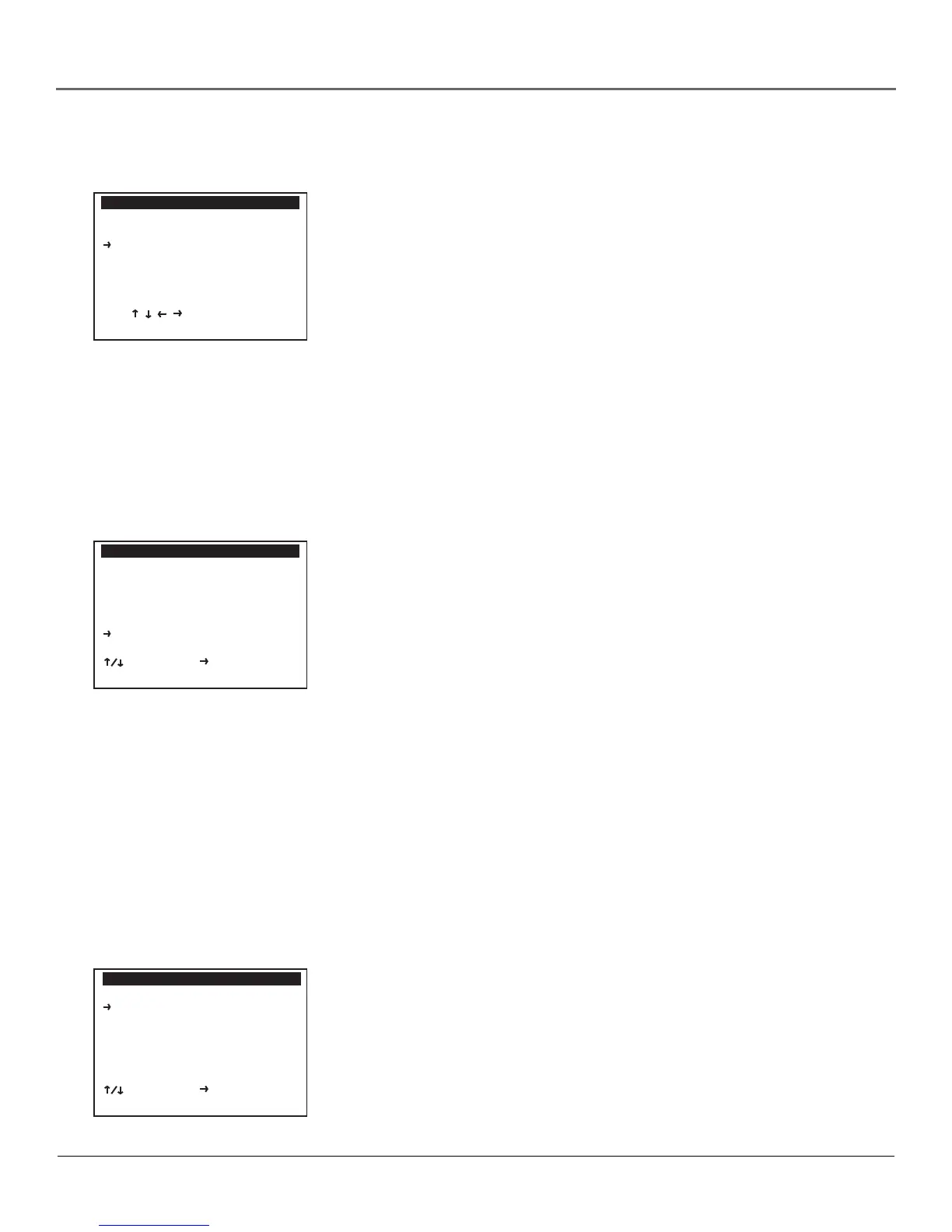Adjusting Settings
46 Chapter 4
Changing Languages
Changing Audio Language
You can choose your preferred language for DVD audio soundtracks. The
language you choose will be played as the default language.
1. Press the SETUP/ENTER button on the remote.
2. Use the up and down arrows to point to DVD Setup and press the right
arrow to select it.
Note: In DVD-controlling mode, the DVD Setup Menu can only be accessed
when no disc is playing. To make sure the disc is not playing, press the
remote control’s DVD button, and then the STOP button.
3. Use the up and down arrows to point to Language/Audio Setup and press
the right arrow.
4. Use the up and down arrows to point to Audio and press the right arrow.
5. Use the arrows to point to your choice of audio and press ENTER to select
it. If you do not see your preferred audio language choice, select More to
display additional choices.
Changing the DVD/VCR Menu Language
When you press the SETUP/ENTER button on your remote, the DVD/VCR menu
appears in one of three languages. You can specify which language you prefer.
To change the language:
1. Press SETUP/ENTER on the remote.
2. Use the up and down arrow buttons to point to Language/Langue/Idioma.
3. Repeatedly press the right arrow button to select English, French, or
Spanish.
Changing Subtitle Language
You can choose your preferred language for DVD subtitles. The language you
choose will be played as the default subtitle language.
1. Press the SETUP/ENTER button on the remote.
2. Use the up and down arrows to point to DVD Setup and press the right
arrow to select it.
Note: In DVD-controlling mode, the DVD Setup Menu can only be accessed
when no disc is playing. To make sure the disc is not playing, press the
remote control’s DVD button, and then the STOP button.
3. Use the up and down arrows to point to Language/Audio Setup and press
the right arrow to select it.
4. Use the up and down arrows to point to Subtitle and press the right arrow.
5. Use the arrows to point to your choice of language and press ENTER to
select it. If you do not see your preferred language choice, select More to
display additional choices.
AUDIO LANGUAGE
English Italiano
Francais Nederlands
Espanol Original
Deutsch More...
________________________
To Move
ENTER to Select
LANGUAGE/AUDIO SETUP
Audio [English]
Subtitle [Automatic]
Disc Menu [English]
Dynamic Compression Off
Dolby D Decoder Yes
DTS Decoder No
________________________
To Move To Select
GO BACK to Go Back
SETUP MENU
Set Timer Recording
Child Lock Off
Set Clock
DVD Setup
VCR & Channel Setup
Language/Langue/Idioma
________________________
To Move To Select
GO BACK to Quit
