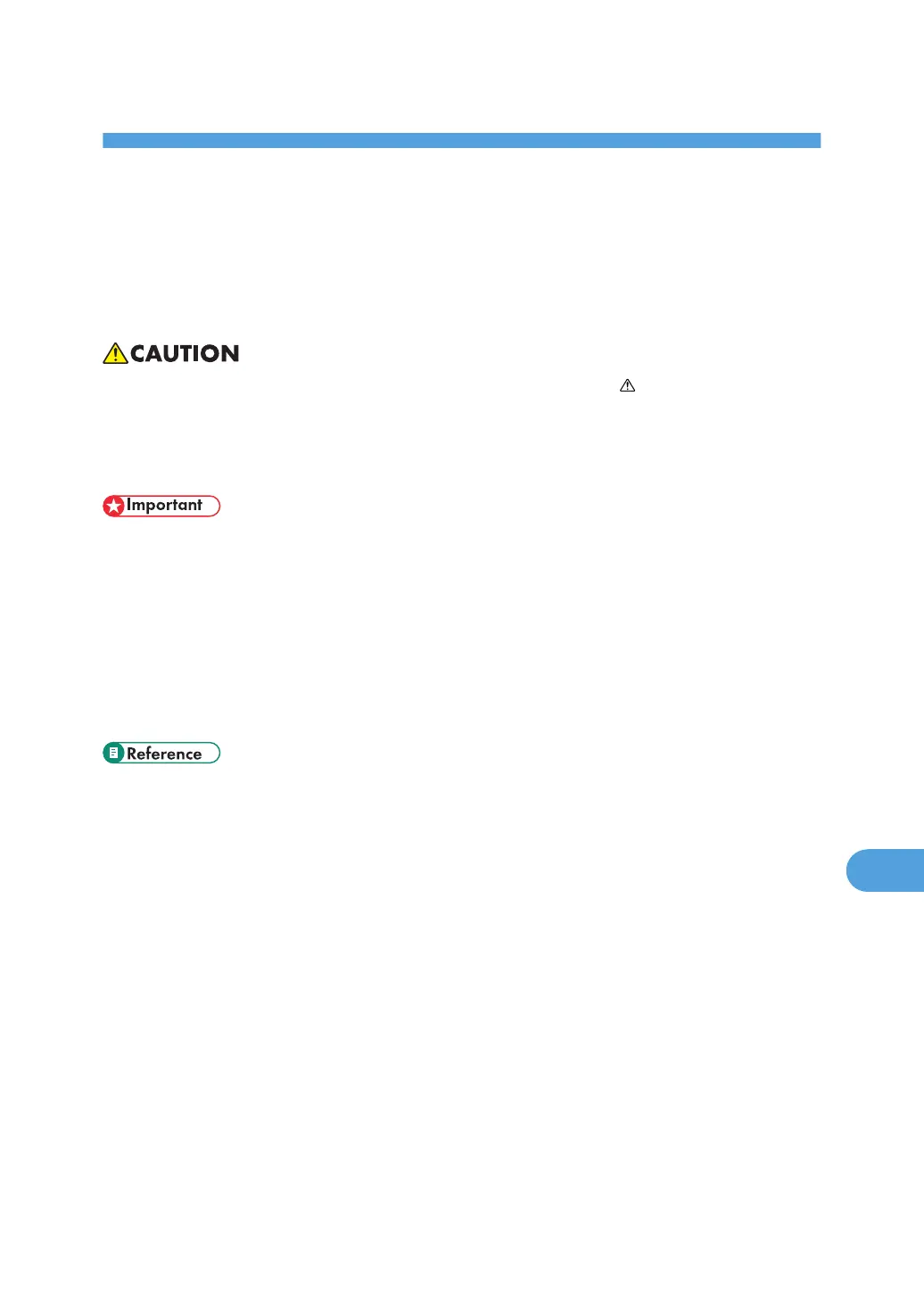10. Removing Misfed Paper
Removing Misfed Paper
An error message appears if a paper misfeed occurs. The error message gives the location of the misfeed.
Check the location and remove the paper.
• The inside of this printer becomes very hot. Do not touch parts labeled “ ” (indicating a hot surface).
Touching these parts will result in burns.
• Keep your hands clear of the booklet finisher tray when pulling out or pushing in the finisher's staple
unit. You can trap your fingers if you do not.
• Do not forcefully remove misfed paper, it may tear and torn pieces may remain inside the printer.
• When paper is misfed a number of times, the following are possible causes.
• The control panel settings do not match the size or orientation of the loaded paper.
• The friction pad is dirty.
• Misfed paper may be covered with toner. Be careful not to get toner on your hands or clothes.
• If paper is still misfed after you have checked the above-mentioned causes, contact your sales or
service representative.
• p.152 "Cleaning the Friction Pads".
197