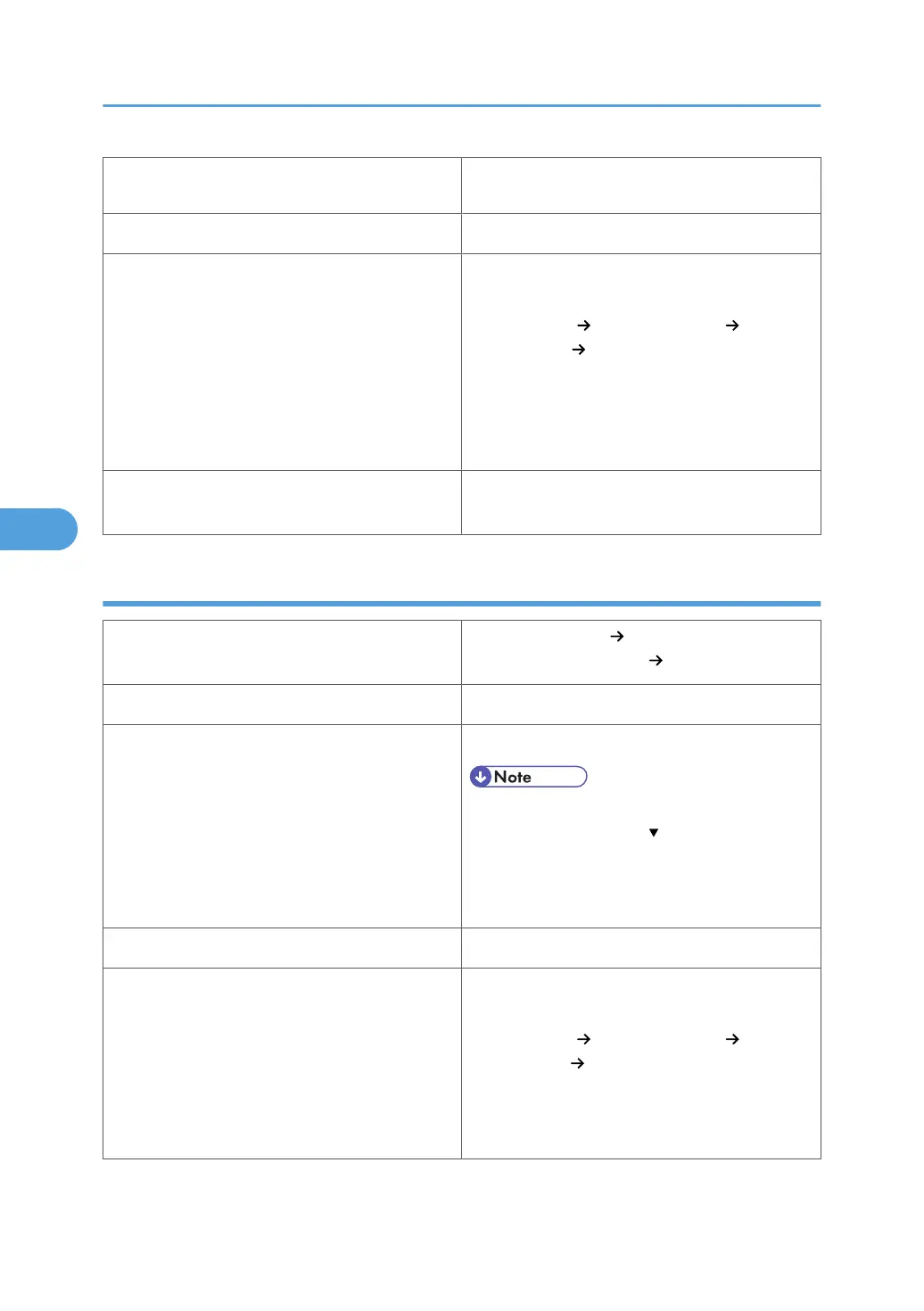stacked higher than the paper guides inside
it.
Duplex printing Supported
Glossy paper setup
Default: [Glossy Paper 1]
If the print quality needs to be improved, select
[Maintenance] [General Settings] [Glossy
Paper Setting] [Glossy Paper 1] or [Glossy Pa-
per 2] to change the setting value to a different
number depending on the paper thickness that you
are using. High numbered settings allow thicker
paper to be used, but are printed more slowly.
Additional cautions
• Print speed is slightly slower than when using
plain paper.
Coated paper
Printer setup
Select [Paper Input] [Paper Type: XXX] (XXX:
Tray 1 to 5, Bypass Tray) [Coated Paper].
Printer driver setup Select [Coated Paper] in [Paper type].
Supported paper feeding tray
Any input tray can be used.
• Make sure paper is not stacked higher than
the upper limit mark ( ) inside the tray. When
using the bypass tray, make sure paper is not
stacked higher than the paper guides inside
it.
Duplex printing Not supported
Coated paper setup
Default: [Coated Paper 1]
If the print quality needs to be improved, select
[Maintenance] [General Settings] [Coated
Paper Setting] [Coated Paper 1] to [Coated Pa-
per 7].
When selecting the paper setting depending on the
thickness, select [Coated Paper 1] to [Coated Pa-
5. Paper and Other Media
92