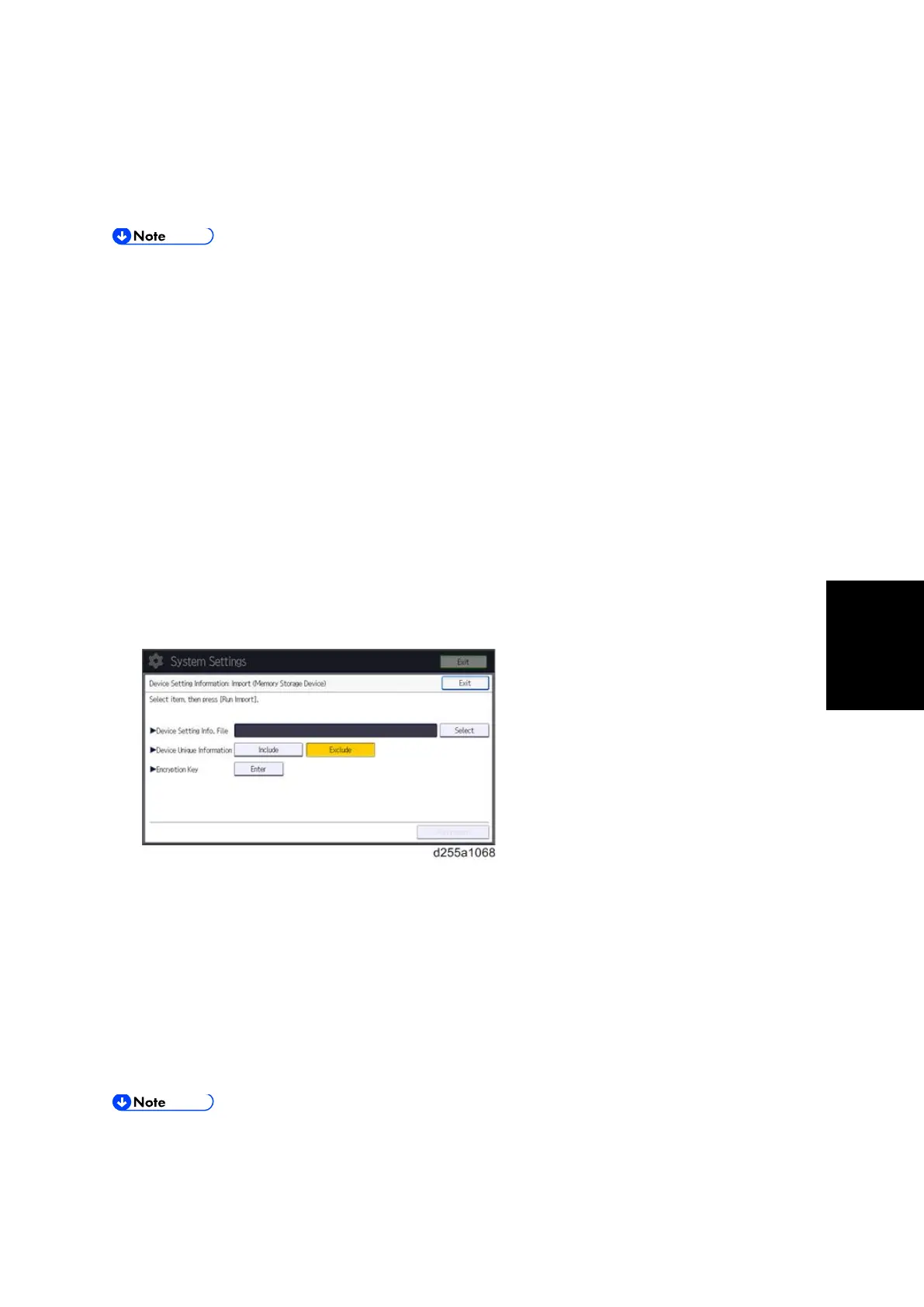UP/SP Data Import/Export
SM 5-45 D255/D256/M281/M282
Maintenance
8. Press [Run Export].
9. Press [OK].
10. Press [Exit].
11. Log out.
If data export fails, the details of the error can be viewed in the log.
When device Information is periodically imported, it is necessary to create the device
setting information file with special software and store it on the web server.
Importing Device Information
This can be exported / imported by an administrator with all privileges.
Import device information saved on an SD card.
1. Insert an SD card into the media slot on the side of the operation panel.
2. Log in from the operation panel as an administrator with all privileges.
3. Press [System Settings].
4. Press [Administrator Tools].
5. Press [Next] three times.
6. Press [Device Setting Information: Import (Memry Strge Devc)].
7. Configure the import conditions.
Press [Select] of the "Device Setting Info. File" to select the file(s) to import.
Specify whether to [Include] or [Exclude] the "Device Unique Information". "Device
Unique Information" includes the IP address, host name, fax number, etc.
Enter the encryption key that was specified when the file was exported.
8. Press [Run Import].
9. Press [OK].
10. Press [Exit].
The machine restarts.
If import or export fails, you can check the log for the error. The log is stored in the same
location as the exported device setting information file.