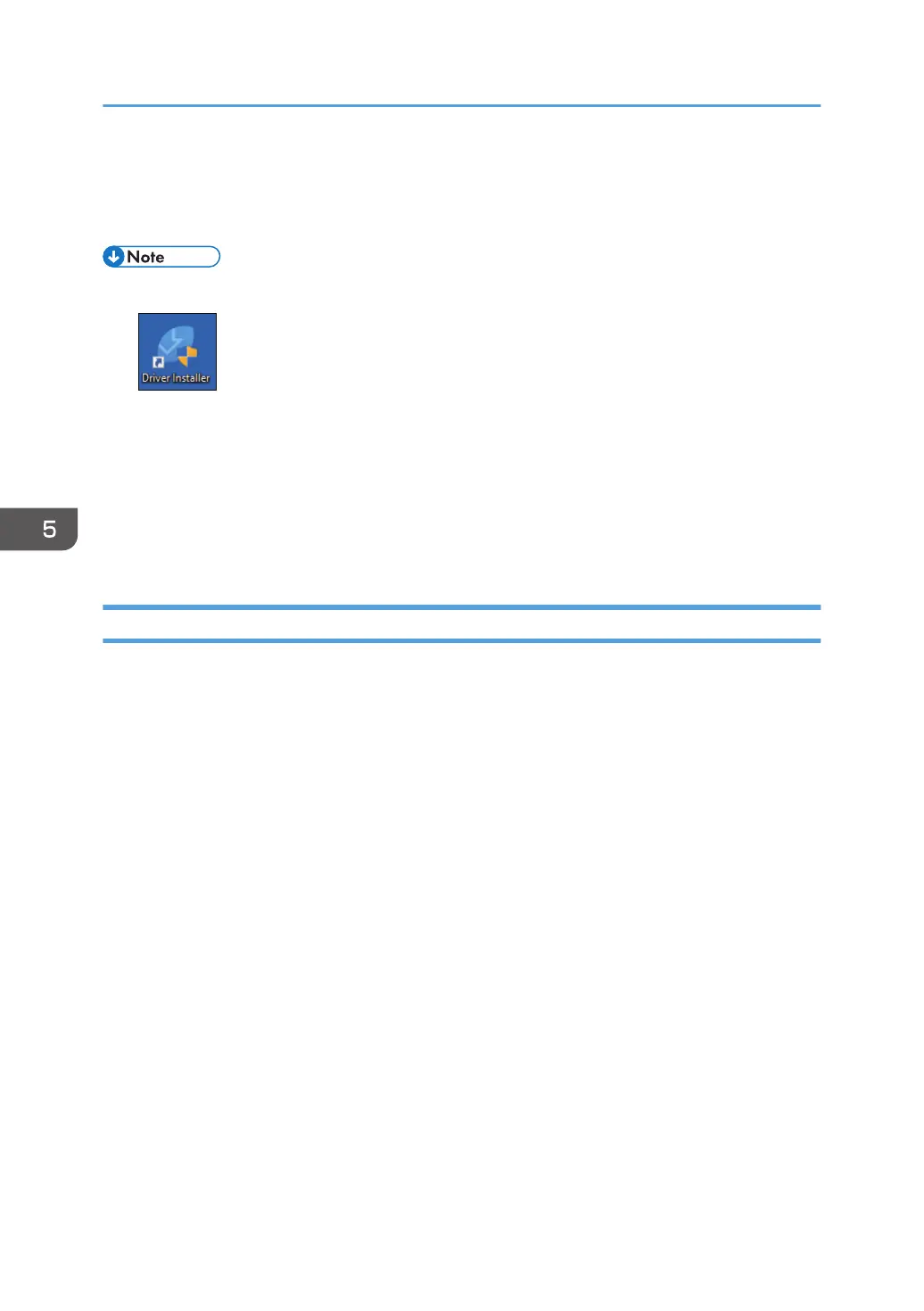9. When the installation is complete, click [Finish].
When you are prompted to restart your computer, restart it by following the instructions that
appear.
• After completing the installation, Device Software Manager icon is created on the desktop screen.
• You can update the installed printer driver with Device Software Manager.
• See "Updating the Driver (Windows)", User Guide (Full Version).
• If the "User Account Control" dialog box appears during the driver installation procedure, click
[Yes] or [Continue].
• If the "Windows Security" dialog box appears during the driver installation procedure, click [Install
this driver software anyway].
Installing Device Software Manager from the Downloaded File
1. Double-click the downloaded file.
2. Select the [Run Driver Installer after installation] check box, and then click [Accept
Agreement and Install].
3. On the "Quality Improvement Program" screen, select [I will participate in the Quality
Improvement Program] or [I will not participate in the Quality Improvement Program],
and then click [Next].
4. On the "Driver Update Notification Setting" screen, specify whether to display the
message about the driver update, and then click [Next].
The process of installing Device Software Manager starts.
5. On the "End User License Agreement" screen, click [Agree and Go to Next].
5. Print
110
