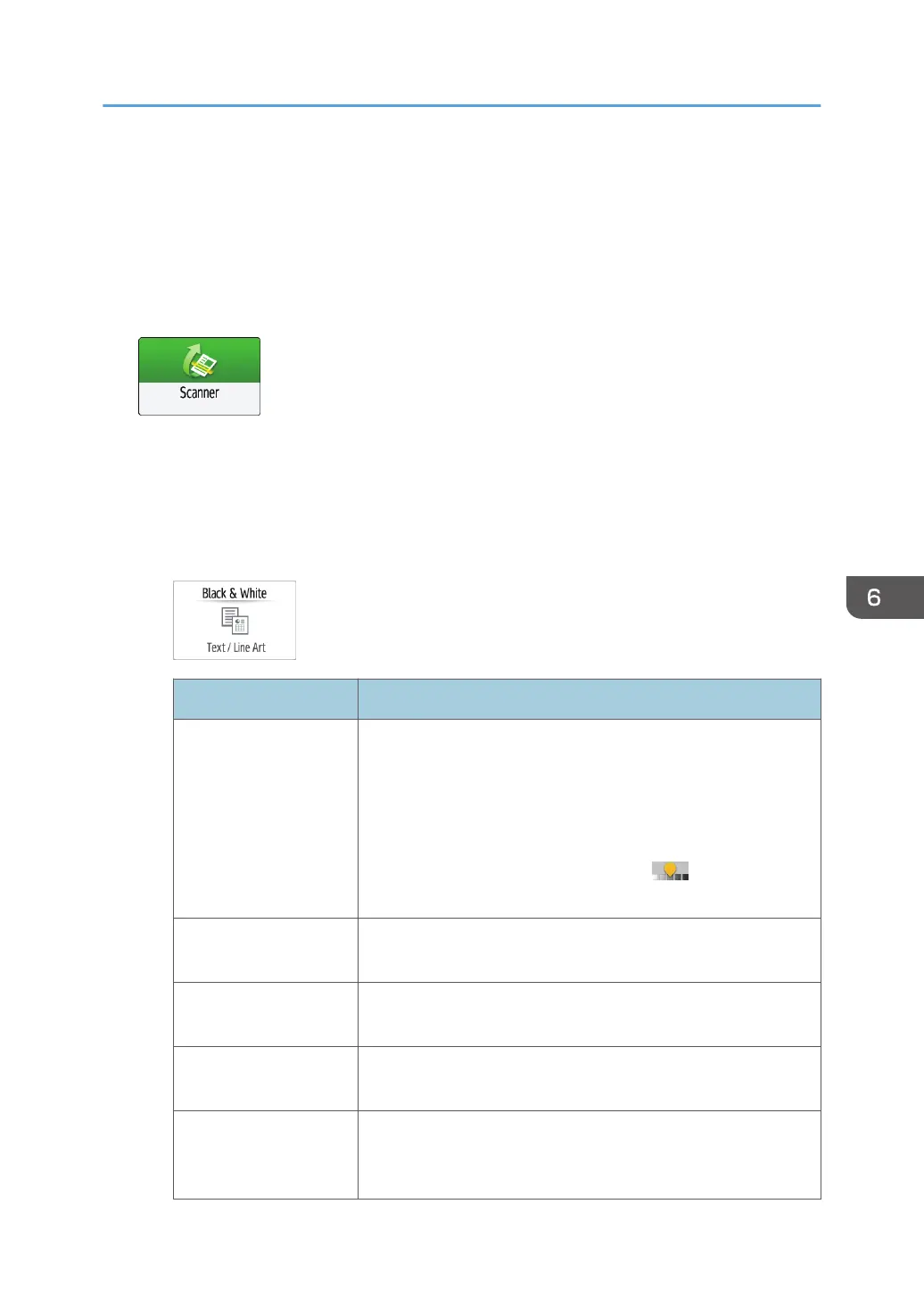Scanning an Original with Suitable Quality
and Density
Specify the quality and density to scan on the [Send Settings] screen.
1. Press [Scanner] on the Home screen.
2. Place the original on the scanner.
See "Placing an Original to Scan", User Guide (Full Version).
3. Press [Send Settings] on the scanner screen and specify the original type (quality), density
and resolution.
When specifying the original type
Original Type Appropriate for
Black & White: Text A document mainly composed of text in black and white. The
original is scanned in two tones of black and white.
• Dropout Color
The machine scans the original while erasing the specified
color (Chromatic Color, Red, Green, Blue). To specify a
color to erase more precisely, move toward [Narrow]
in the color range to erase.
Black & White: Text /
Photo
A document with text and photos in black and white. The original
is scanned in two tones of black and white.
Black & White: Text /
Line Art
A document with text and figures in black and white. The original
is scanned in two tones of black and white.
Black & White: Photo A document with figures and photos in black and white. The
original is scanned in two tones of black and white.
Gray Scale A document with figures and photos in black and white. The
original is scanned as an image comprising many shades of
gray.
Scanning an Original with Suitable Quality and Density
165
