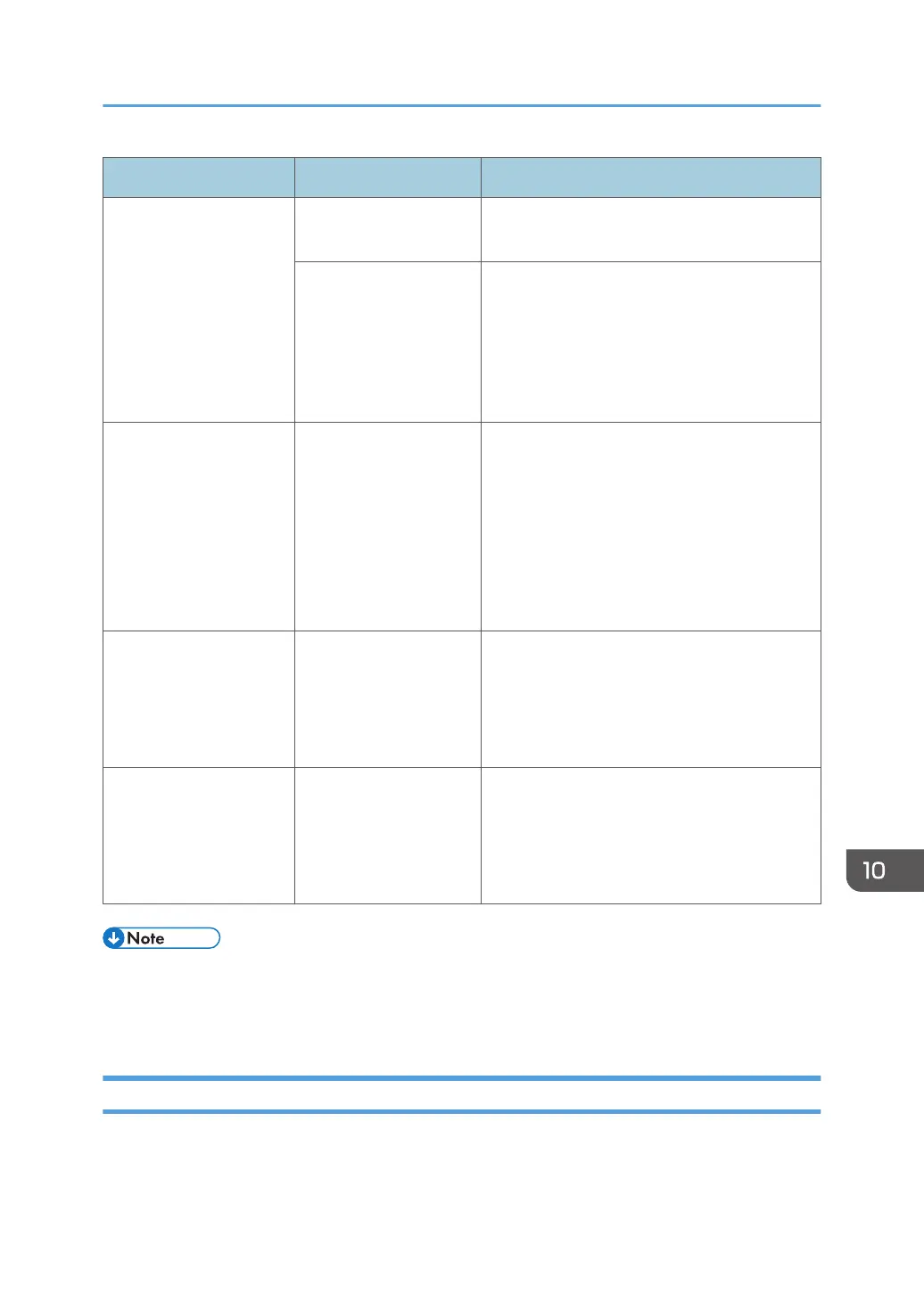Message Condition Solution and reference
"Error occurred, and
transmission was
cancelled."
An original had jammed
while sending a fax.
Press [Confirm], remove the jammed original,
and then send the fax again.
An error occurred
temporarily in the
machine, or there was
interference on the line
such as excessive noise
or cross-talk.
Press [Confirm] and send the fax again.
"Functional problem
occurred. Stopped
processing."
The power of the
machine was lost while
receiving an Internet
Fax.
Even if you turn on the power immediately, you
may not be able to resume reception until the
timeout duration has passed depending on the
settings of the e-mail server. Wait a while. To
receive the fax manually, wait until the
duration has passed and then operate the
machine to perform reception. For the timeout
duration, consult the administrator.
"Memory is full. Cannot
scan more. Transmitting
only scanned pages."
The memory is full. Press [Confirm] to return to the stand-by state
and start sending the pages that are already
scanned and stored. Check the transmission
result report for unsent pages, and send those
pages later.
"Some invalid
destination(s) contained.
Do you want to select
only valid
destination(s)?"
A folder destination is
included in the group.
When sending a fax to a destination other than
a folder destination, press [Select].
• If the JPEG/PDF file that is attached to an e-mail sent to the machine cannot be printed, check the
message and resolve the problem accordingly.
• page 258 "When a Message Appears While Using the Printer Function"
Messages that Appear When the Machine Cannot Connect to the Network
For details about your network environment, consult the network administrator.
When a Message Appears While Using the Fax Function
245
