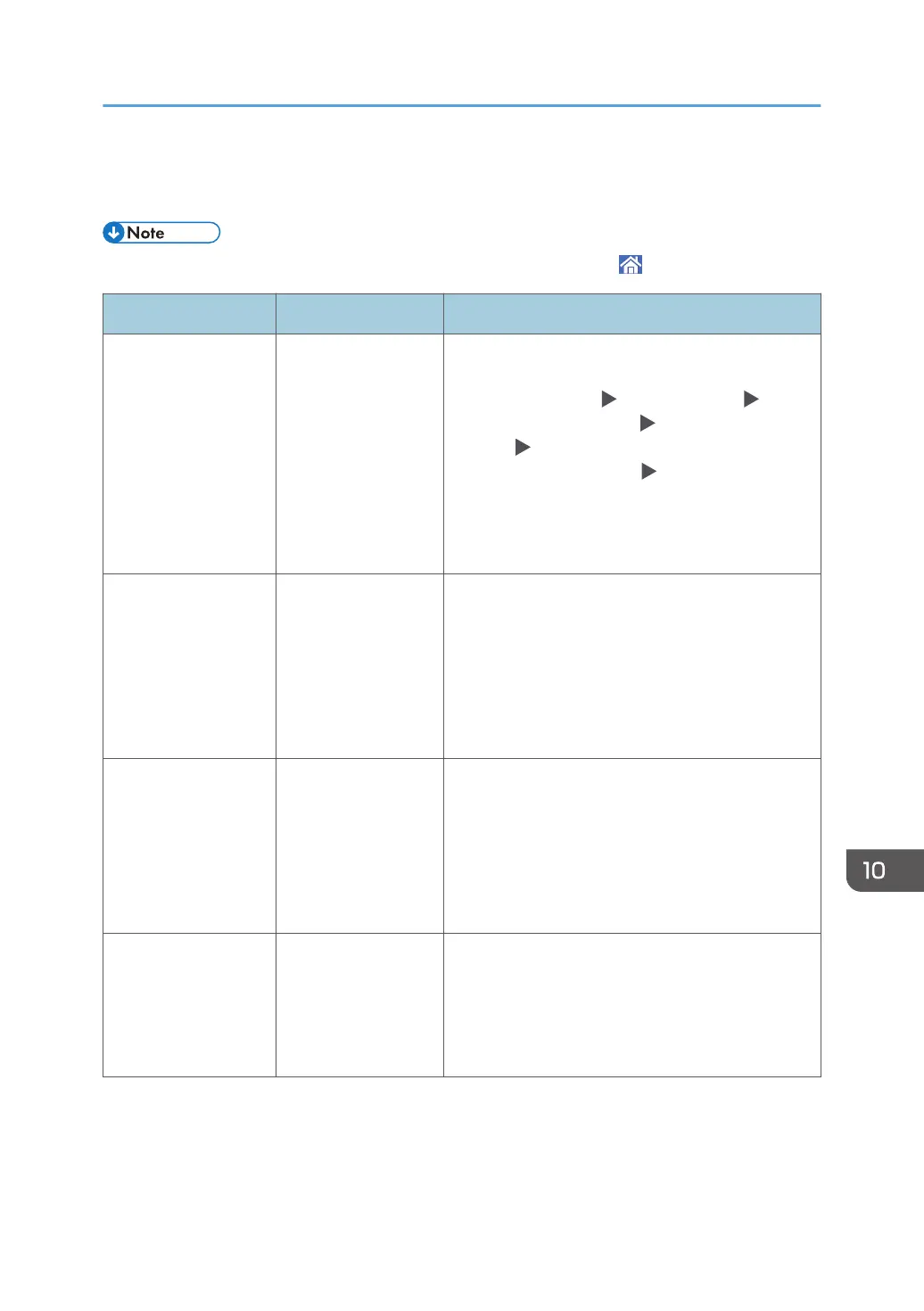When Other Messages Appear
• When confirming or changing the settings in [Settings], press [Home] ( ) after closing [Settings].
Message Cause Solution and reference
"Administrator
Authentication for
User Management
must be set to on
before this selection
can be made."
The User
Management
privilege is disabled
in the administrator
authentication
management.
When specifying Basic, Windows, or LDAP
authentication, configure the User Management
privilege in [Settings] [System Settings]
[Settings for Administrator] [Authentication/
Charge] [Administrator Authentication/User
Authentication/App Auth.] [Administrator
Authentication Management].
See "Registering Administrators Before Using the
Machine", User Guide (Full Version).
"Destination list /
machine settings are
updated. Selected
destinations or
function settings have
been cleared. Please
re-select the settings."
A destination is being
registered and
devices are being
configured using
Web Image Monitor.
Wait until the message disappears and do not turn
off the power of the machine. You may not be able
to perform operations for a while depending on the
number of destinations being registered.
"Failed to read the
PDF file."
The user attempted to
display a PDF file that
is not supported by
the Web browser of
the machine.
The Web browser of the machine supports the PDF
versions and encryption levels shown below. Other
PDF files cannot be displayed.
• PDF version: 1.3-1.7
• PDF encryption level: 128-bit AES, 256-bit
AES
"Firmware update will
start. Press [OK]. It will
start automatically
after 30 seconds."
A firmware update is
available, and the
machine is about to
perform an update.
It is recommended to apply the update, but you can
stop the updating process by pressing [Stop] within
30 seconds after the message is displayed.
Do not turn off the power of the machine while the
updating process is in progress.
When Other Messages Appear
287
