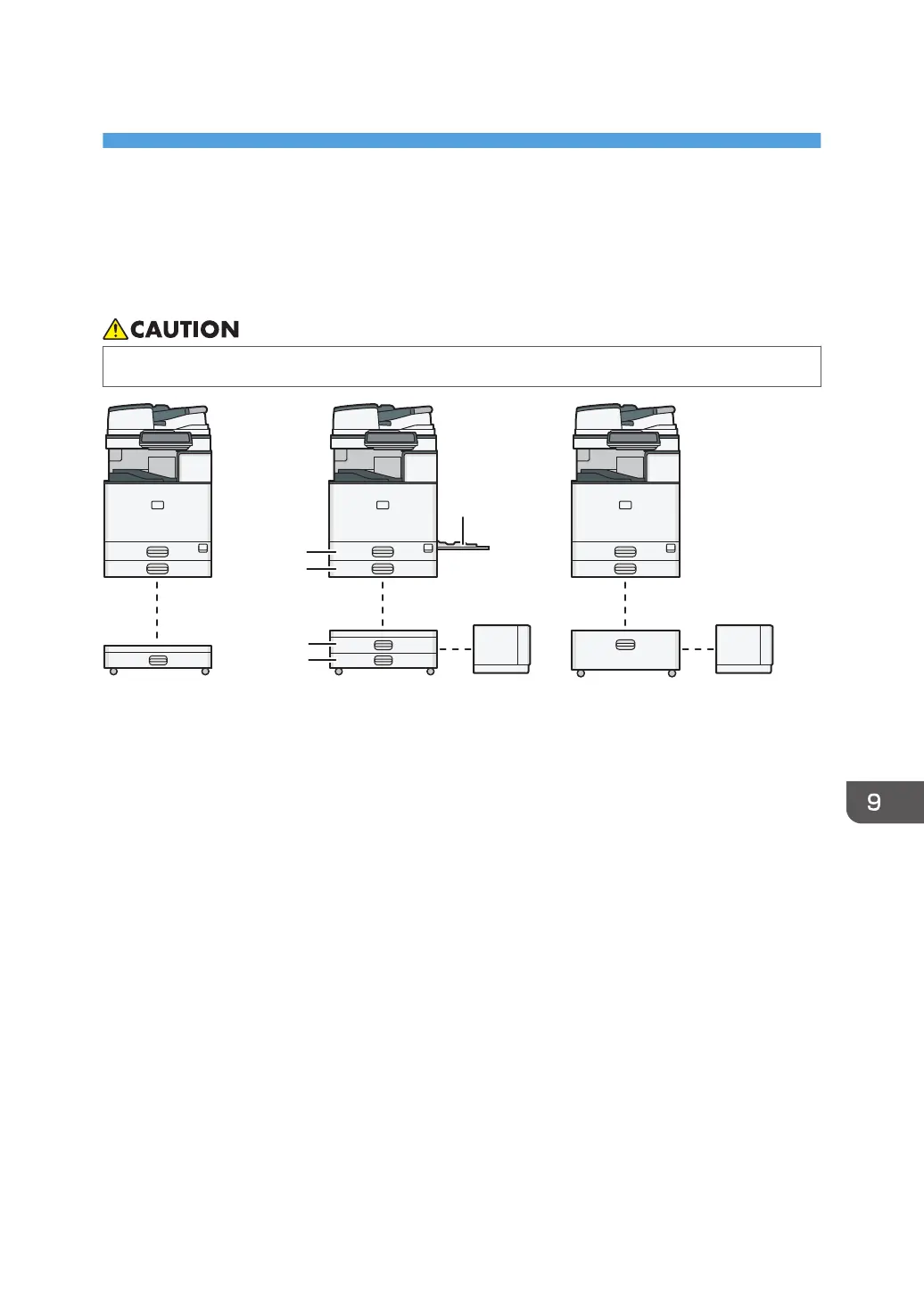9. Adding Paper and Toner
Loading Paper into the Paper Tray
The method of loading paper varies for each tray type.
• When replacing paper or removing jammed paper, make sure not to trap or injure your fingers.
D0CHIA0402
Tray 1
Bypass Tray
Tray 3
Tray 3 Large Capacity Tray
(LCT)
Large Capacity Tray
(LCT)
Tray 3 (LCT)
Tray 4
Tray 2
• Before loading paper into a tray, check the paper size and type that can be loaded in the tray,
and confirm the paper size that is automatically detected.
page 198 "Recommended Paper Sizes and Types"
• When loading paper of a size that is not automatically detected, specify the paper size in [Tray/
Paper Settings] of [Settings].
page 192 "Specifying the Paper Size That Is Not Automatically Detected"
• To load thin paper, thick paper, or other special paper, specify the paper type or thickness in
[Tray/Paper Settings] of [Settings].
See "Tray/Paper Settings", User Guide (Full Version).
page 195 "Specifying Paper Type and Thickness Settings"
• Check the paper setting before printing. If the paper differs from the paper setting, a mismatch error
will occur when you print.
• Straighten curled or warped paper before loading.
• When loading paper on a tray which has a few sheets of paper, multiple sheets of paper may be
fed at once from the tray. Take out all sheets, fan the sheets, and then load them again.
183
