
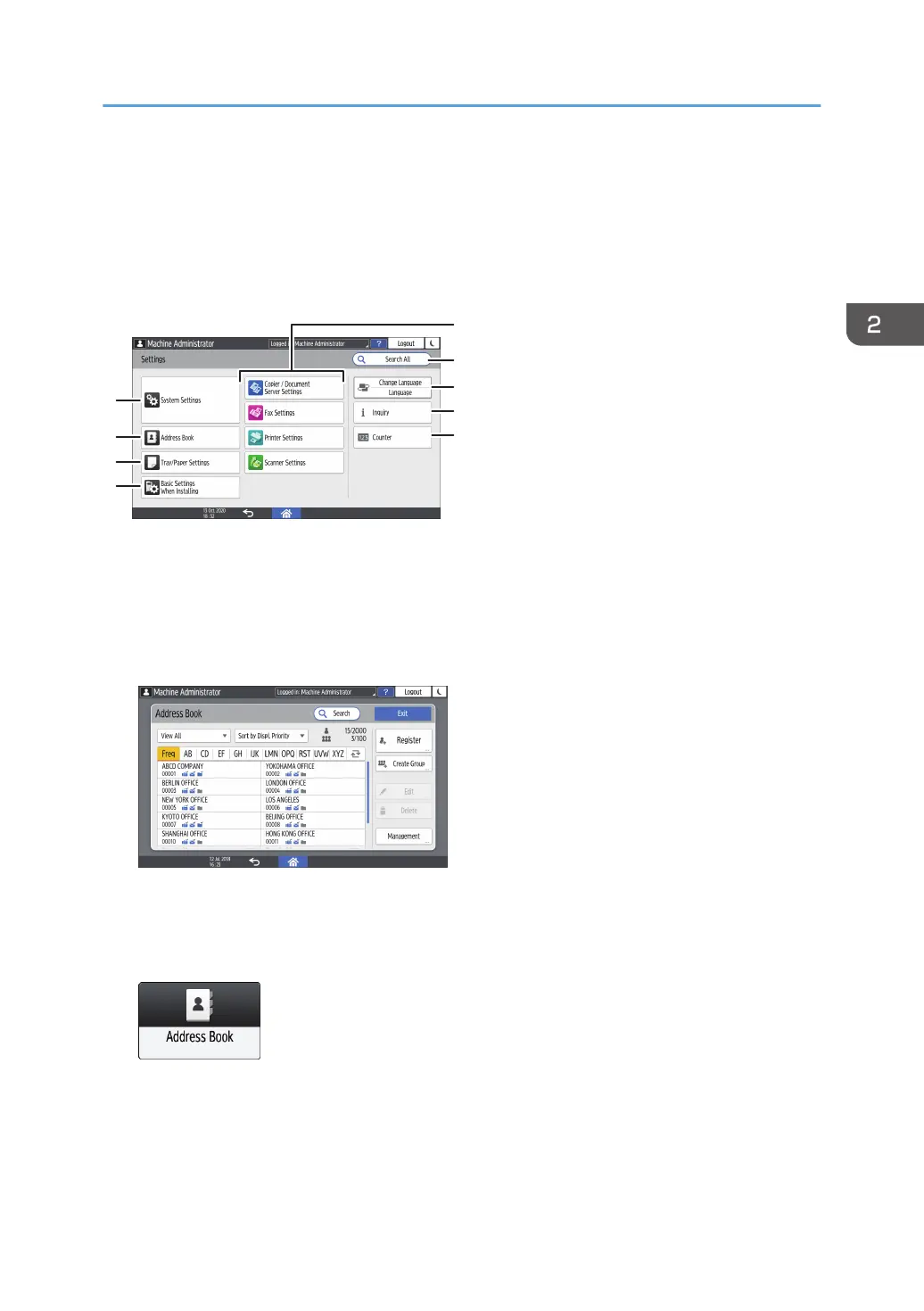 Loading...
Loading...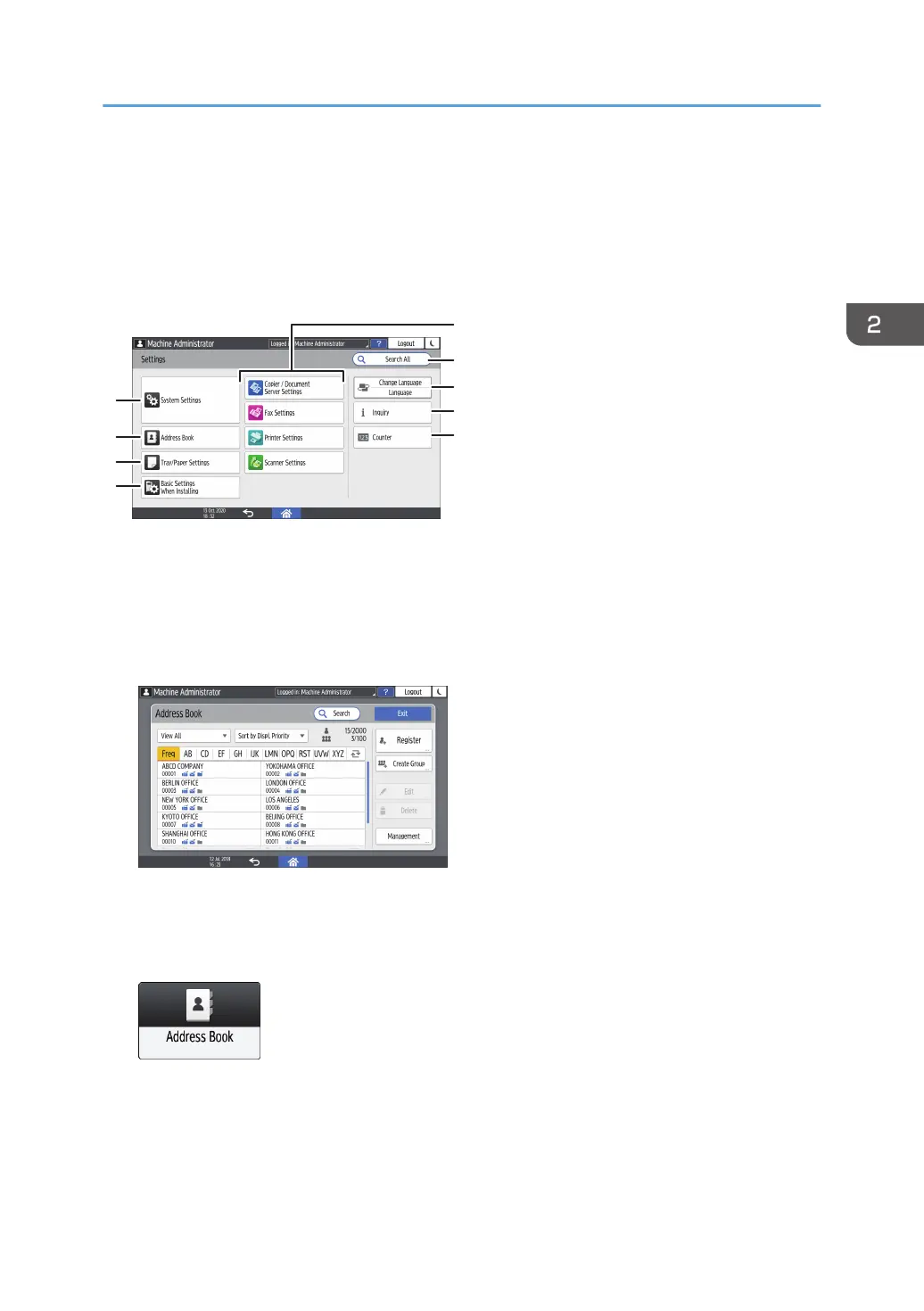
Do you have a question about the Ricoh IM 5000 Series and is the answer not in the manual?
| Bypass Tray | 100 sheets |
|---|---|
| Print Speed (Black) | 50 ppm |
| Print Resolution | 1, 200 x 1, 200 dpi |
| Maximum Paper Size | A3 |
| Memory (RAM) | 2 GB |
| Compatible Models | IM 5000, IM 6000 |
| Type | Multifunction Printer |
| Function | Print, Copy, Scan, Fax |
| Paper Tray Capacity | 500 sheets |
| Maximum Paper Capacity | 4, 700 sheets |
| Finisher Options | Booklet Finisher |
| Additional Paper Trays | Available (optional) |
| Duplex Printing | Yes |
| Connectivity | USB, Ethernet, Wi-Fi |
| Mobile Printing | Mopria |
| Control Panel | 10.1-inch Smart Operation Panel |
| Hard Disk Drive | 320 GB |
| Power Consumption | 1, 500 W (max) |