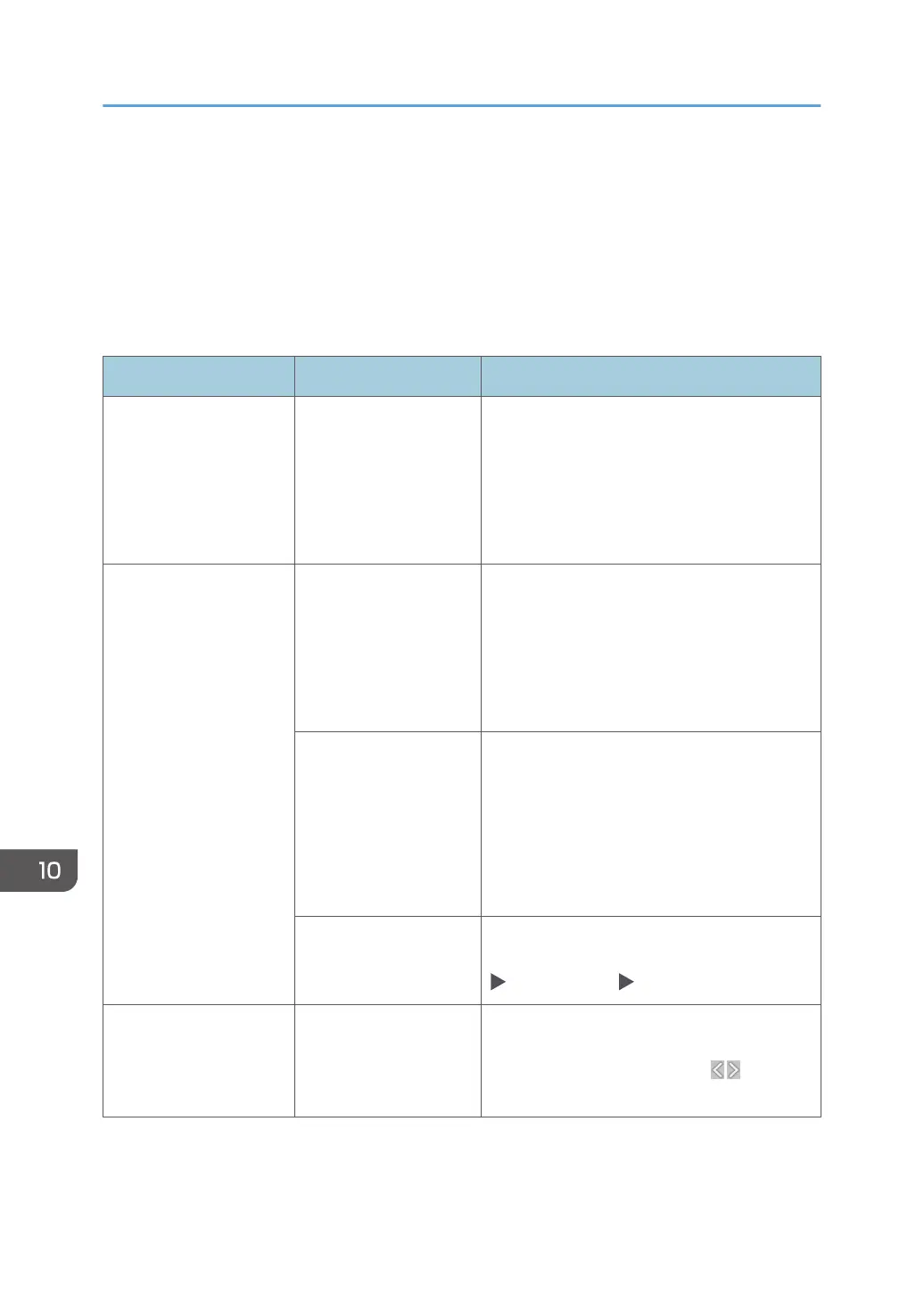When a Message Appears While Using
Document Server
For details about the messages that are displayed when printing a document, see the descriptions of the
messages that are displayed in the copy function.
page 240 "When a Message Appears While Using the Copy Function"
Message Condition Solution and reference
"Cannot delete the folder
because it contains
locked file(s). Contact the
file administrator."
The folder contains a
locked document.
Request the file administrator to unlock the
document. The file administrator can unlock
documents.
See "Specifying Access Privileges for
Documents Stored in Document Server", User
Guide (Full Version).
"Cannot detect original
size."
An original is not placed
on the machine.
Place the original correctly. When you place
an original on the exposure glass, the machine
detects the original size by opening and
closing the exposure glass cover or ADF.
Open the cover or ADF by more than 30
degrees when placing an original.
An original with a
difficult-to-detect size
even in the regular size,
such as a transparency
or paper with sticky
notes, is placed on the
machine.
When scanning an original of a difficult-to-
detect size, specify the paper tray. Also, when
making an enlarged or reduced copy, select
an item other than [Auto Reduce / Enlarge].
page 215 "Sizes Detectable with Auto Paper
Select"
An original with a
custom size is placed on
the machine.
When scanning an original with a custom size,
specify the original size in [Original Settings]
[Original Size] [Custom Size].
"Cannot display preview
of this page."
The format of the image
data is corrupted.
Press [Confirm] to display the preview screen
without a thumbnail. If the image data
comprises multiple pages, press to display
a different page.
10. Troubleshooting
242
