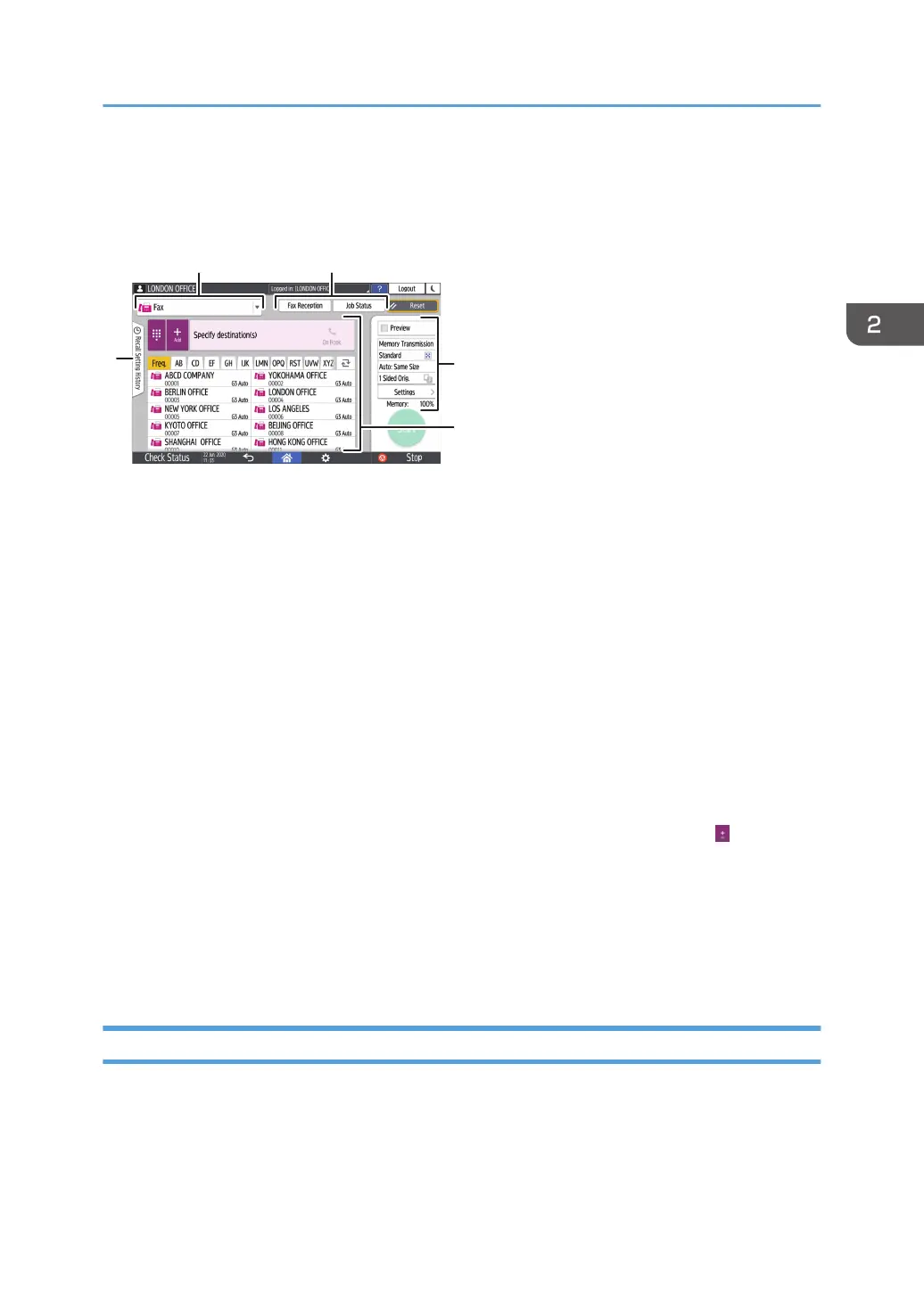How to Use the Fax Screen
There are five kinds of functions and settings on the Fax screen.
1. Destination type selection
Switch the destination type between [Fax] (including IP-Fax) and [Internet Fax]. The items displayed in the
address book and destination entry screen for manual entry change also when you switch the destination type.
2. Transmission/reception information confirmation
Browse and print the received documents that are stored in the memory or on the hard disk drive of the
machine. You can also browse and print the transmission and reception history.
3. Transmission settings
You can specify the additional features to use when sending a fax, configure the scan settings appropriately
for the original to scan, and display a preview before sending the fax. You can specify four commonly used
settings, such as switching transmission modes, that you can set from the shortcut keys without opening the
[Send Settings] screen. You can also check the settings that are currently specified and the remaining amount
of memory.
4. Destination specification
You can select an address registered in the address book through one-touch operation. Press
to specify a
destination by using various other methods such as by entering manually or selecting from the history. You can
also register a new destination in the address book.
5. Job history
Job history of the executed jobs is displayed. When user authentication is set, the job history of each
authenticated user is displayed. When you select a job history, the setting will be applied on the current Fax
screen. This feature is convenient when you are using the same setting repeatedly.
Customizing the [Send Settings] Screen
Press and hold a key on the [Send Settings] screen to customize the layout of the keys.
When the administrator has enabled user authentication and User's Own Customization, the screen can
be customized for each user.
How to Use the Fax Screen
43
