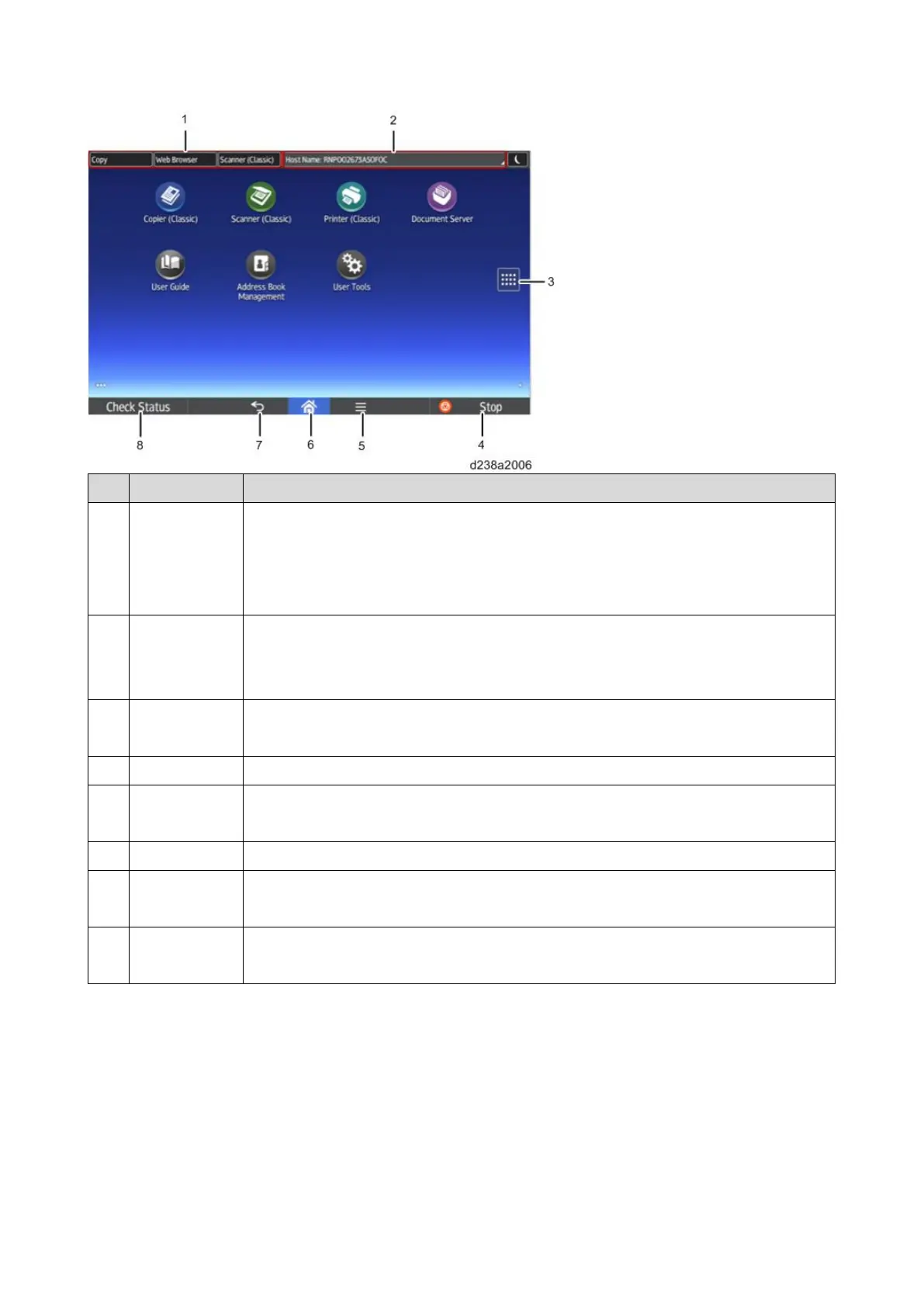2.Mechanism
28
No. Name Description
1 Function keys Users can assign shortcuts for each application. Up to three applications can be
assigned as shortcuts. When an application is assigned as a function key, users can call
the application from any screen. The function keys are disabled by default. Users must
enable this function to be able to allocate applications to function keys.
2 System
messages key
System messages are displayed in this area. If there are multiple messages to be
displayed, they are displayed in rotation. Tapping the message opens a dialog which
shows all the messages.
3 [Application
List] key
Displays the list of installed applications.
4 [Stop] key Stops the scanning of a document, fax transmission, or printing to paper.
5 [Menu] key Displays the menu screen of the application in use. May not be available depending on
the application.
6 [Home] key Displays the Home screen.
7 [Back] key Use this to go back to the previous screen when the Screen Features screen or the
screen of an application is displayed.
8 [Check Status]
key
You can check the status of the MFP, each function, and the current job. You can also
check the job history and maintenance information of the MFP.